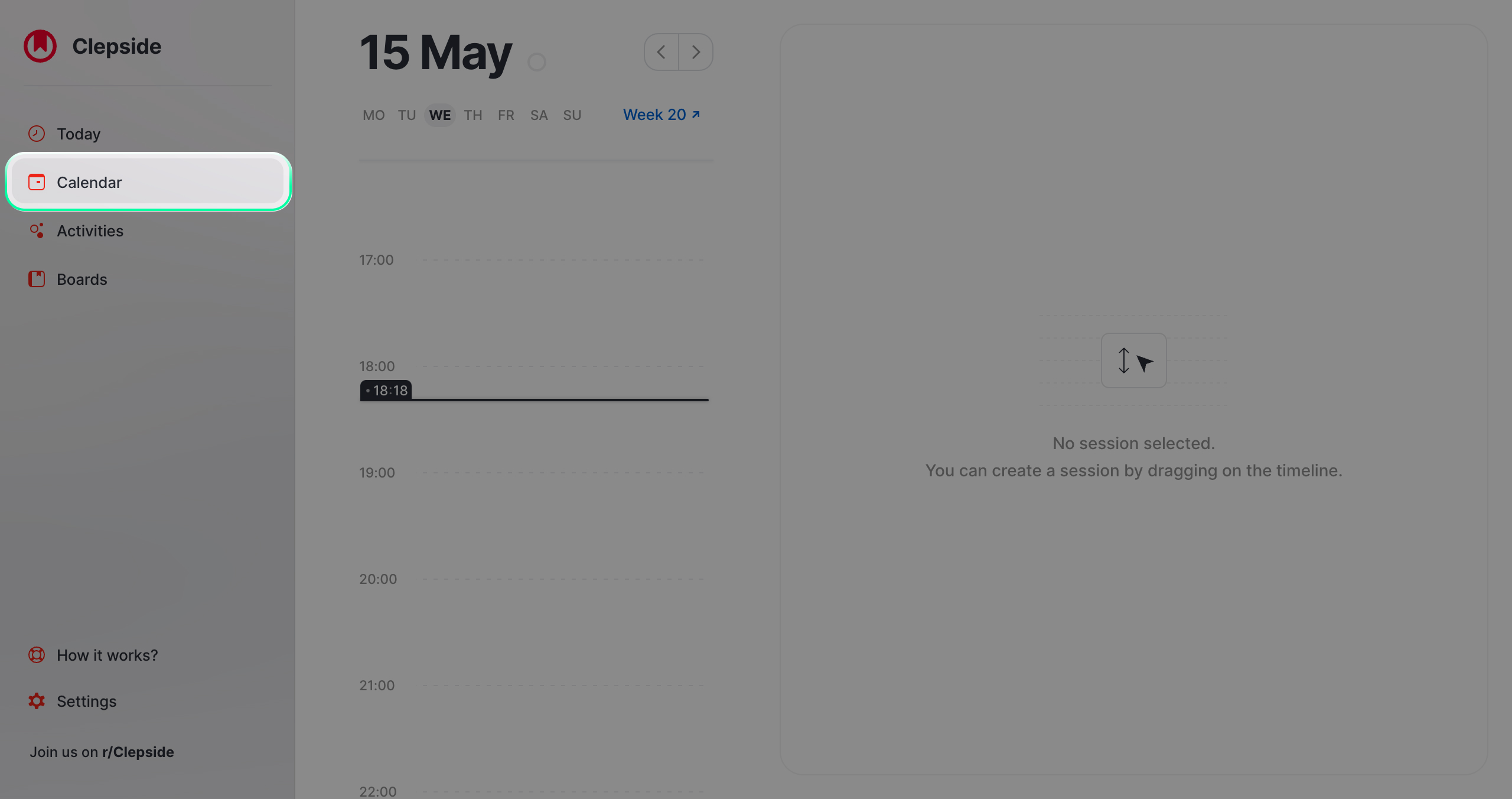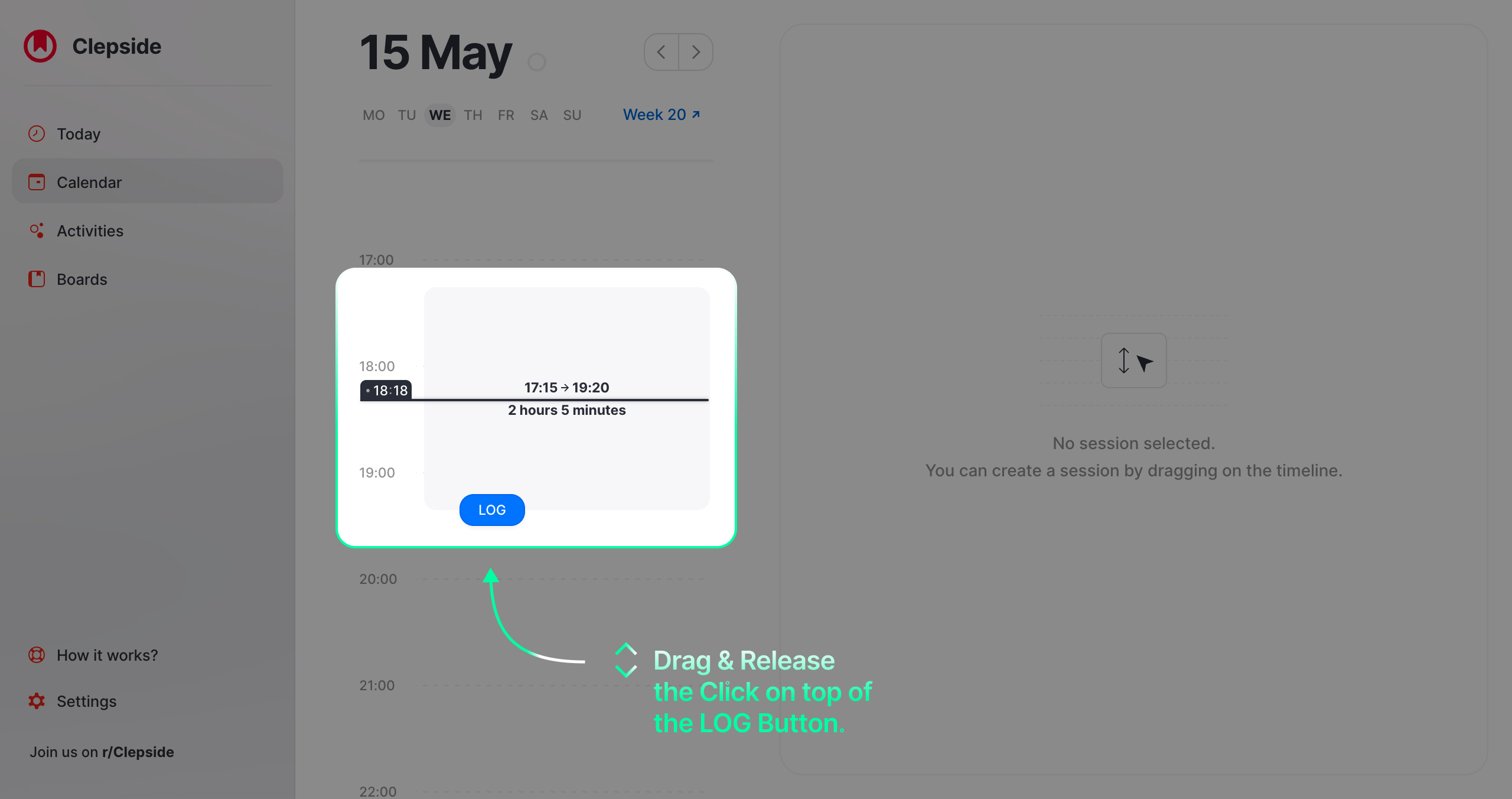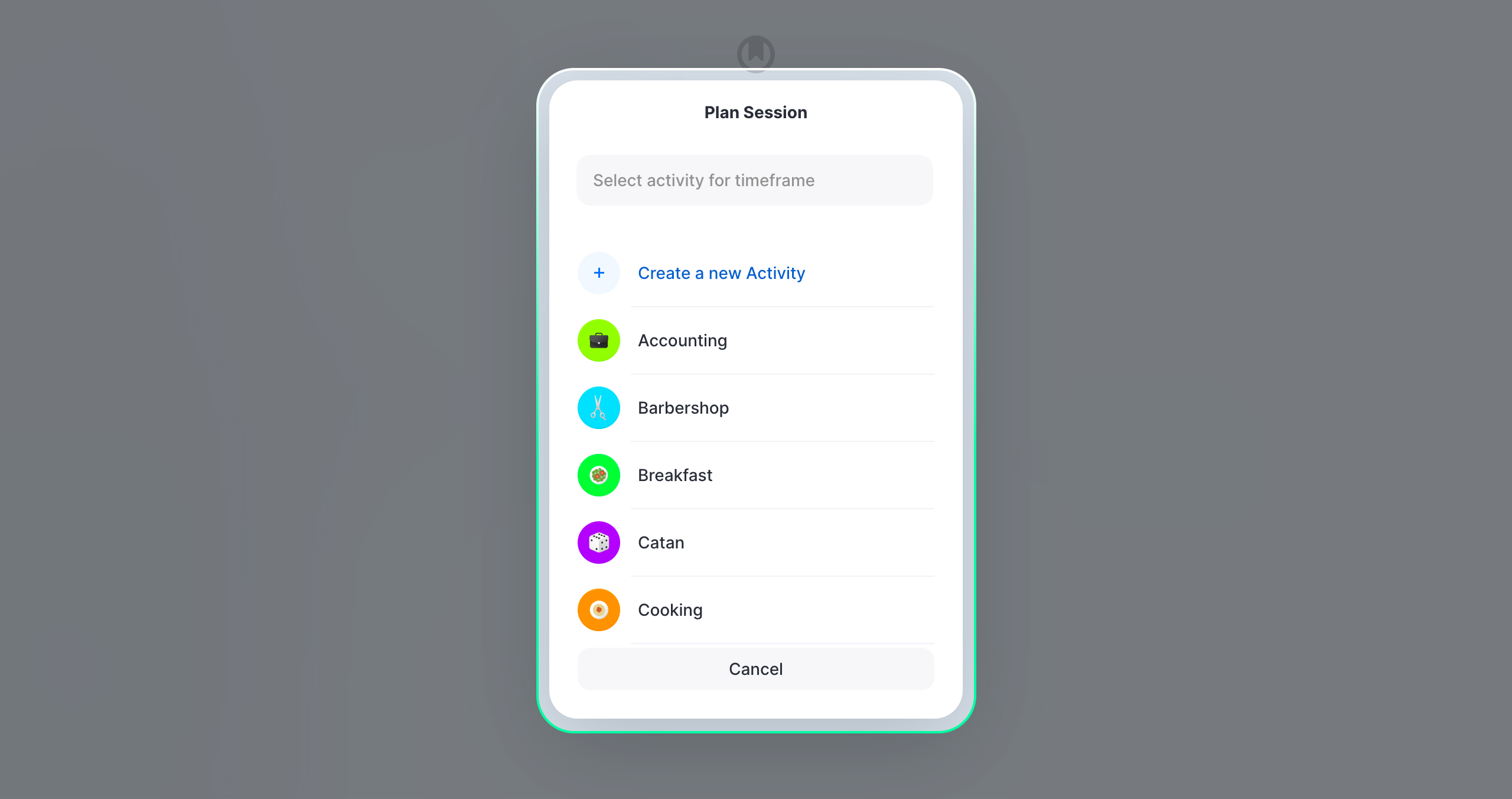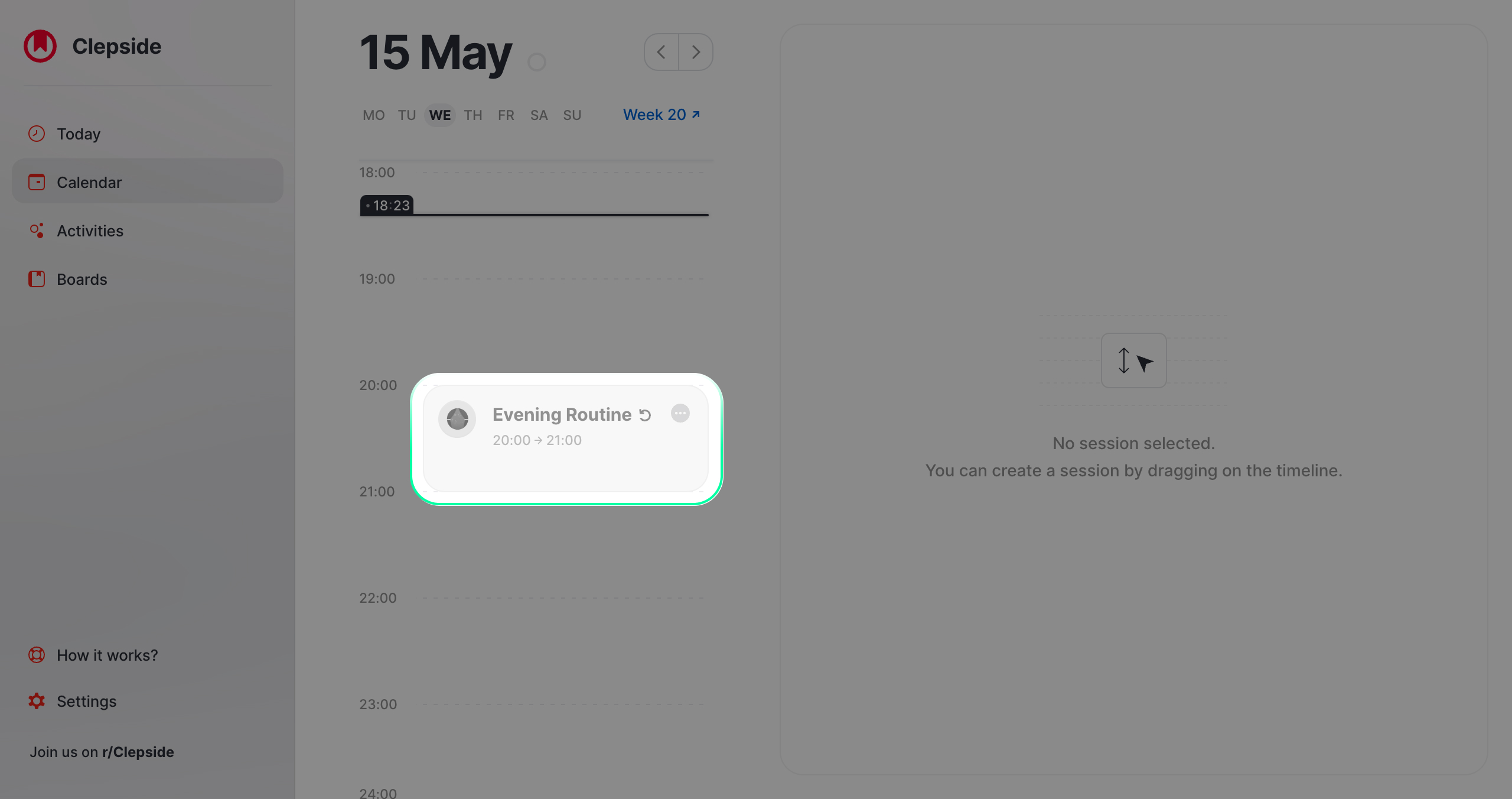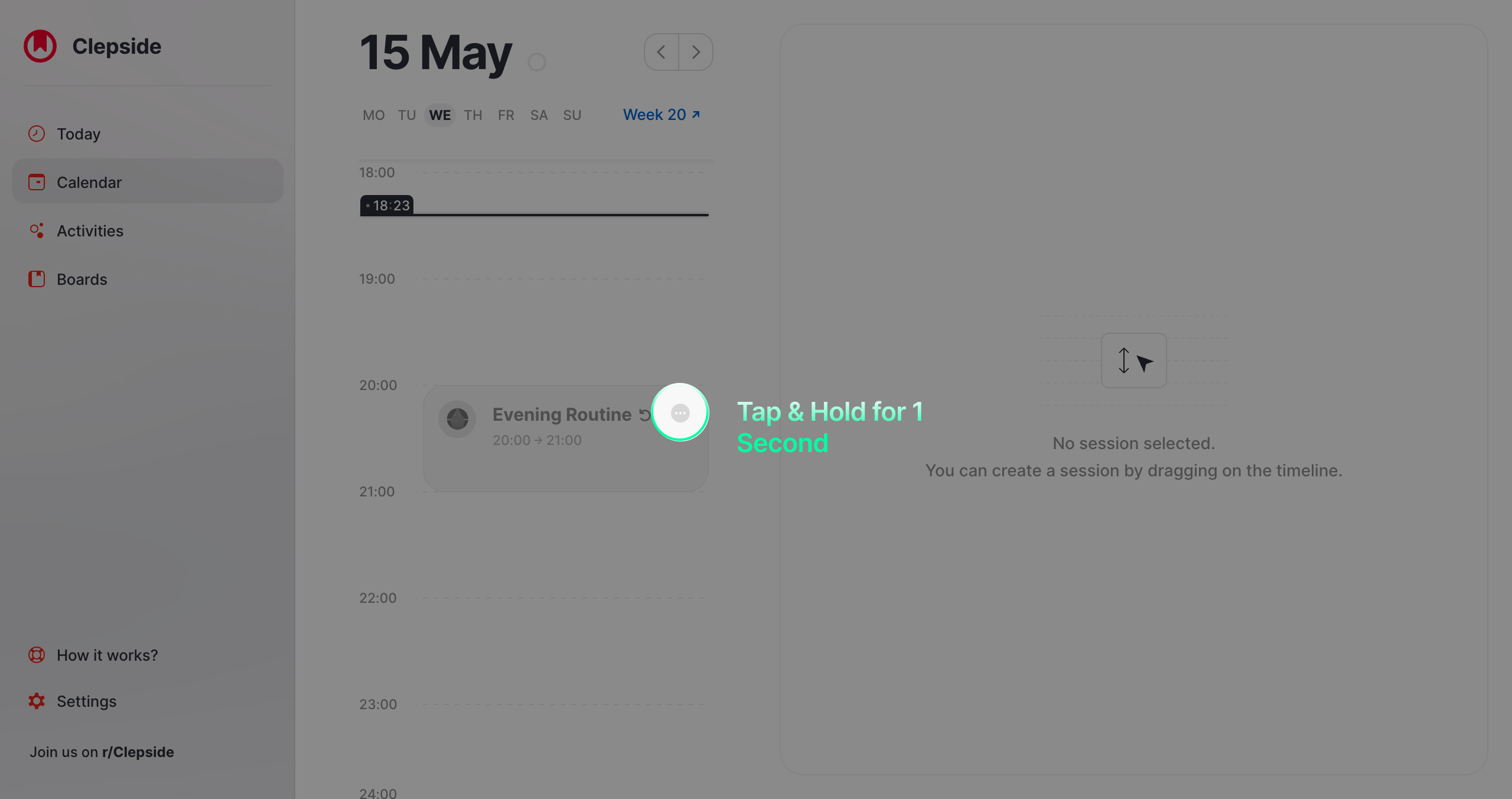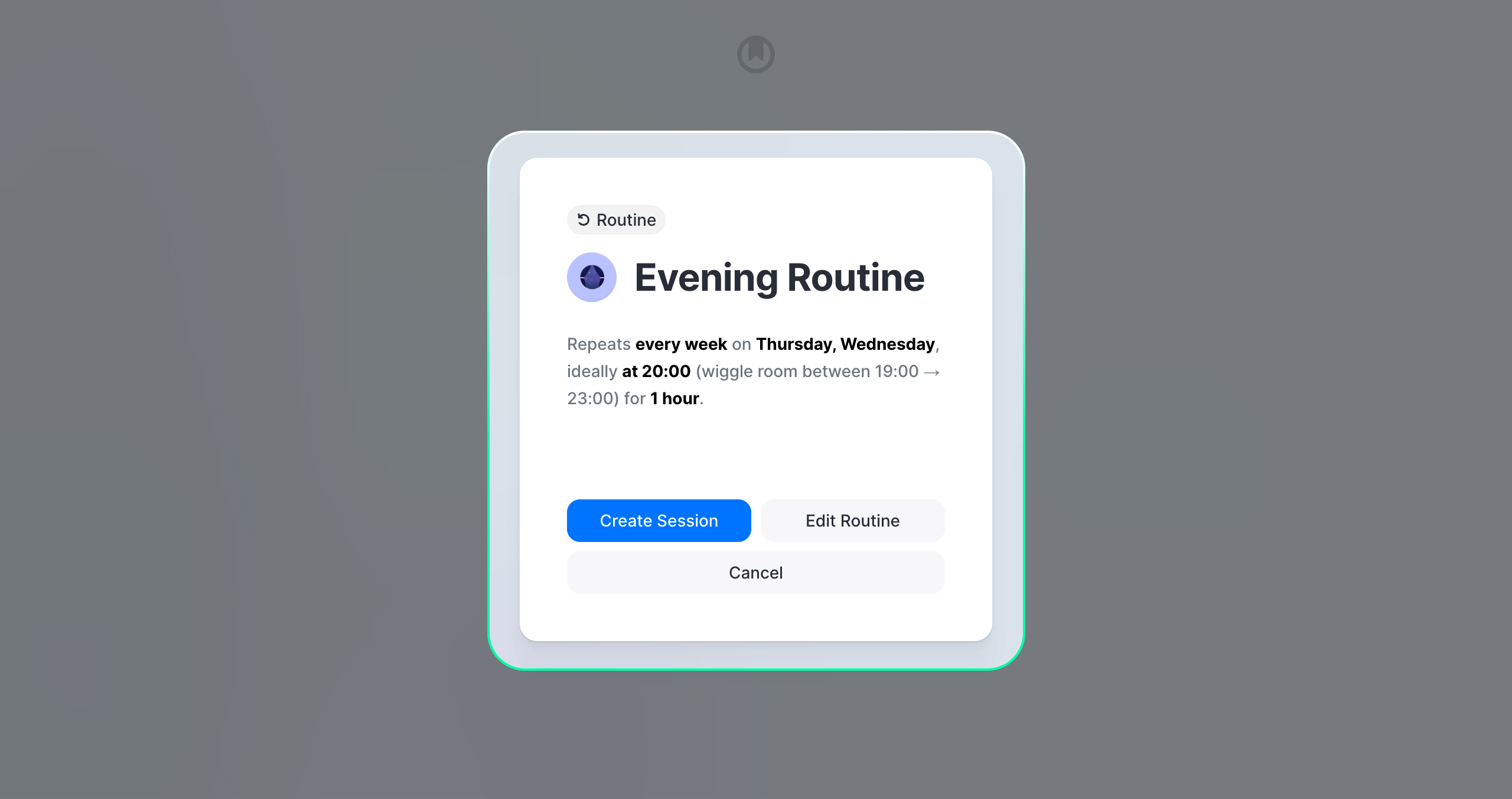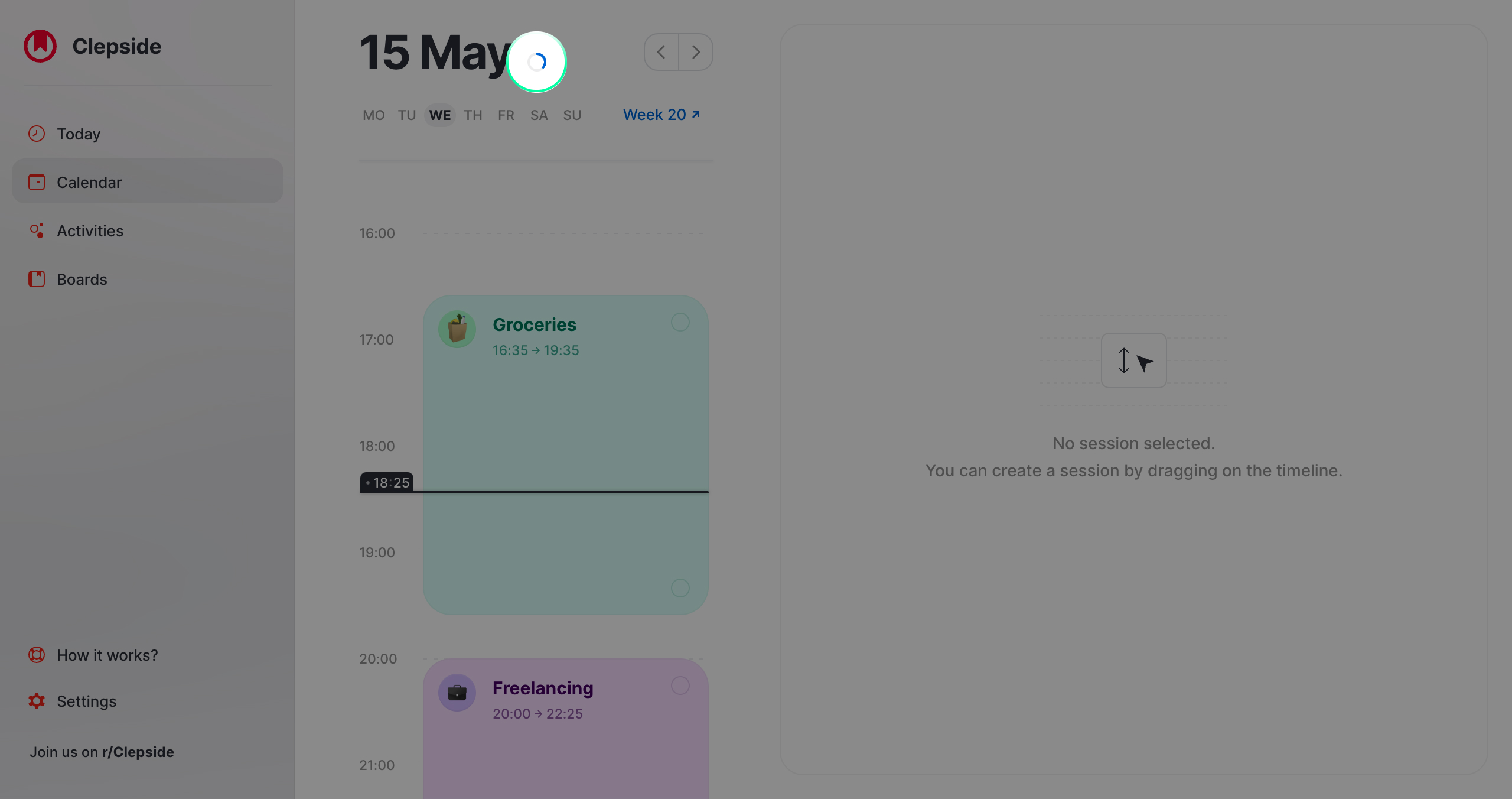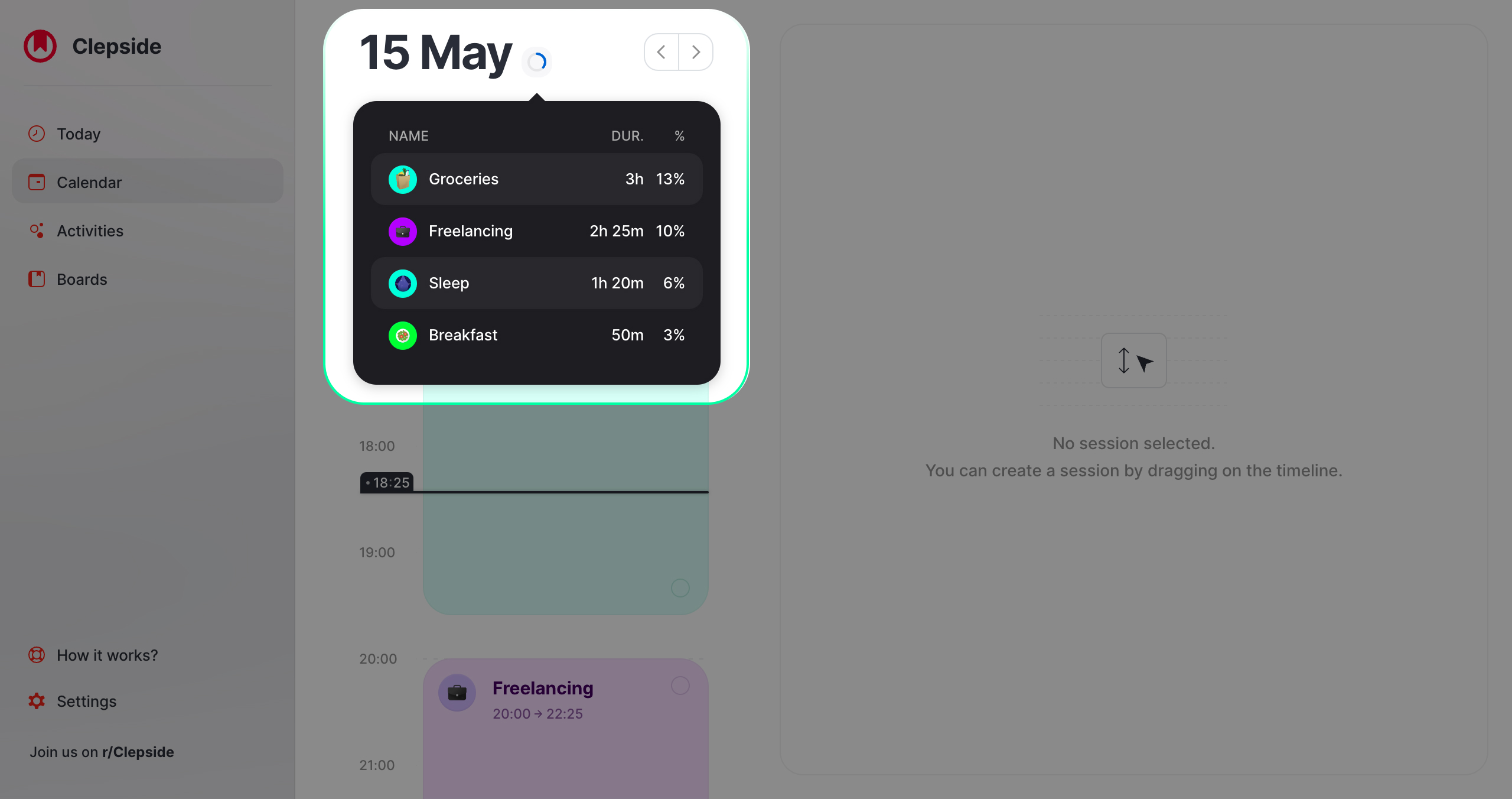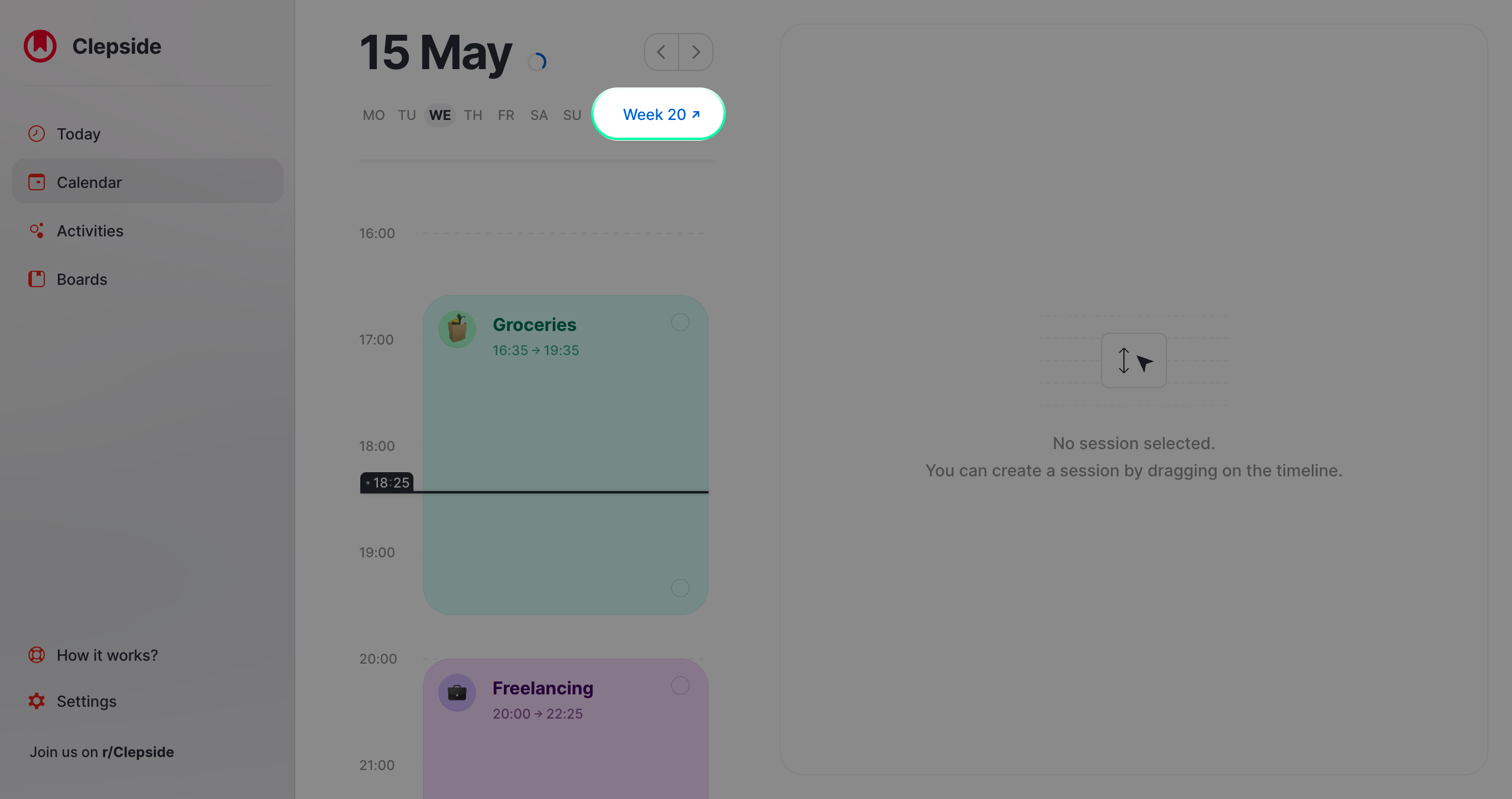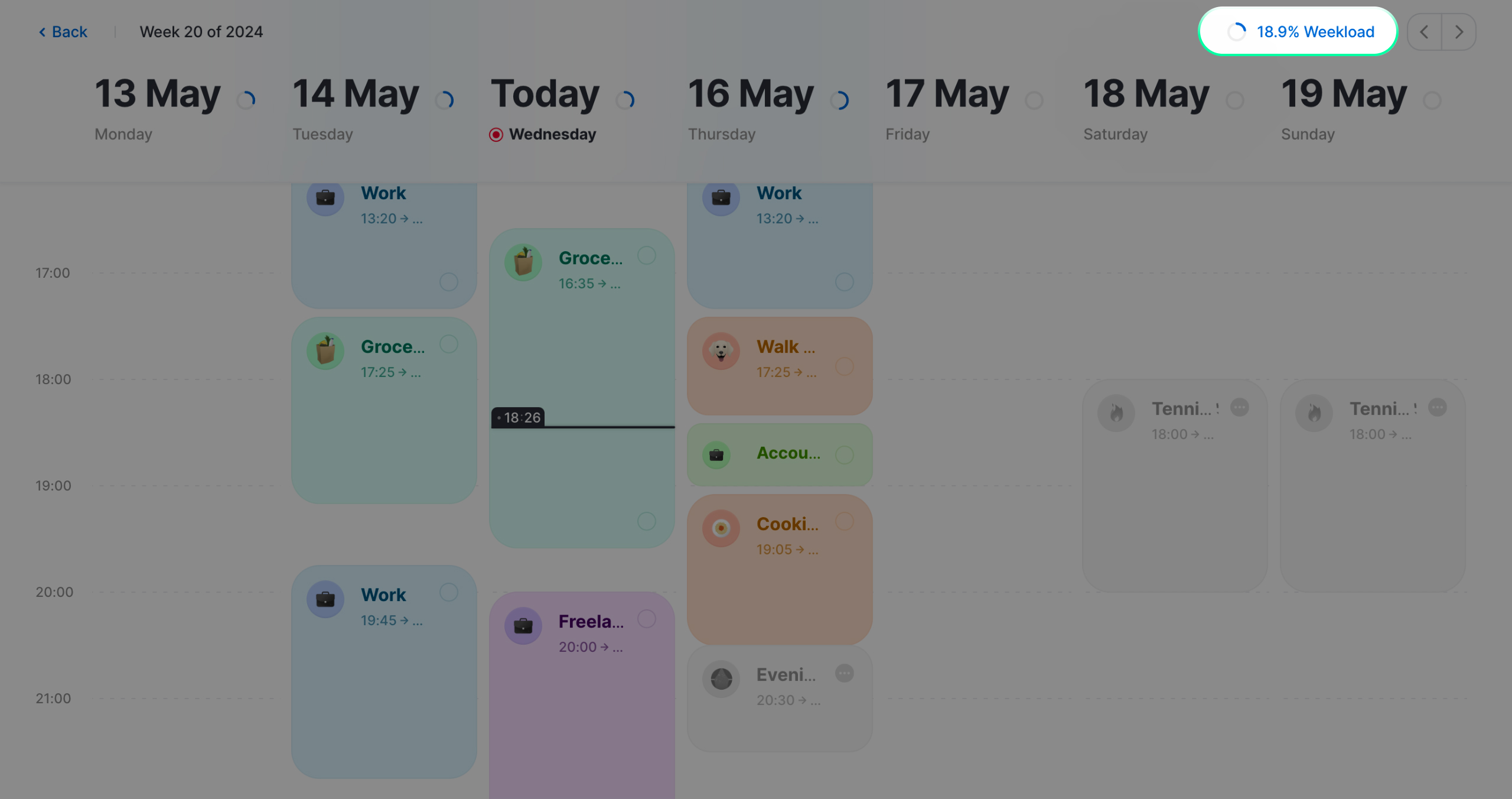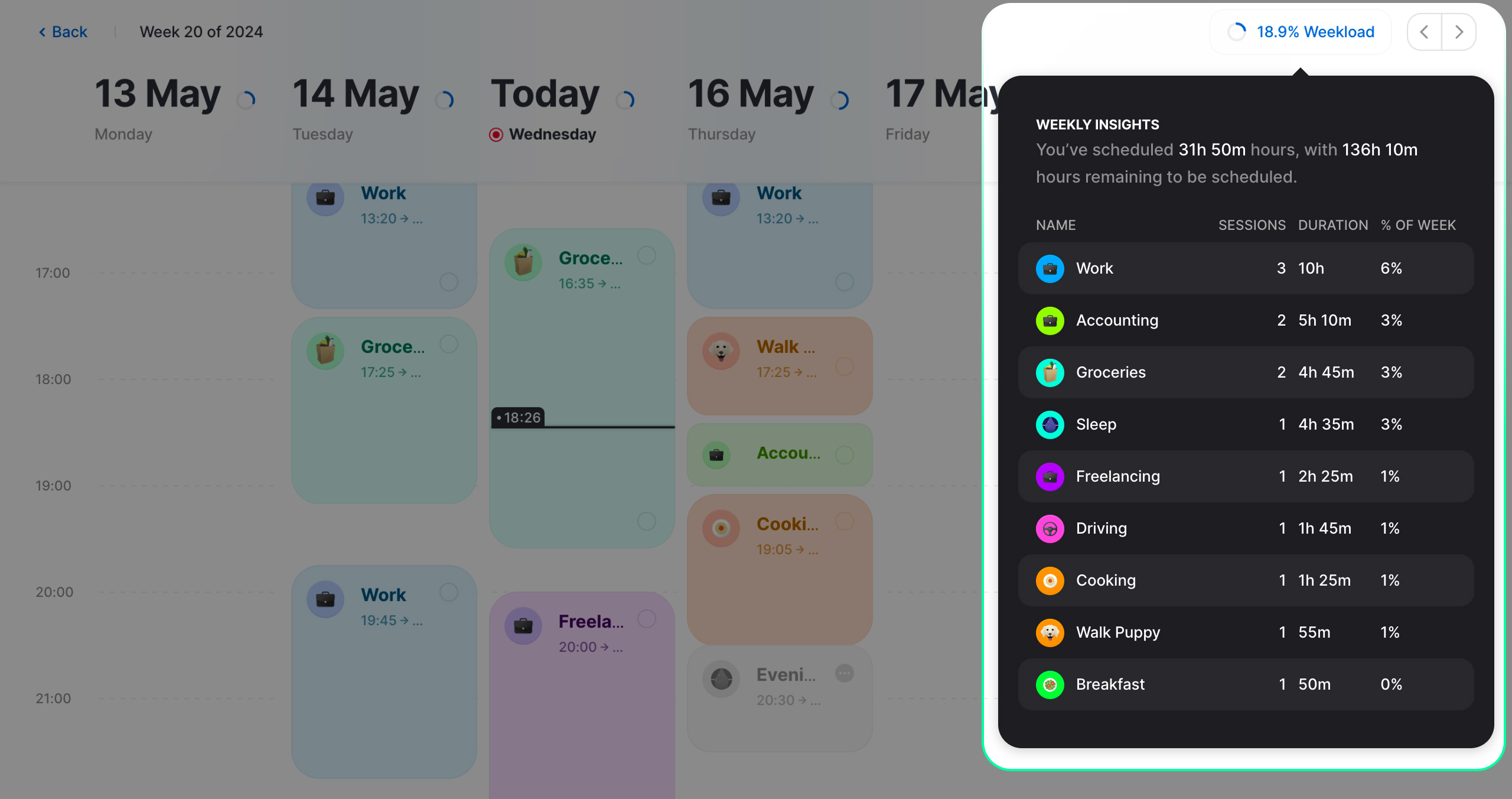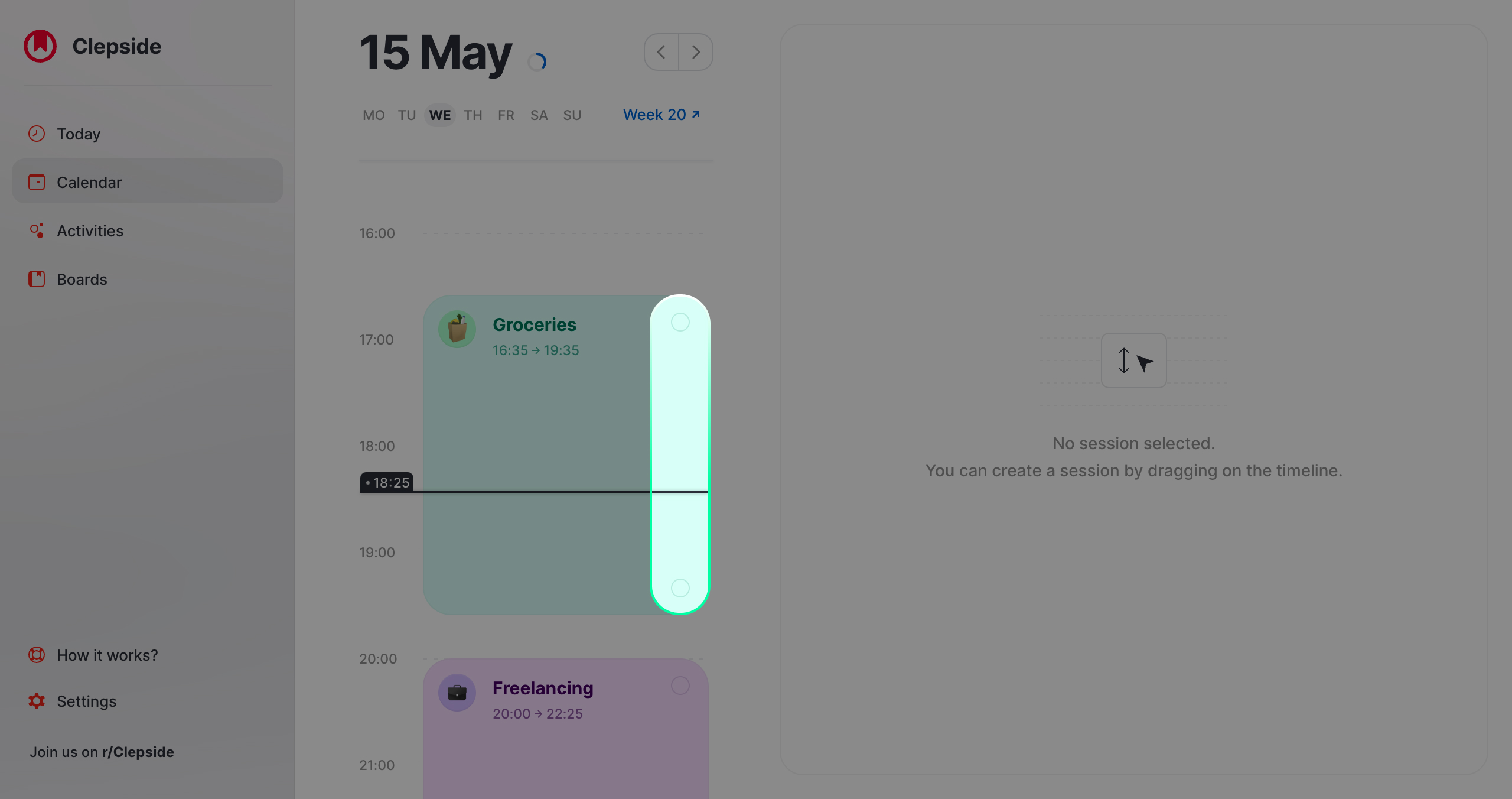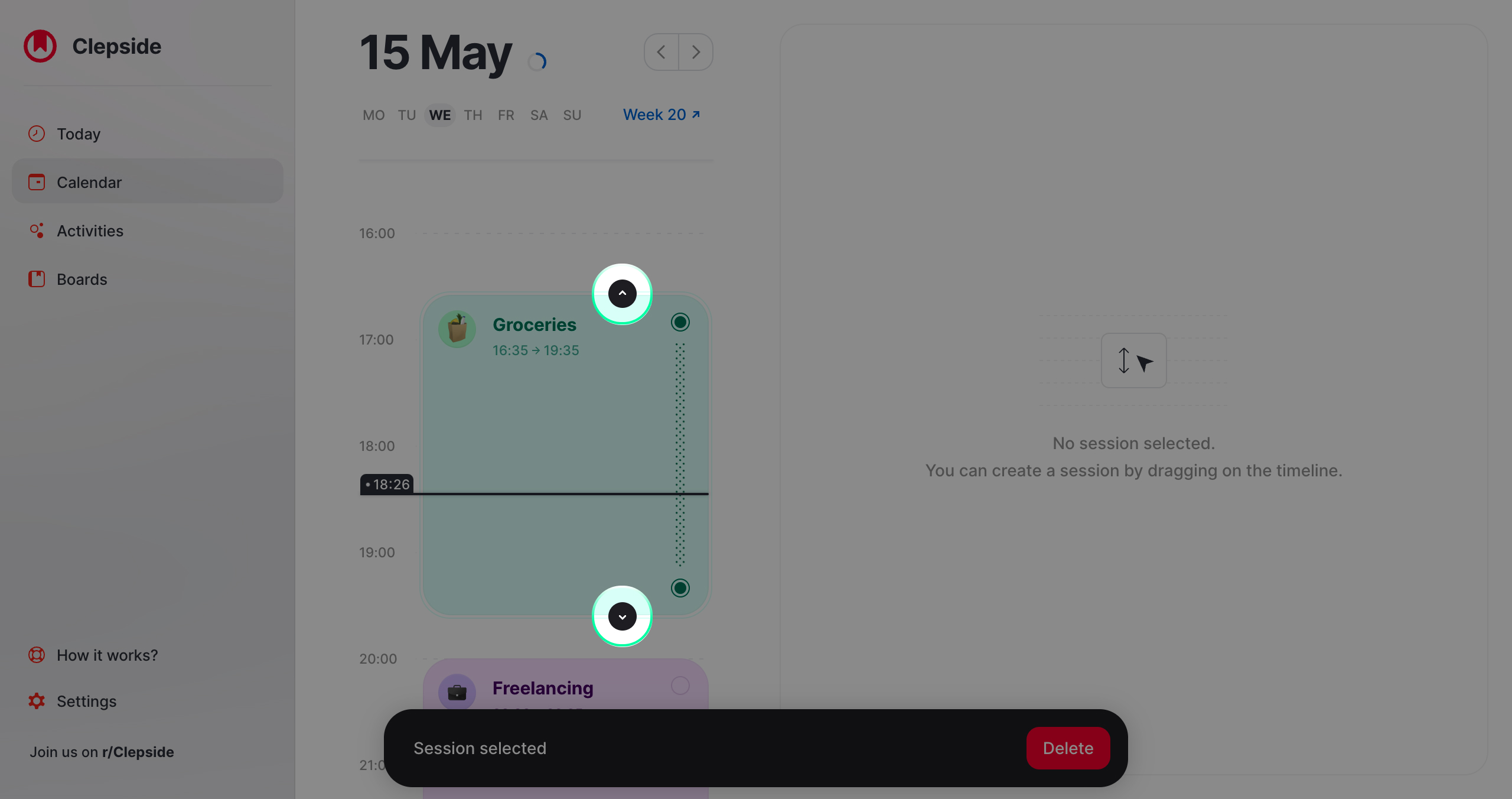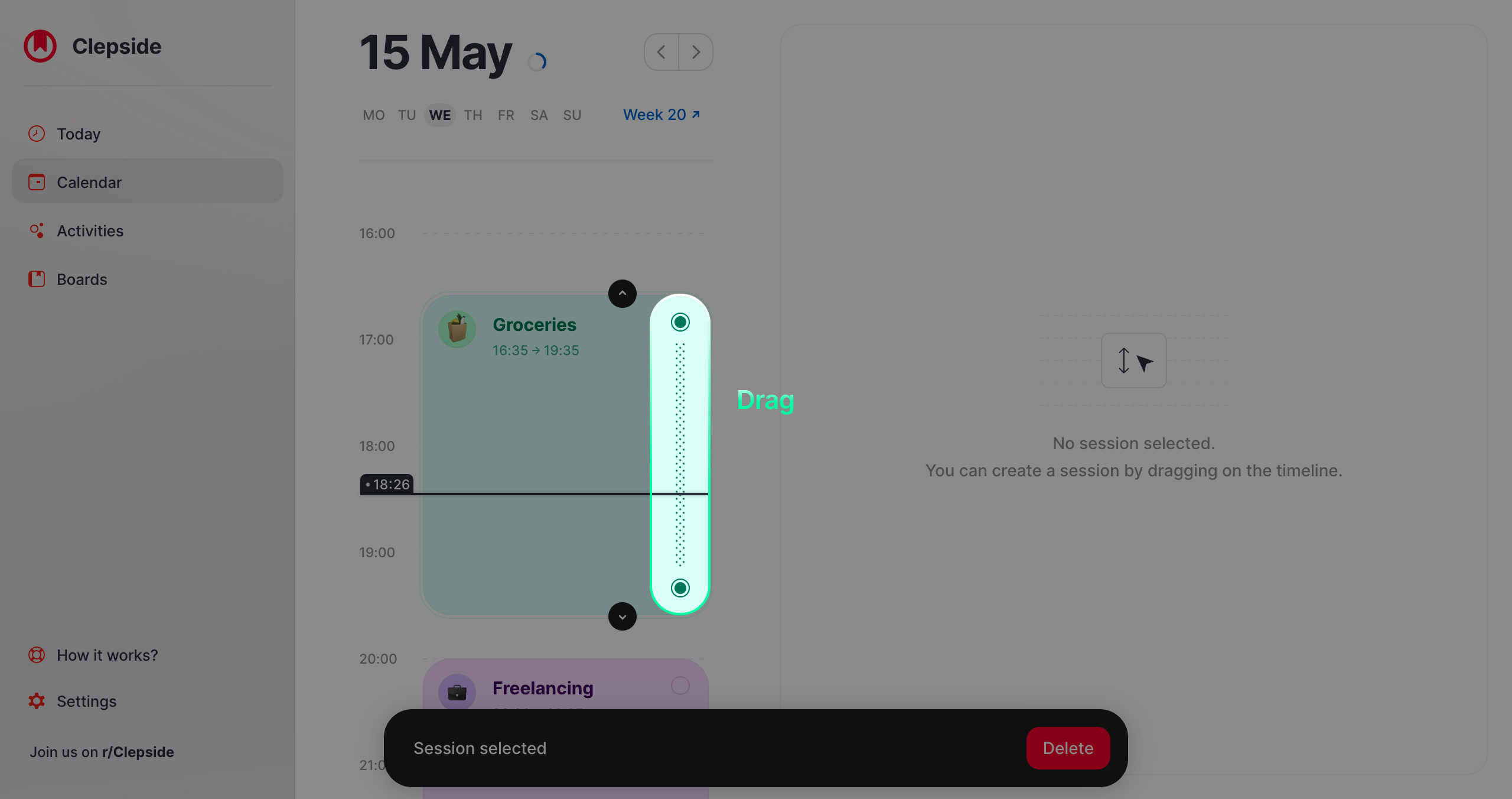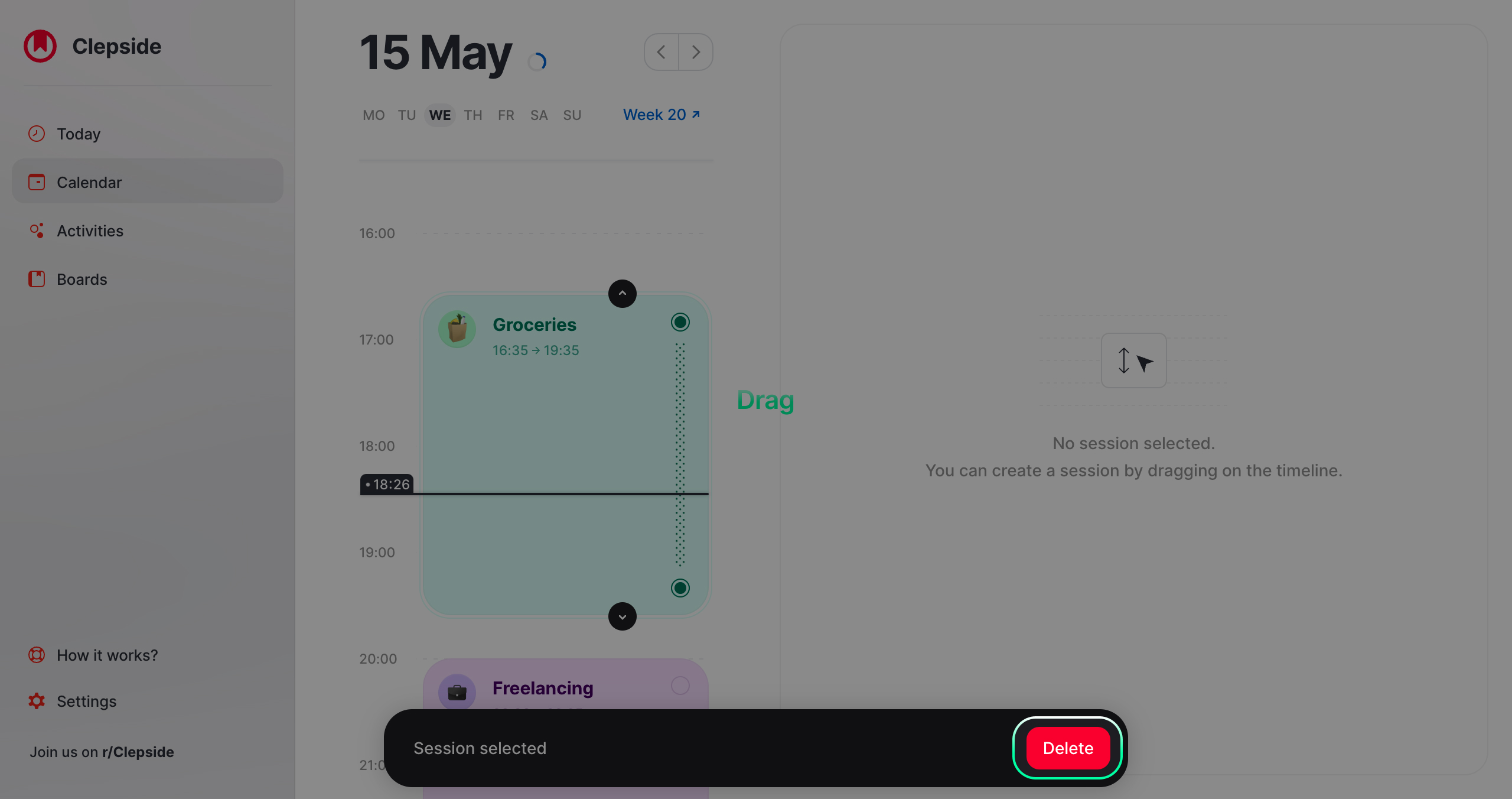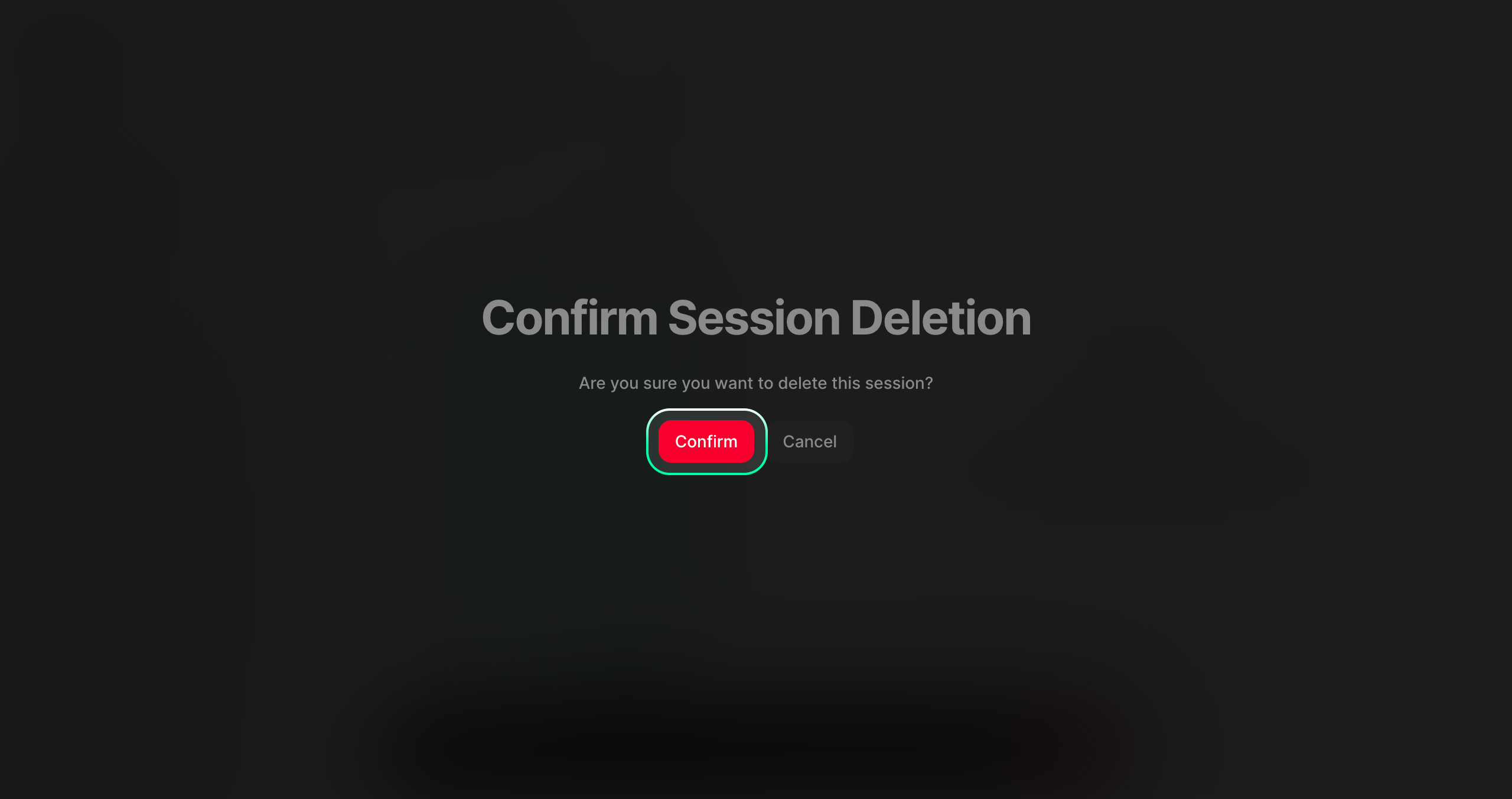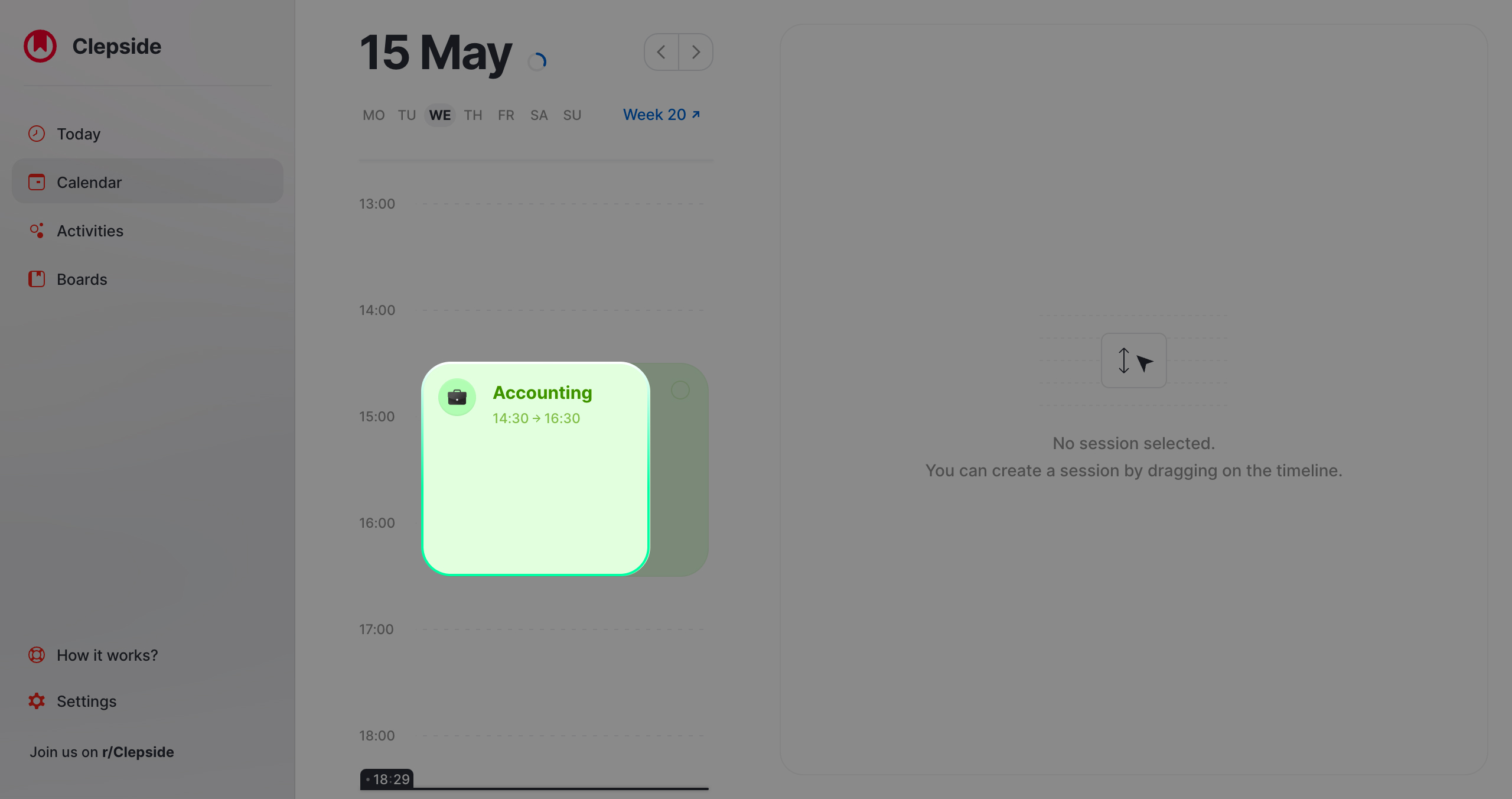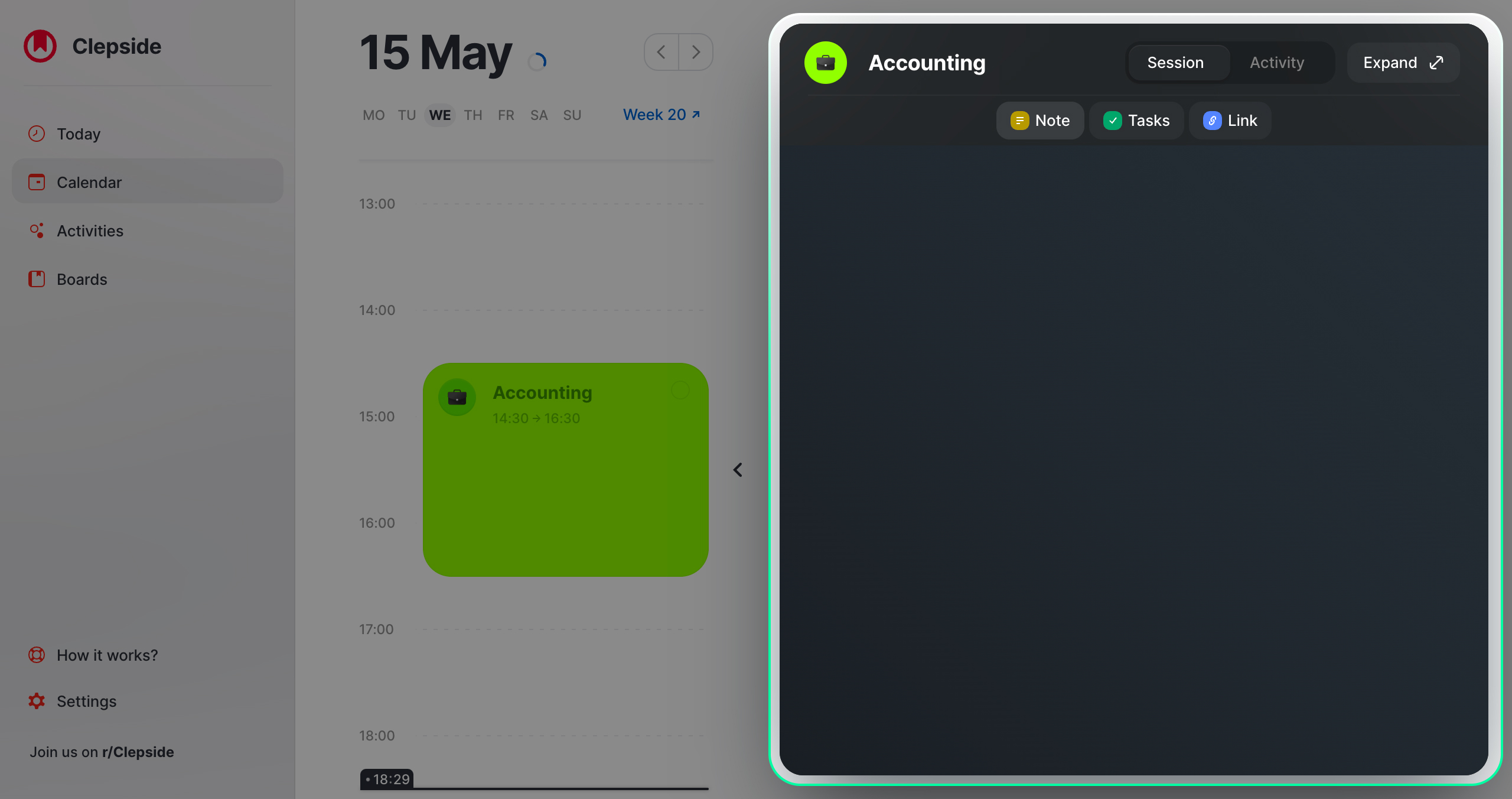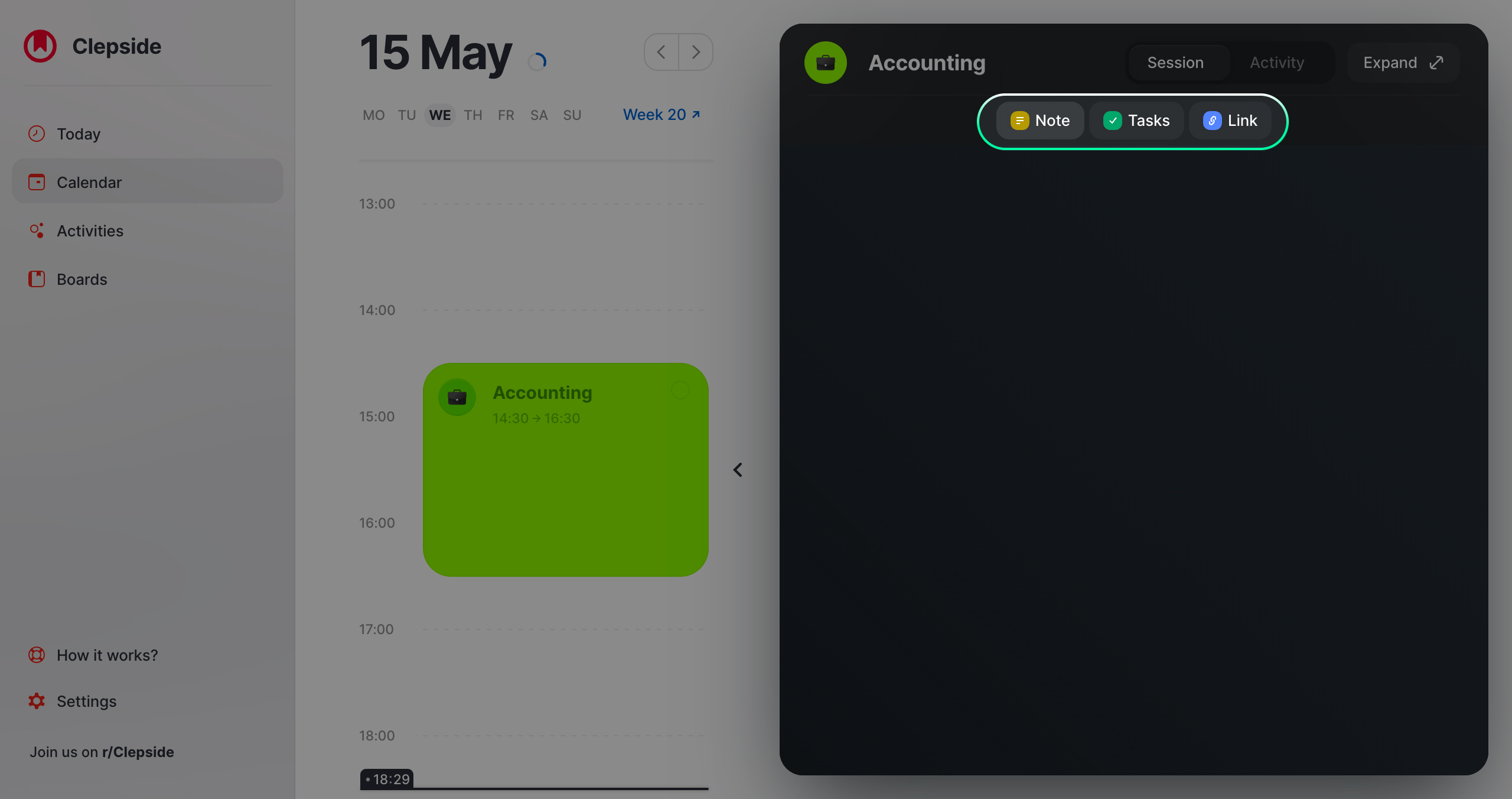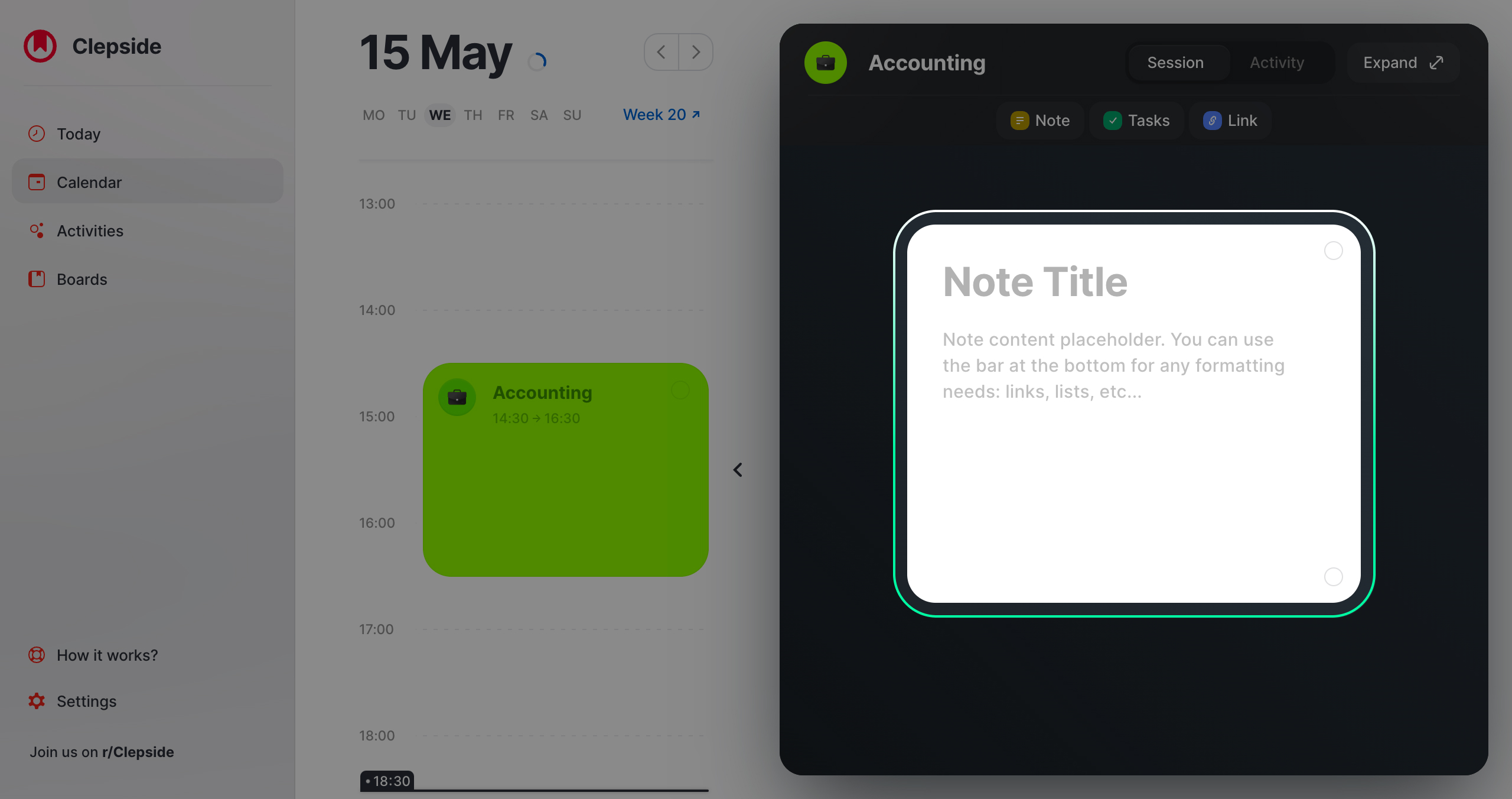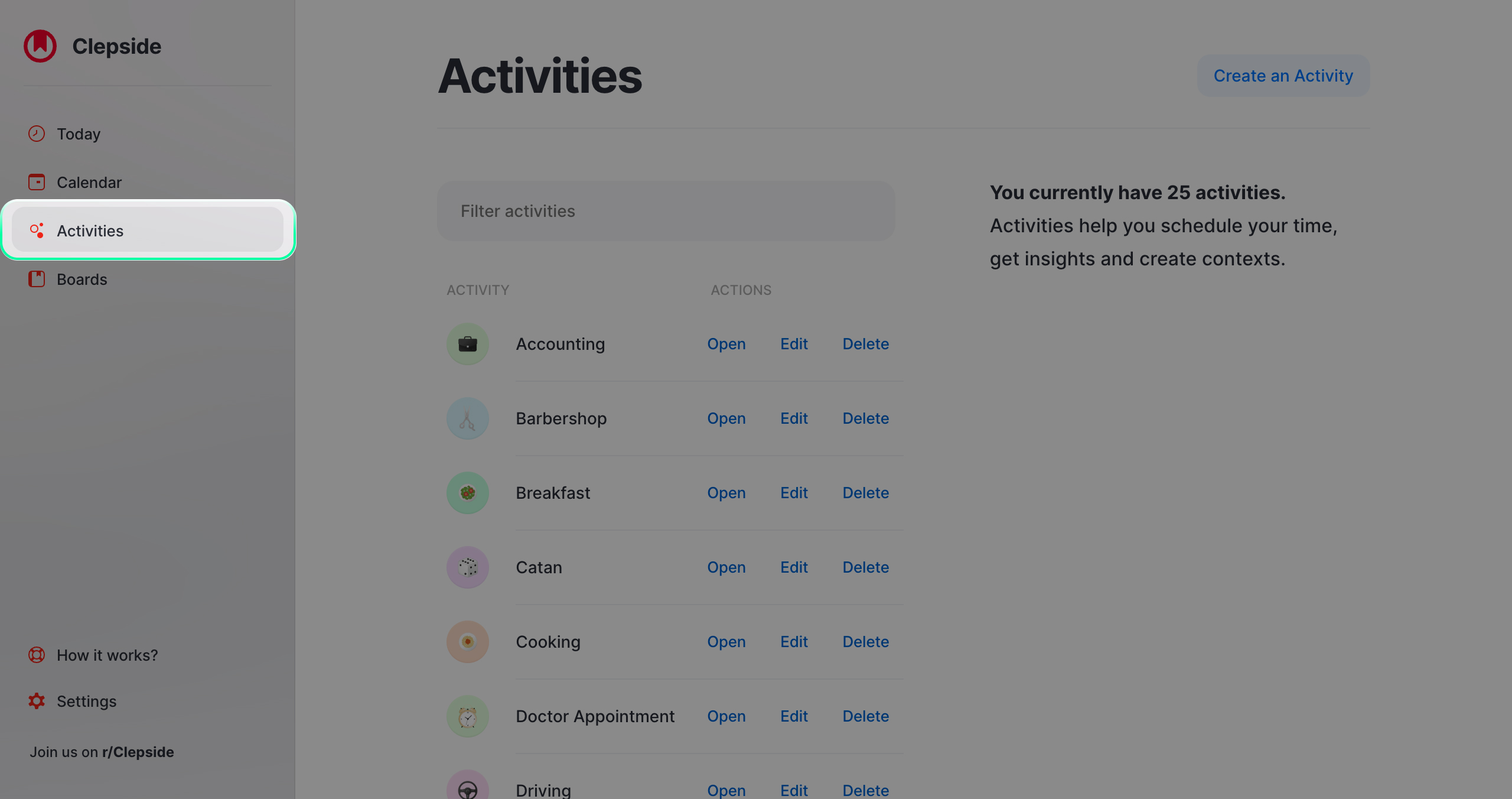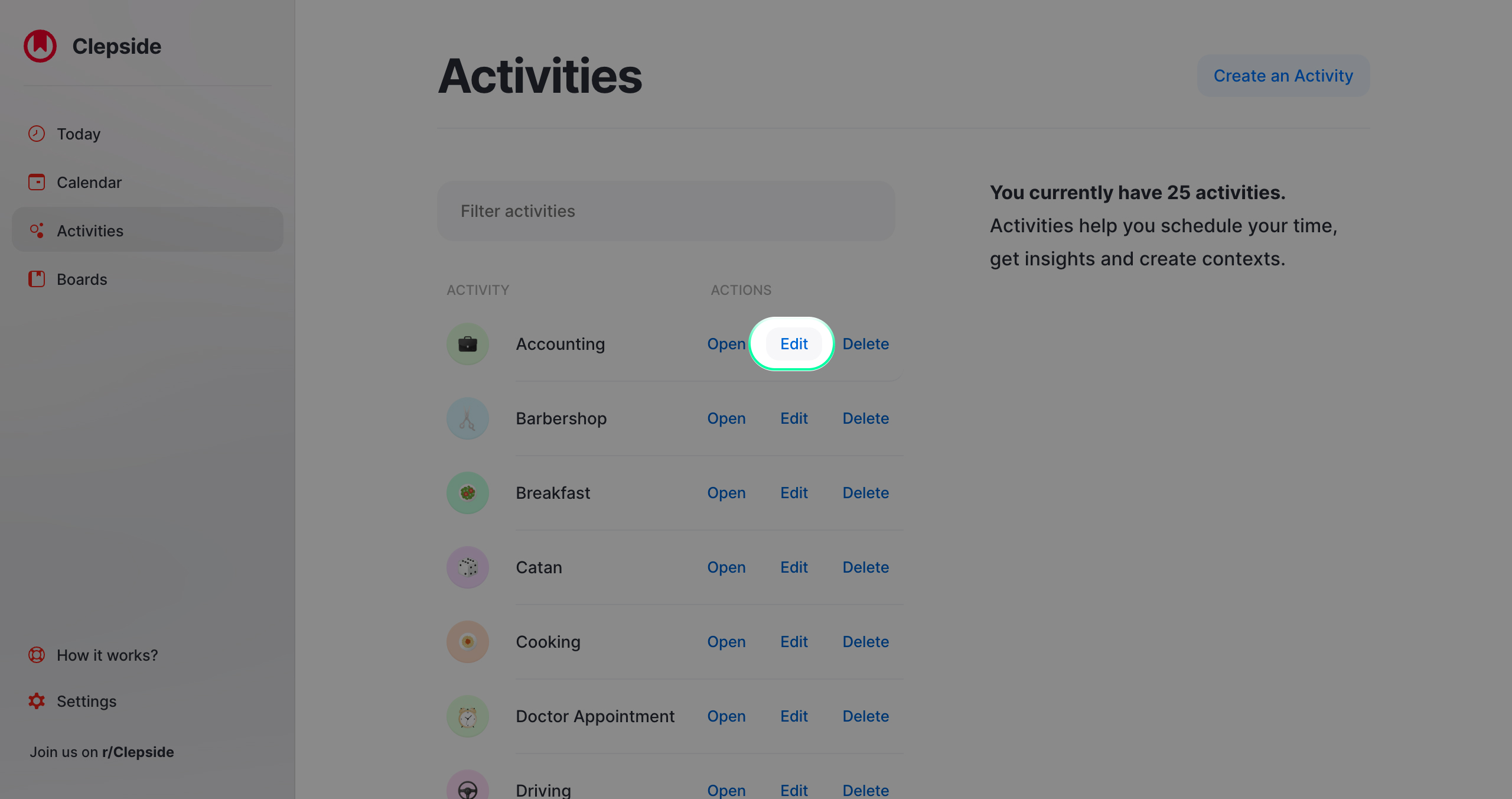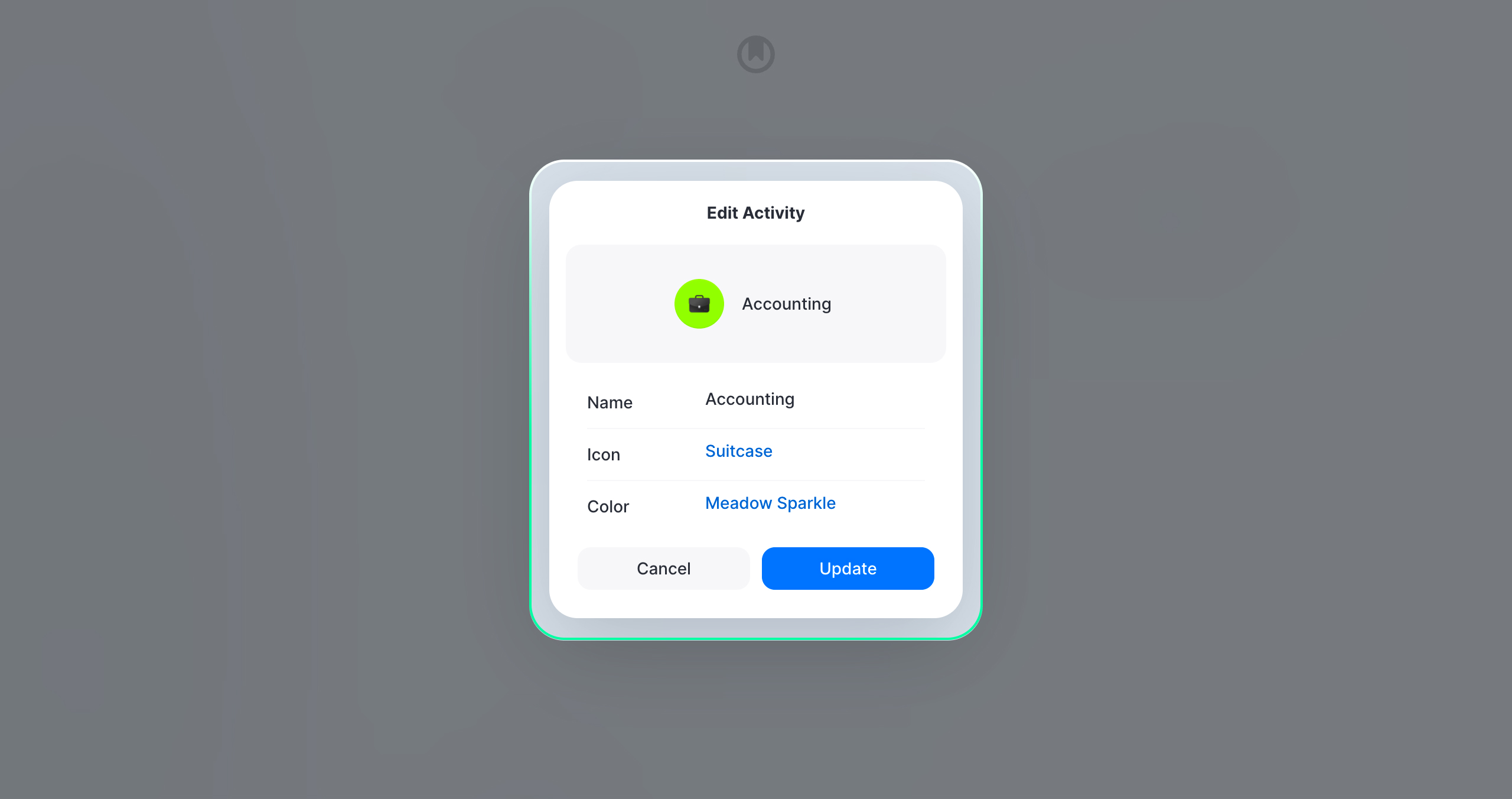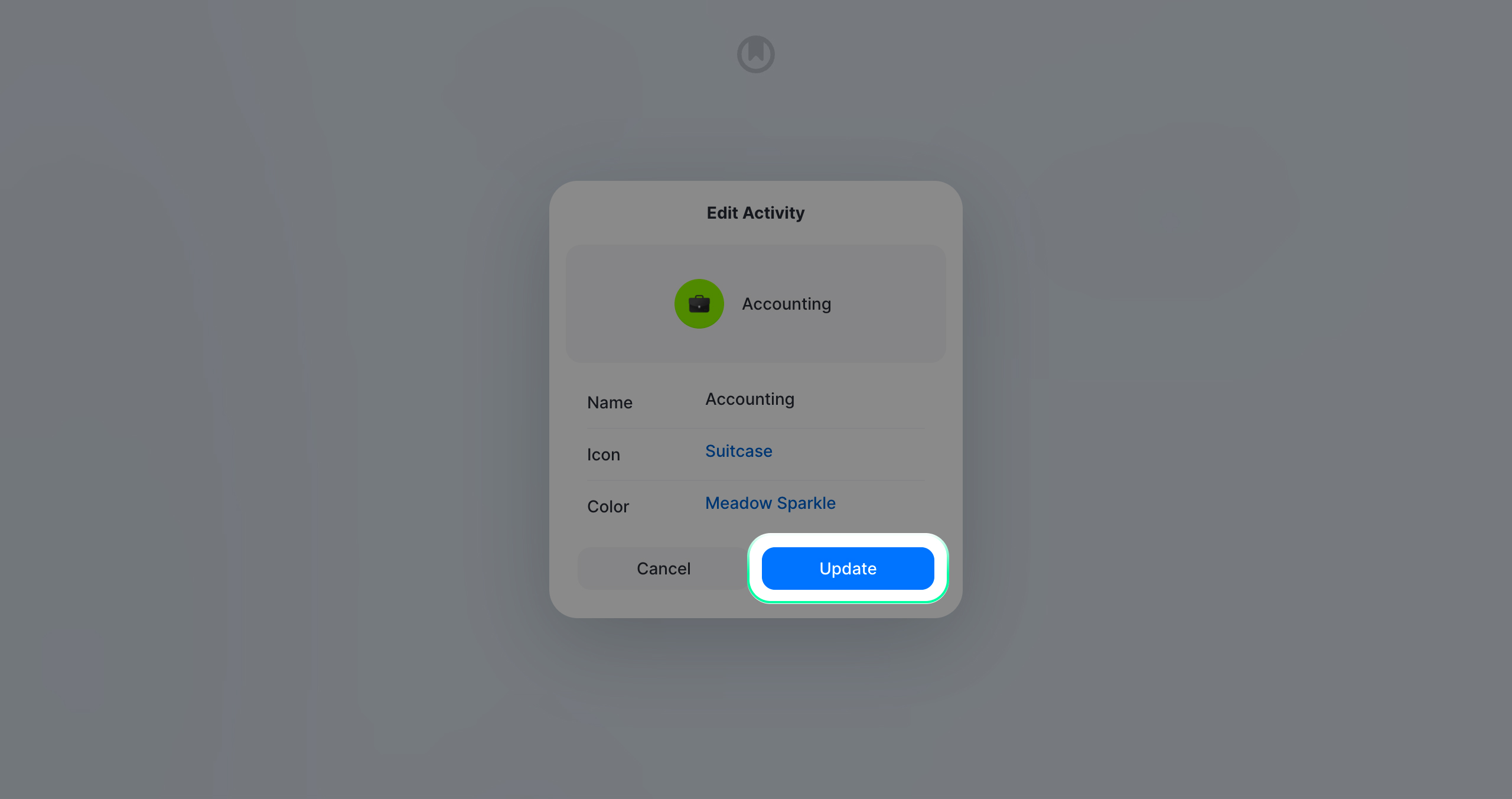Sessions
Sessions in Clepside are simply activities that have been planned. Here are some examples:
- GYM, 10 March 10:00 -> 12:00 (1 hour)
- Walk Dog, 12 March 10:00 -> 12:00 (1 hour)
- Prepare Food, 12 March 12:00 -> 14:00 (2 hours)
By allowing you to prepare your most used activities before-hand, Clepside makes scheduling of sessions much easier.
It allows you to schedule a session through a single long slide to select the timeframe and a simple click, to select the activity it belongs to. see below
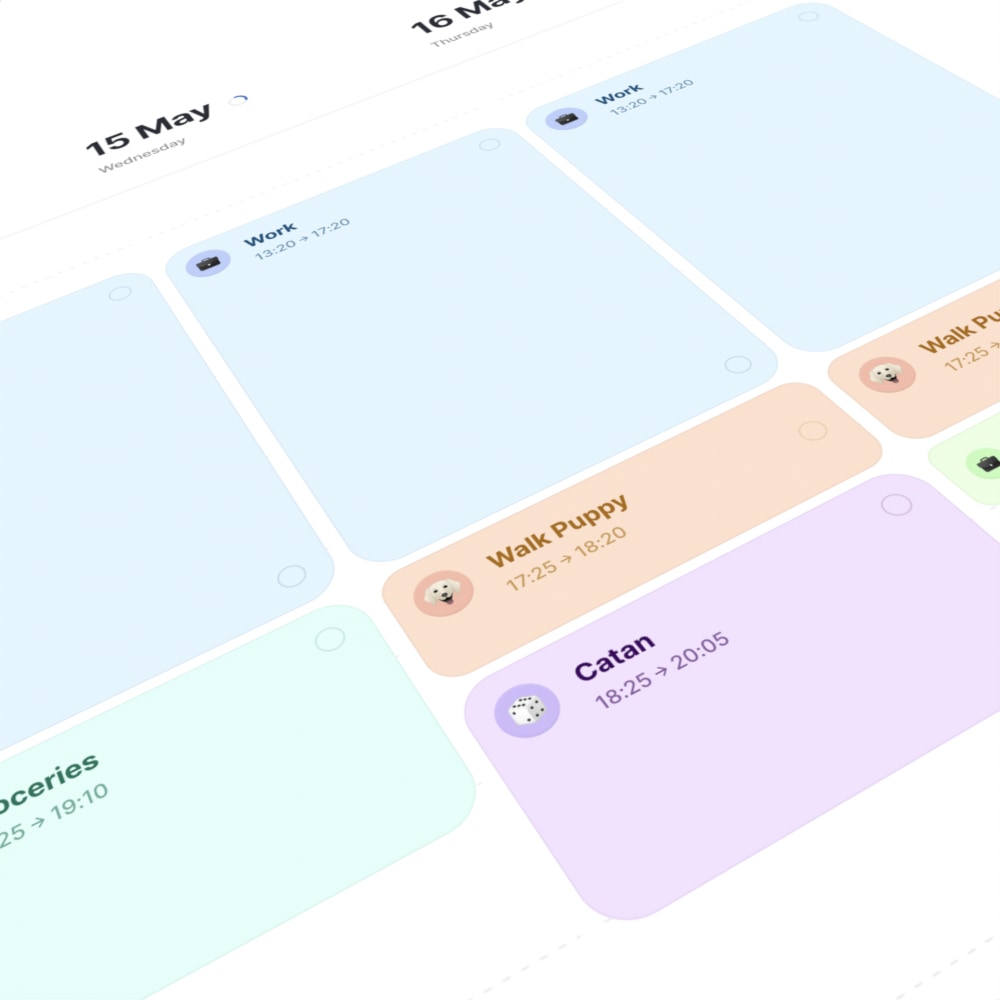
Creating a Session from a Routine
See your Daily Workload
See your Weekly Workload
Resizing a Session
Moving a Session
Deleting a Session
Adding Cards to a Session
Changing the Look of a Session
Assigning a Title or a Description
Assigning a Title or a Description is only available in the iOS app for now.
Will be made available on the Web very soon.
iOS
Web