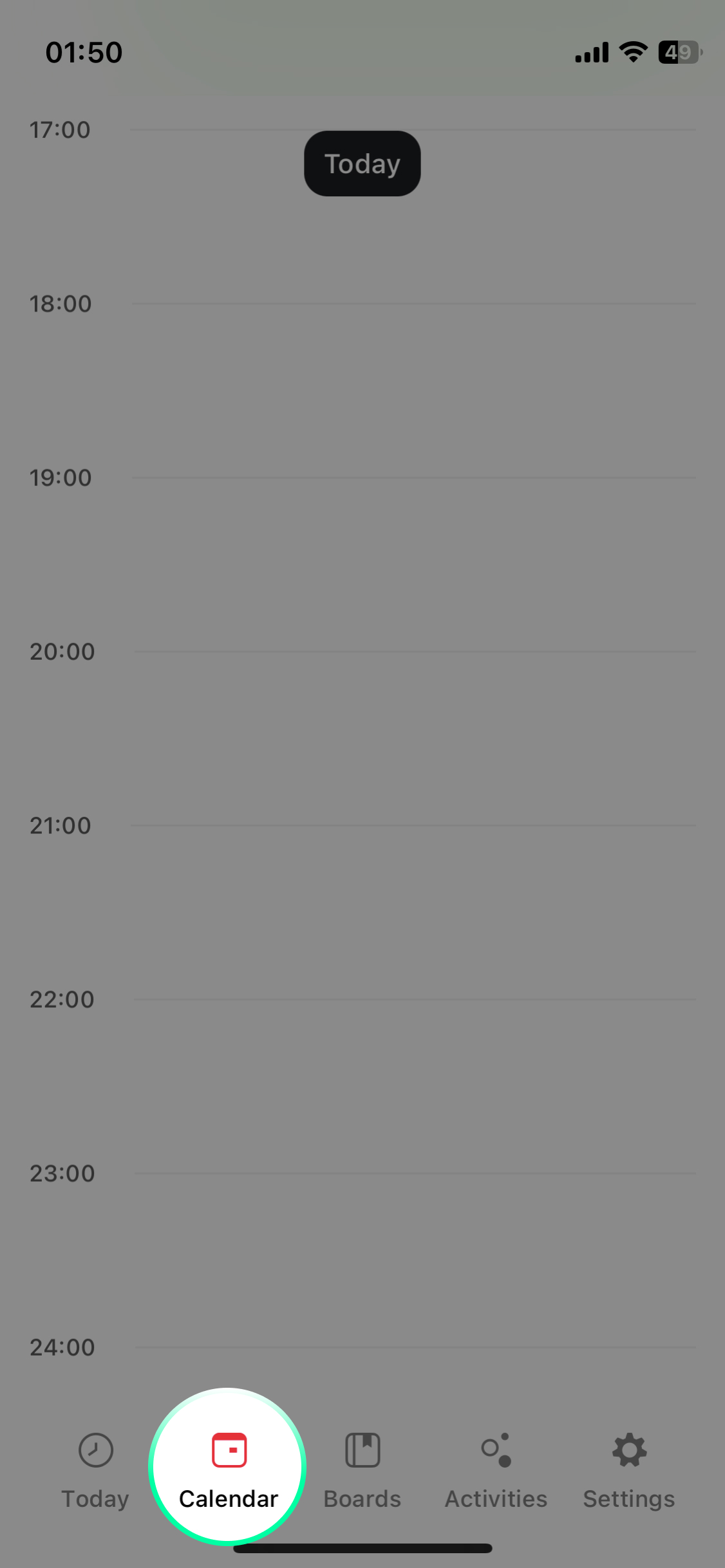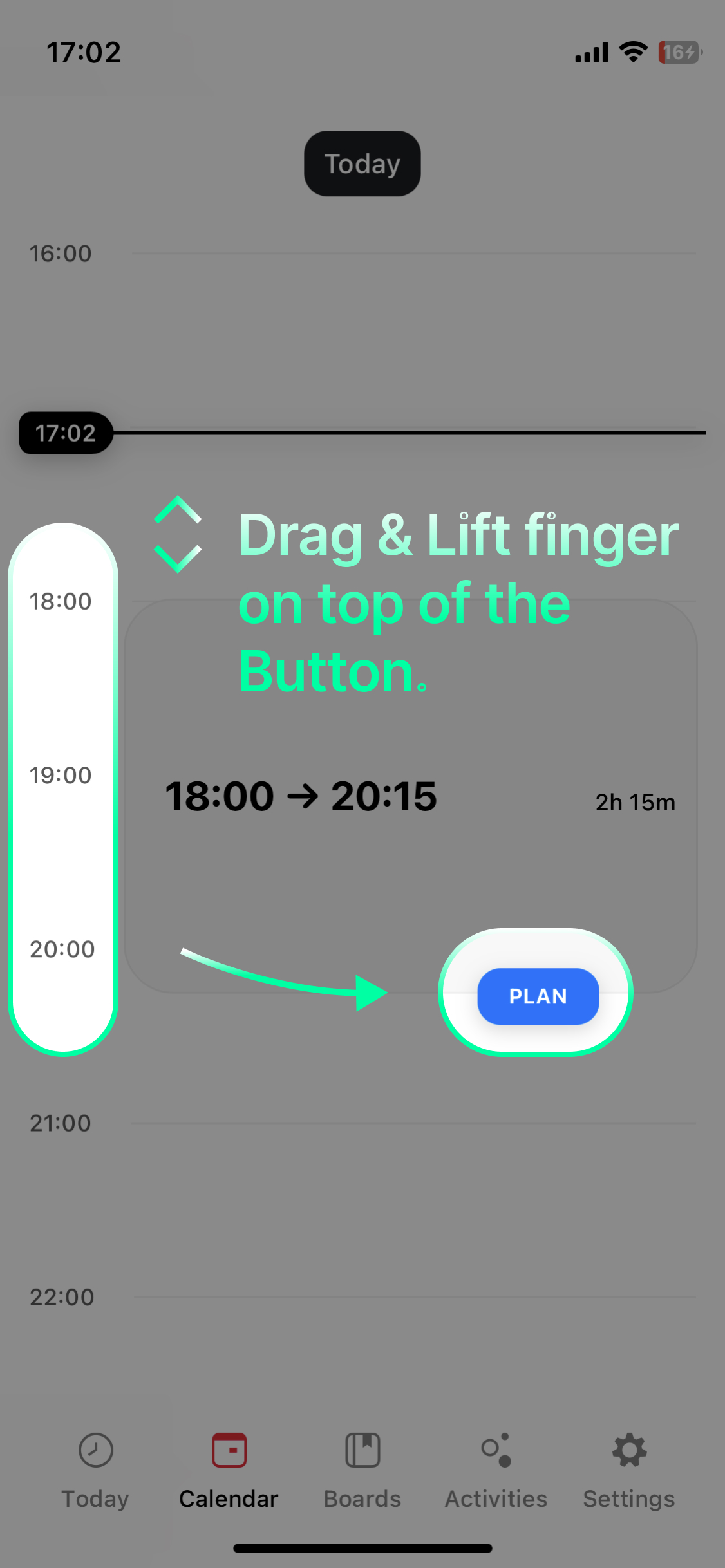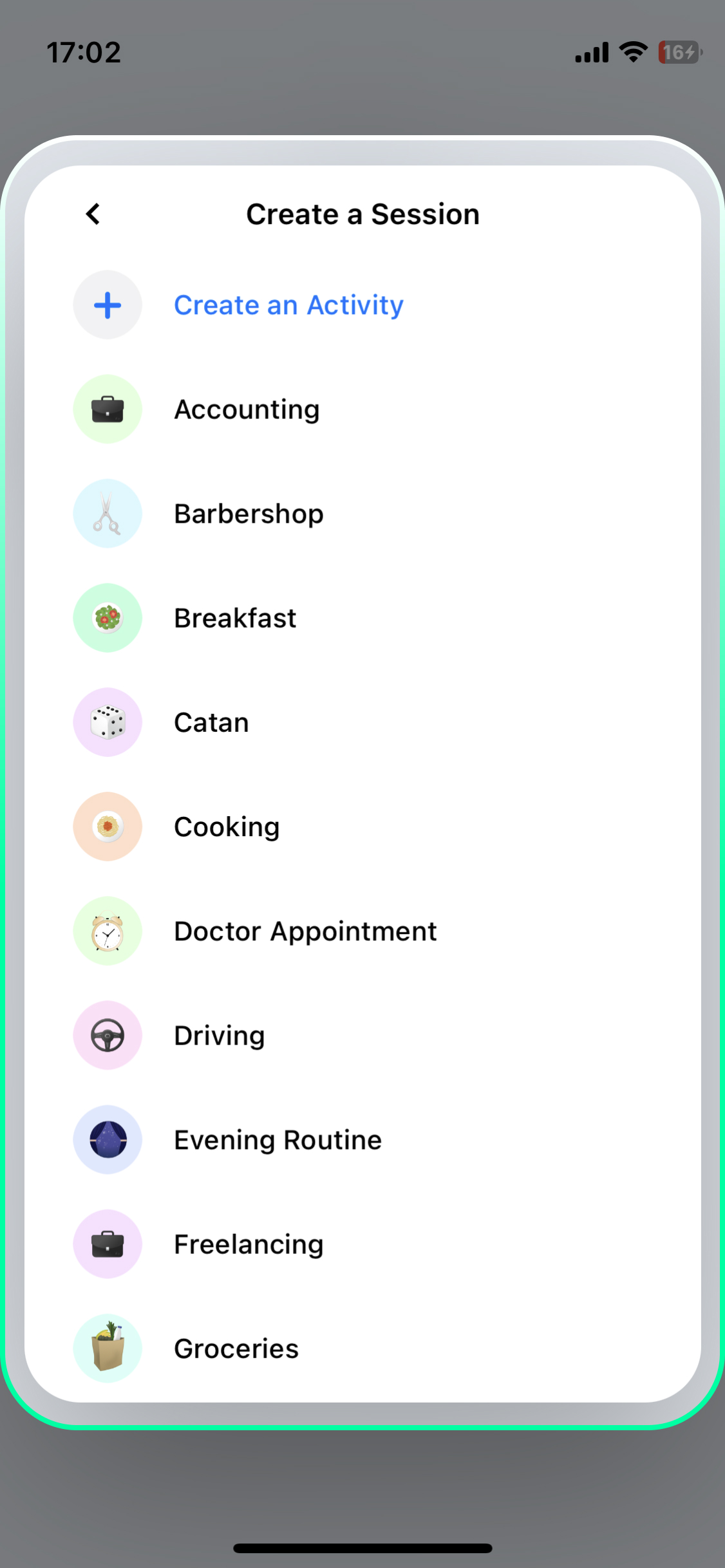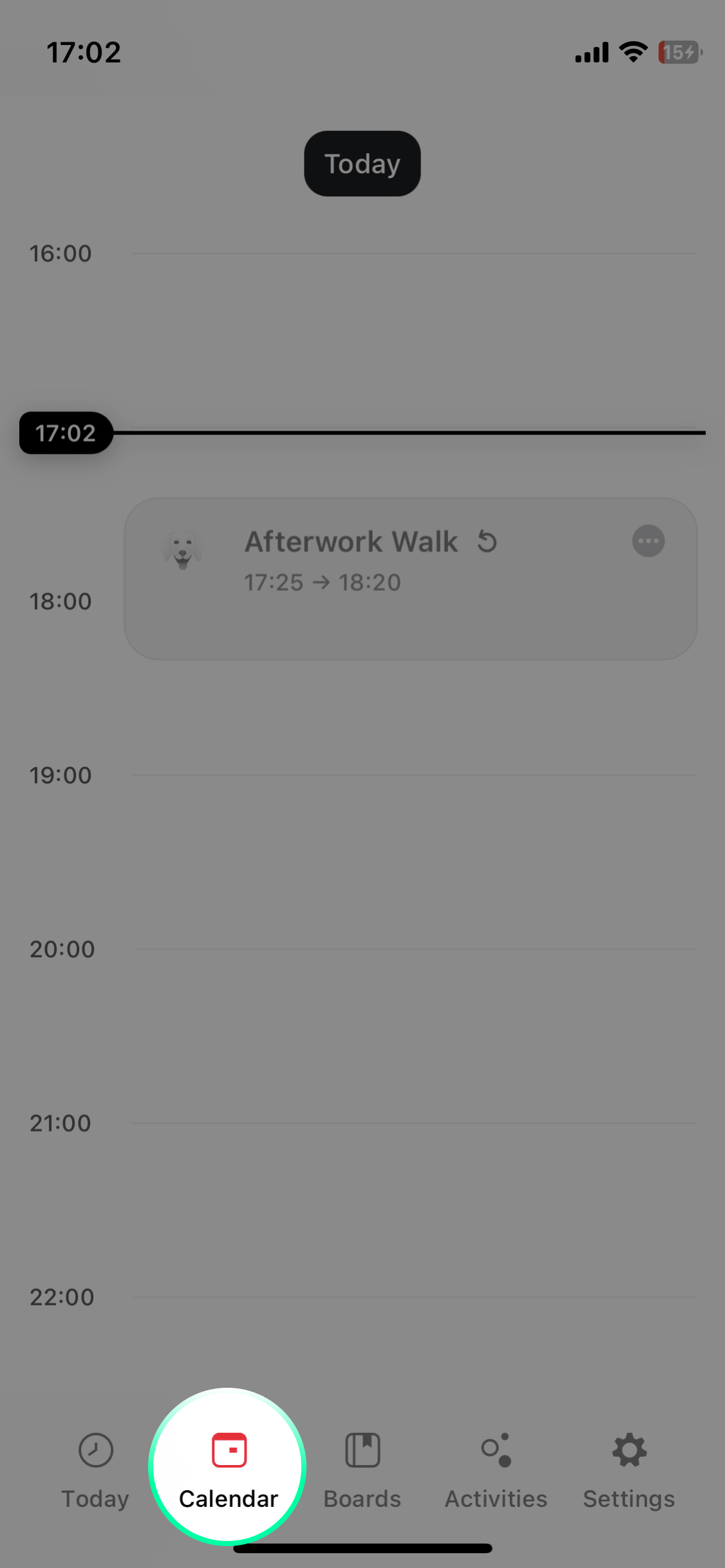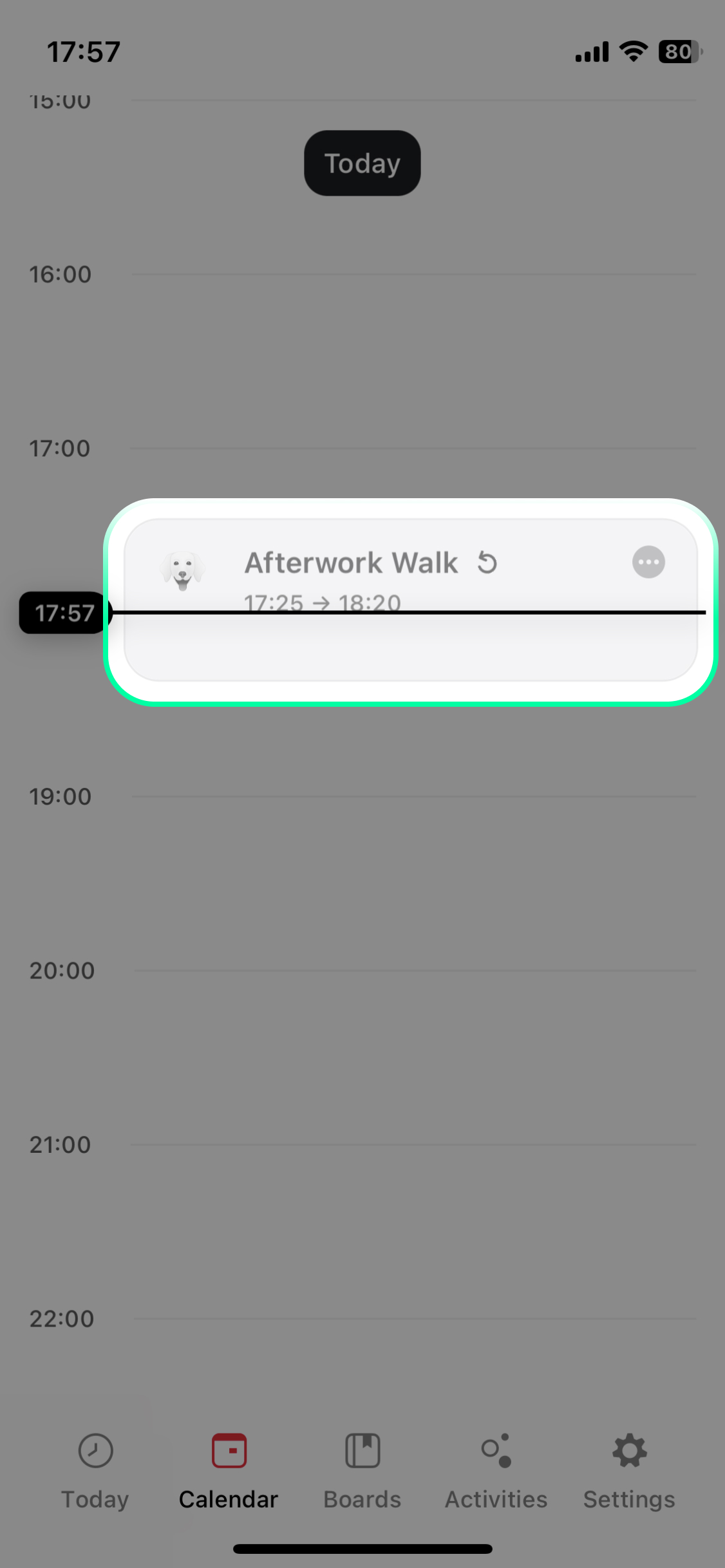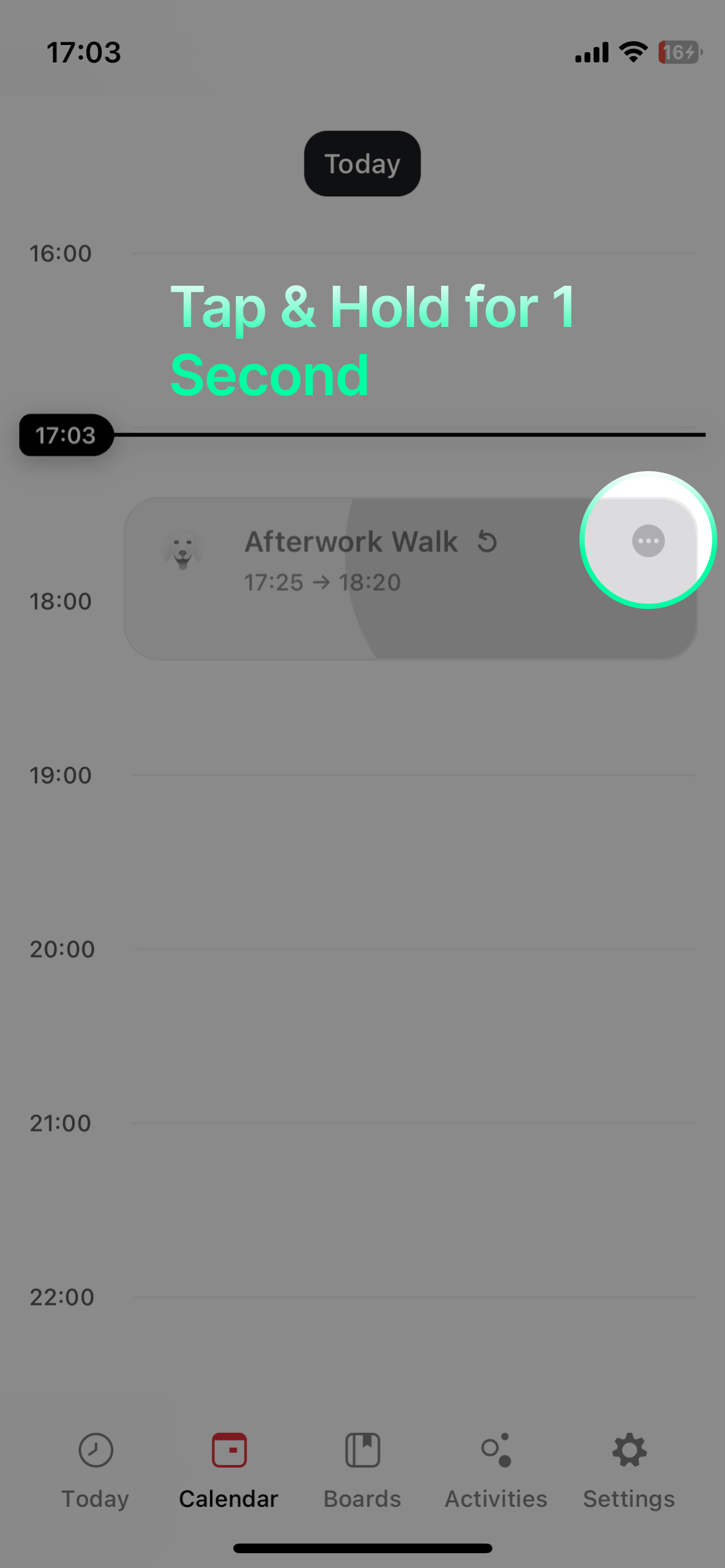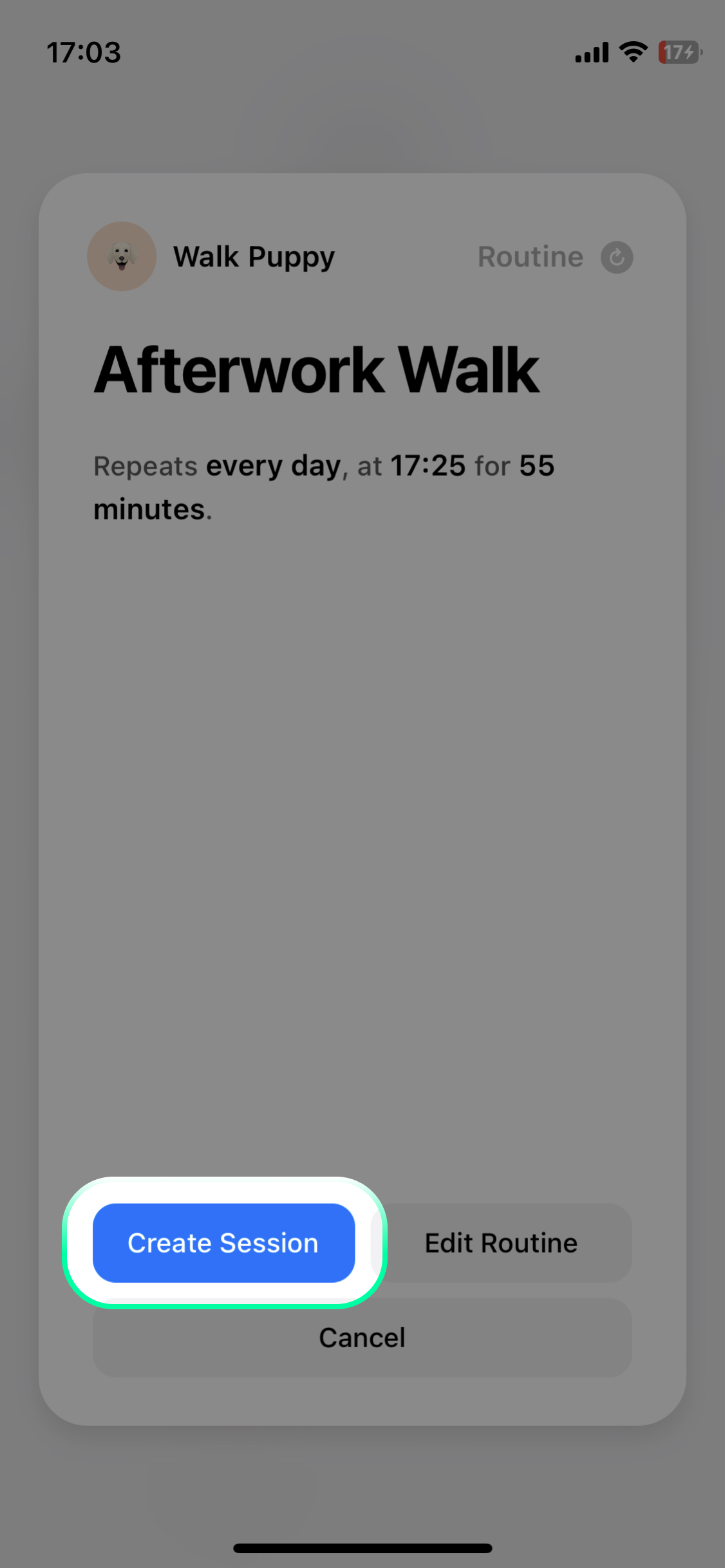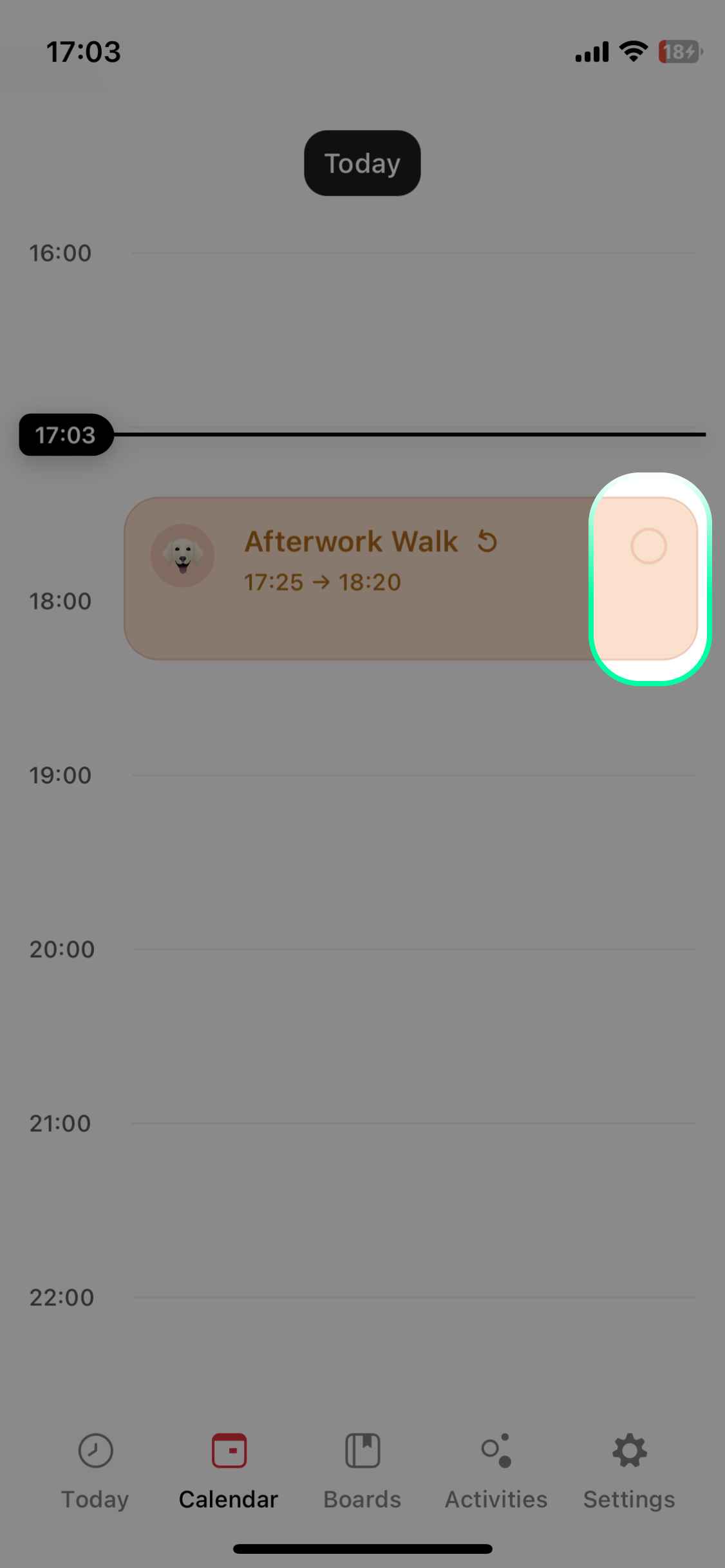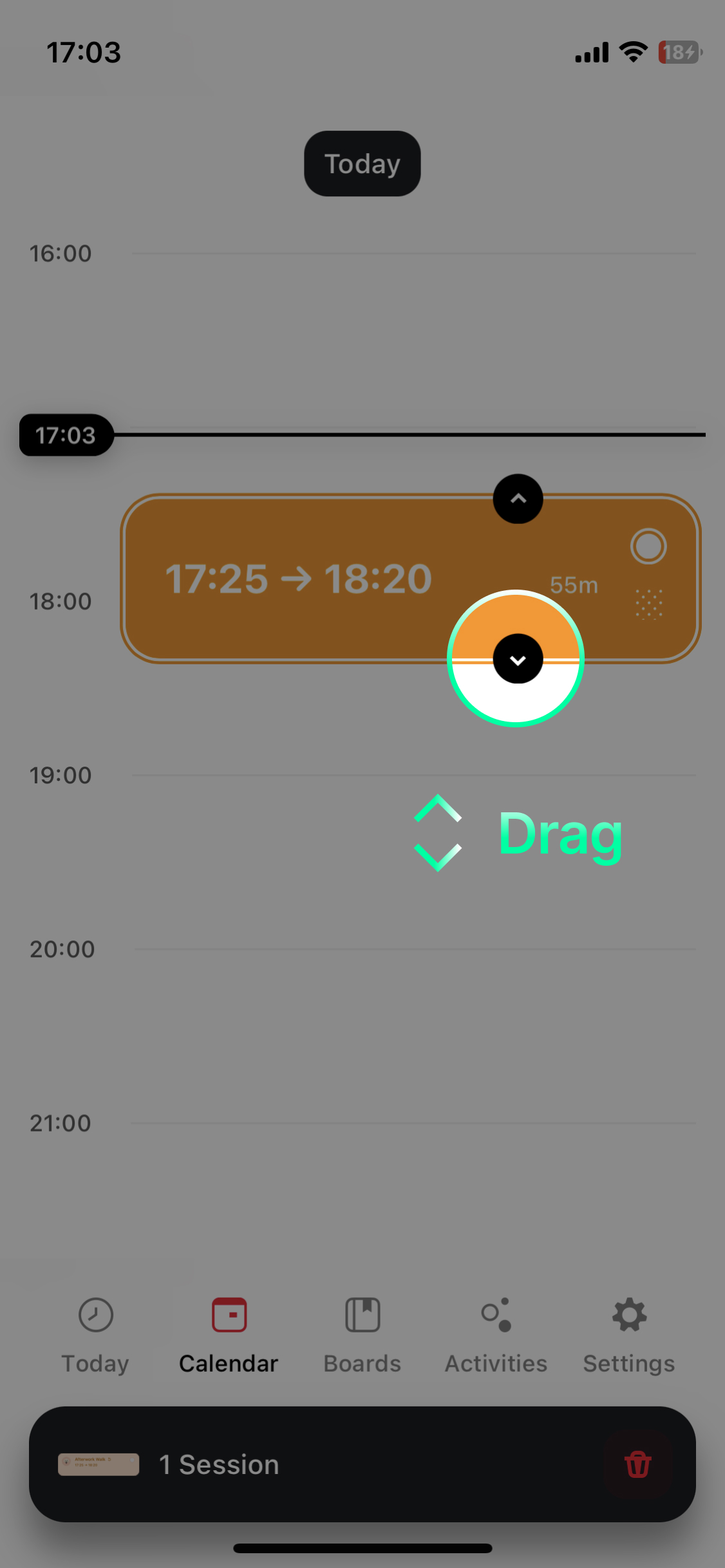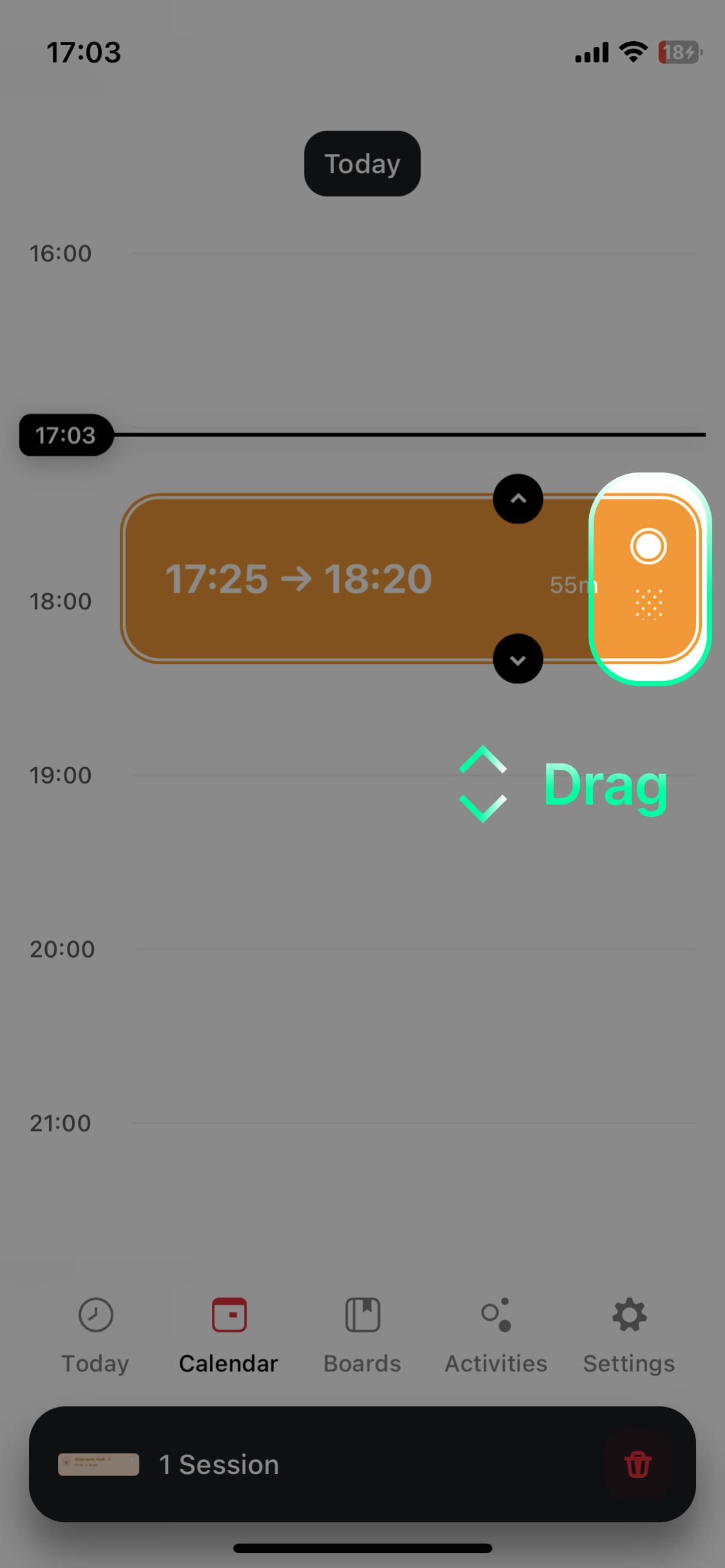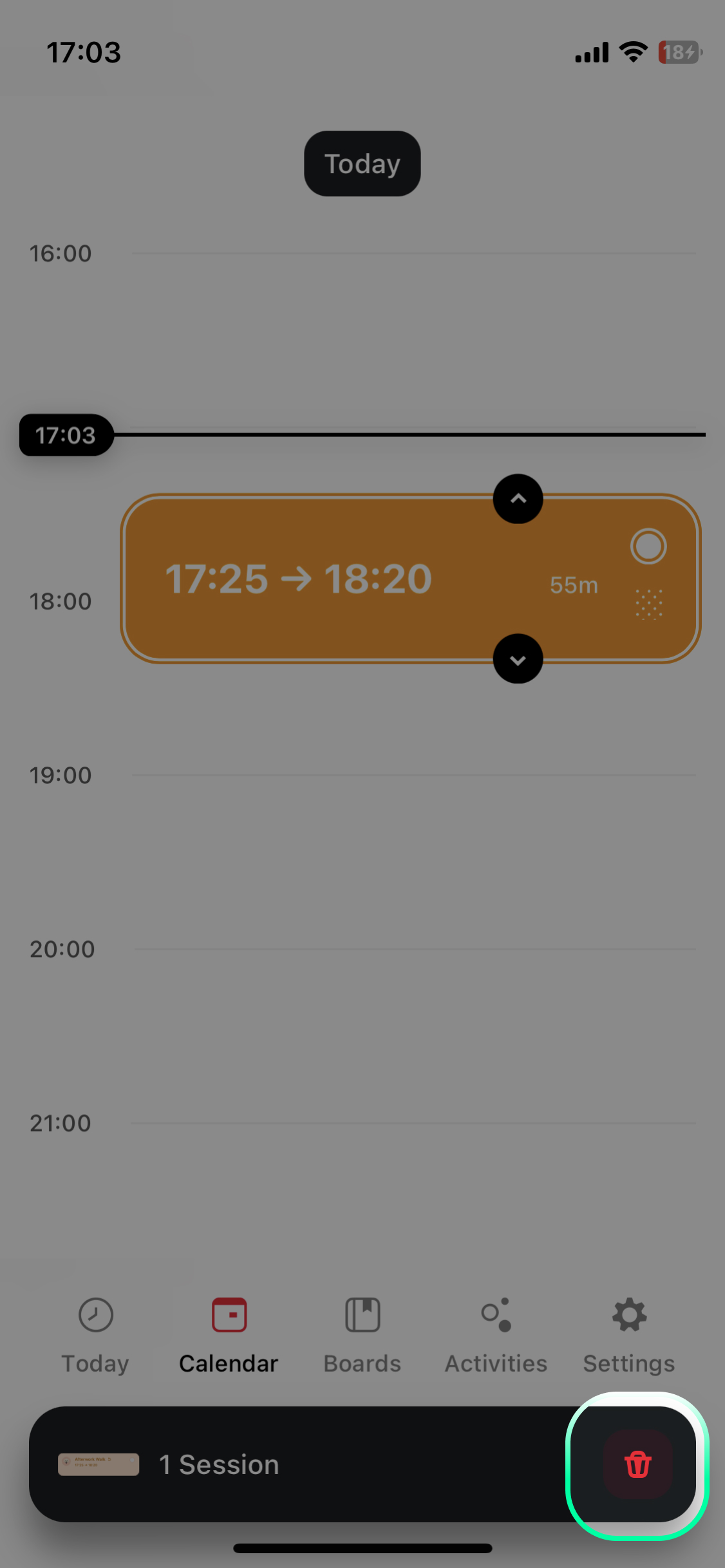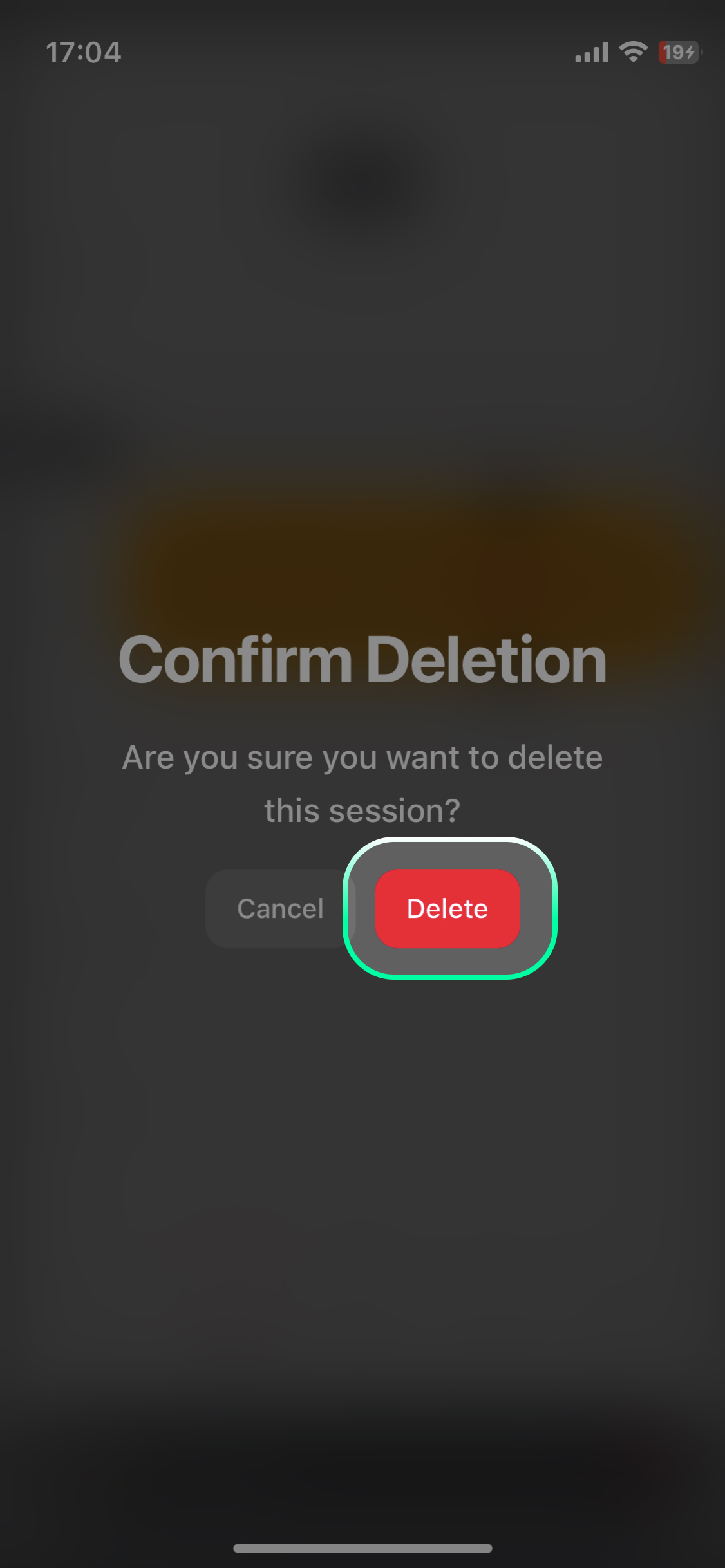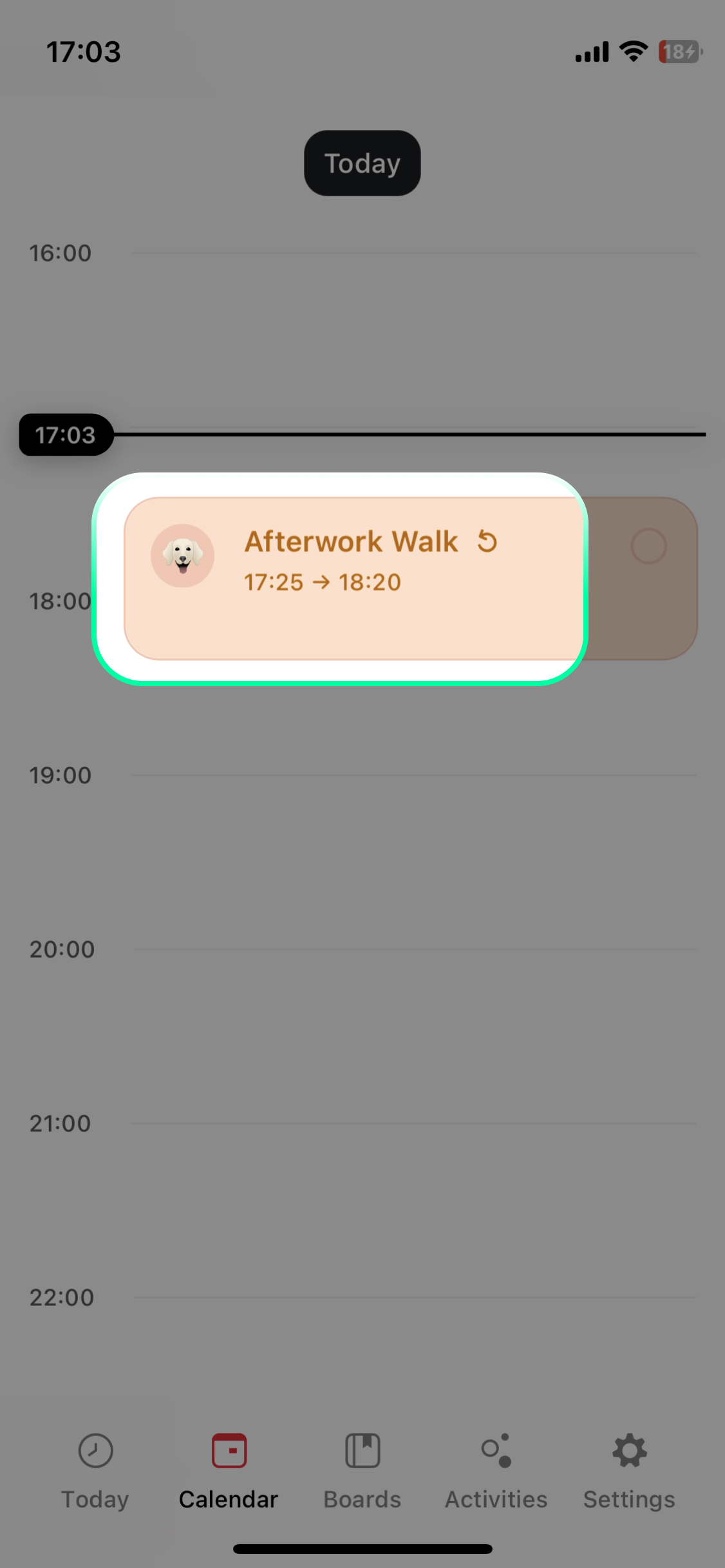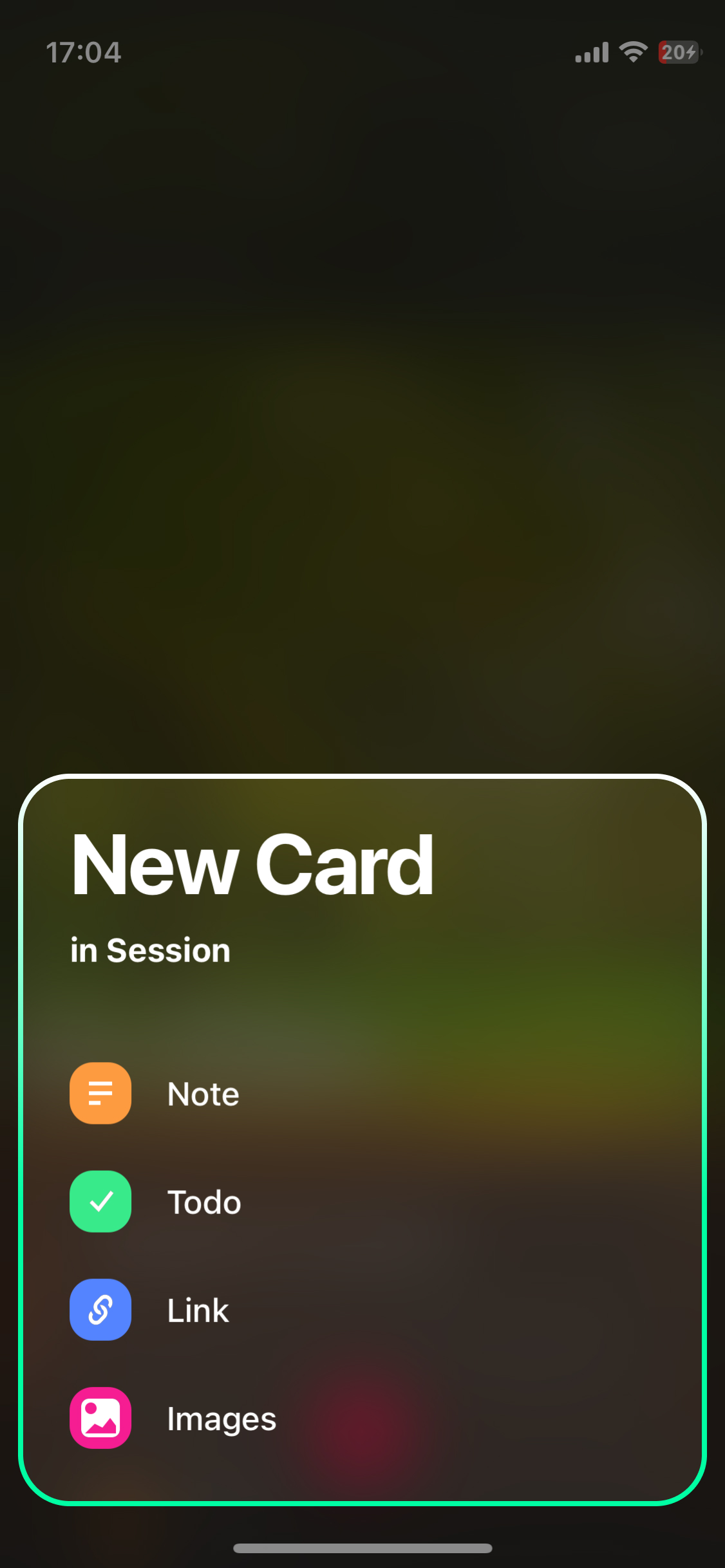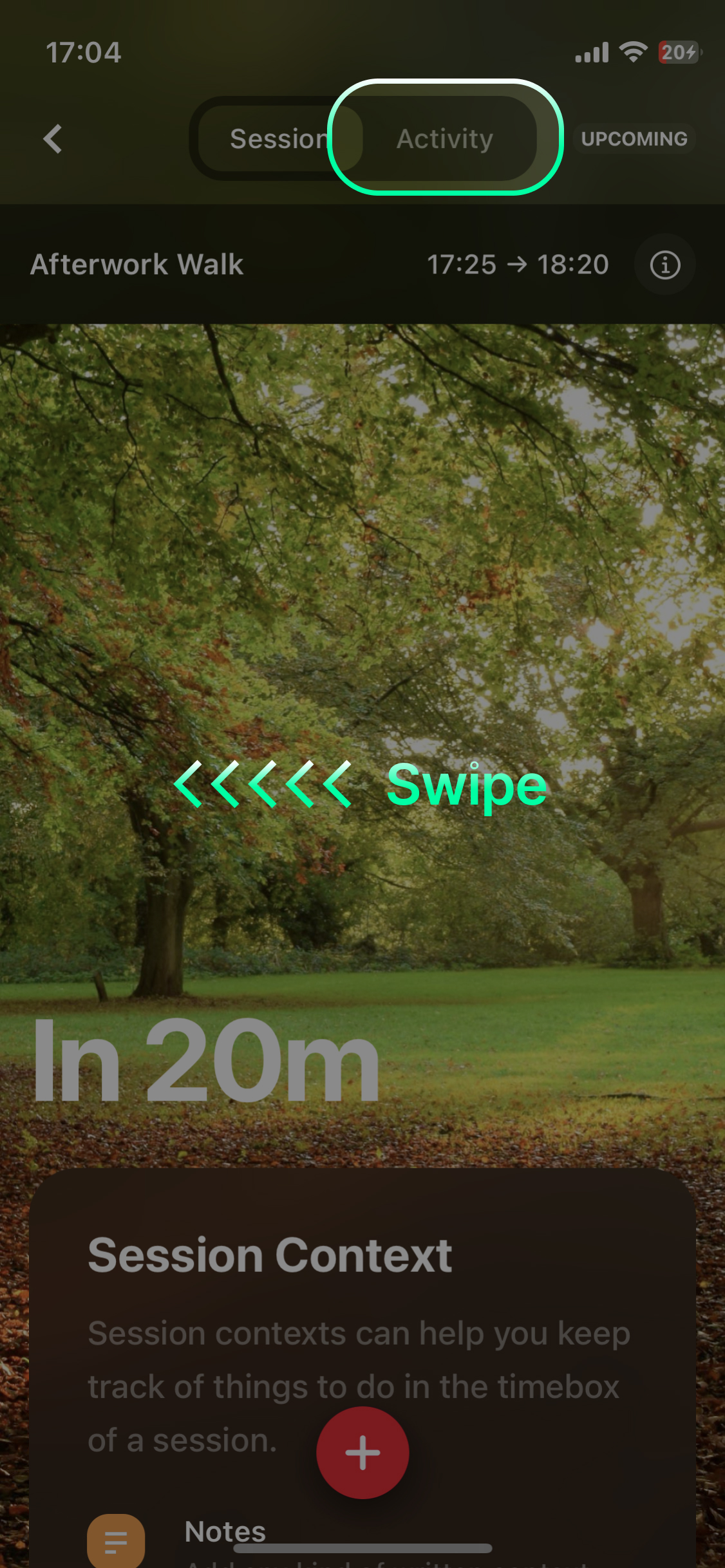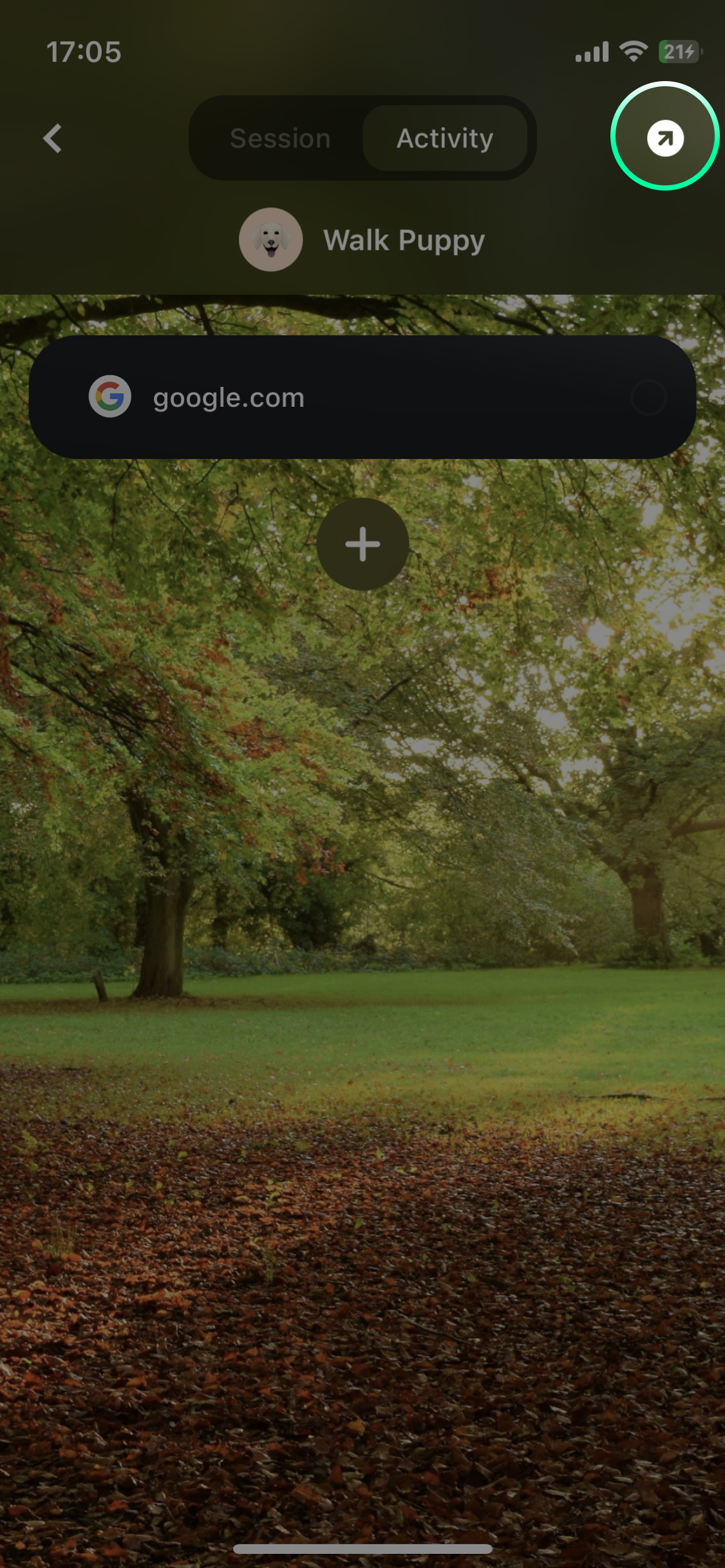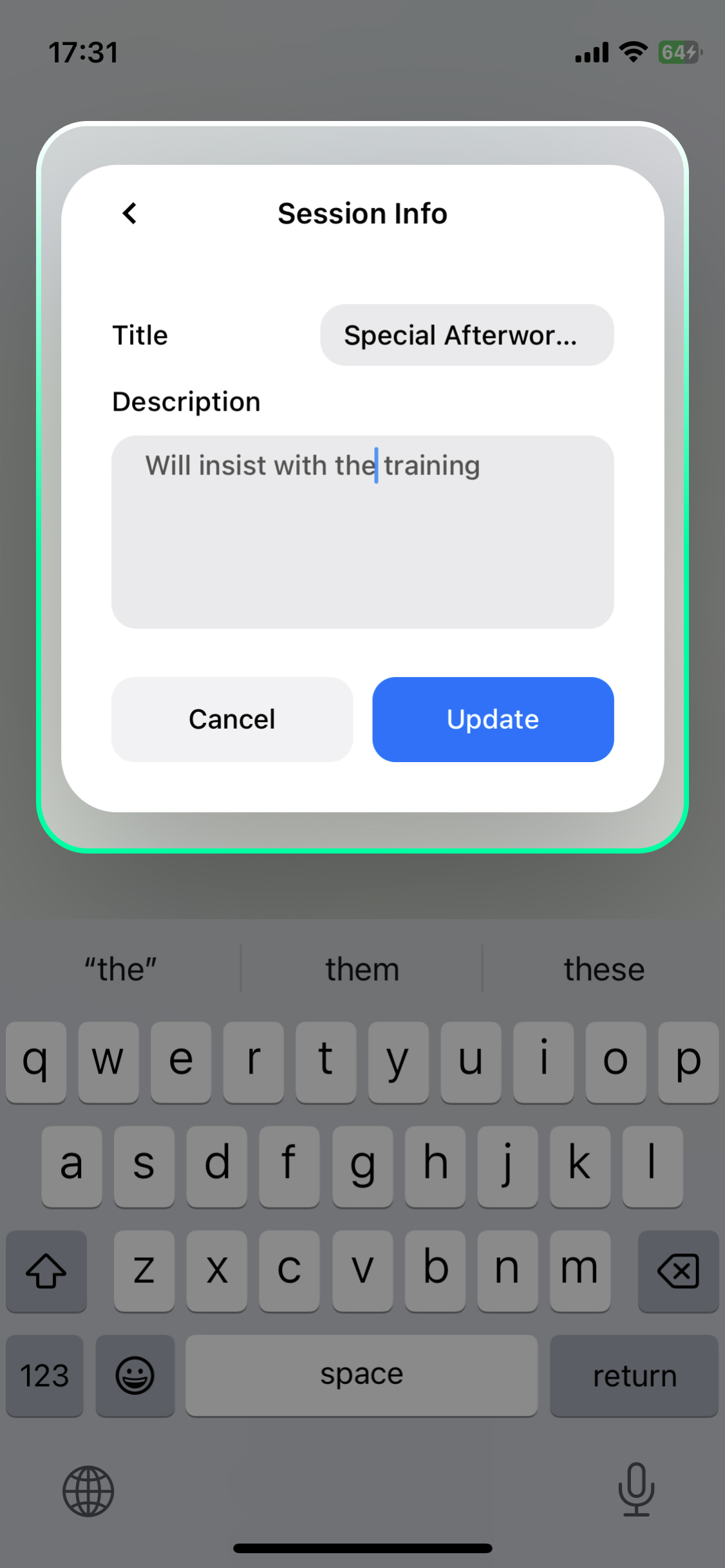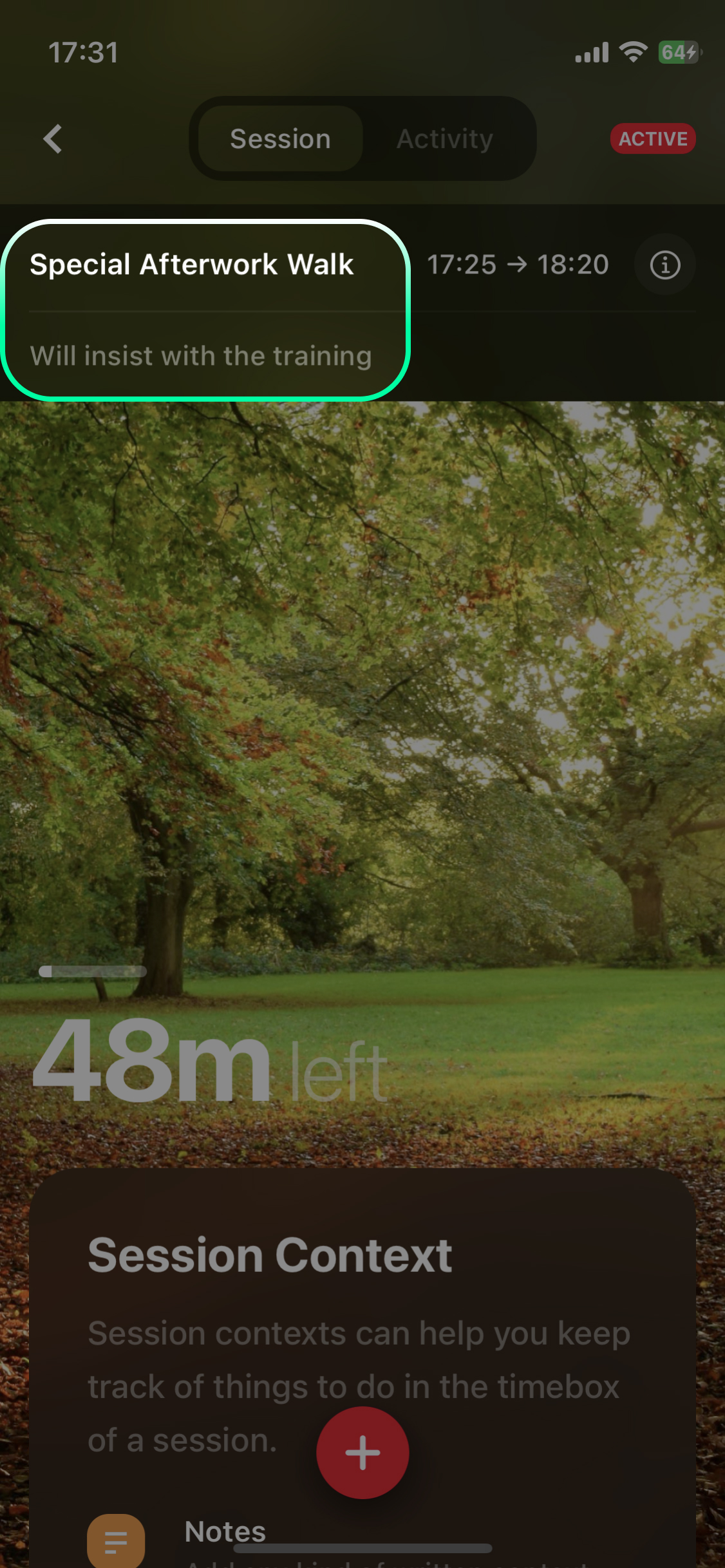Sessions
Sessions in Clepside are simply activities that have been planned. Here are some examples:
- GYM, 10 March 10:00 -> 12:00 (1 hour)
- Walk Dog, 12 March 10:00 -> 12:00 (1 hour)
- Prepare Food, 12 March 12:00 -> 14:00 (2 hours)
By allowing you to prepare your most used activities before-hand, Clepside makes scheduling of sessions much easier.
It allows you to schedule a session through a single long slide to select the timeframe and a simple tap, to select the activity it belongs to. see below
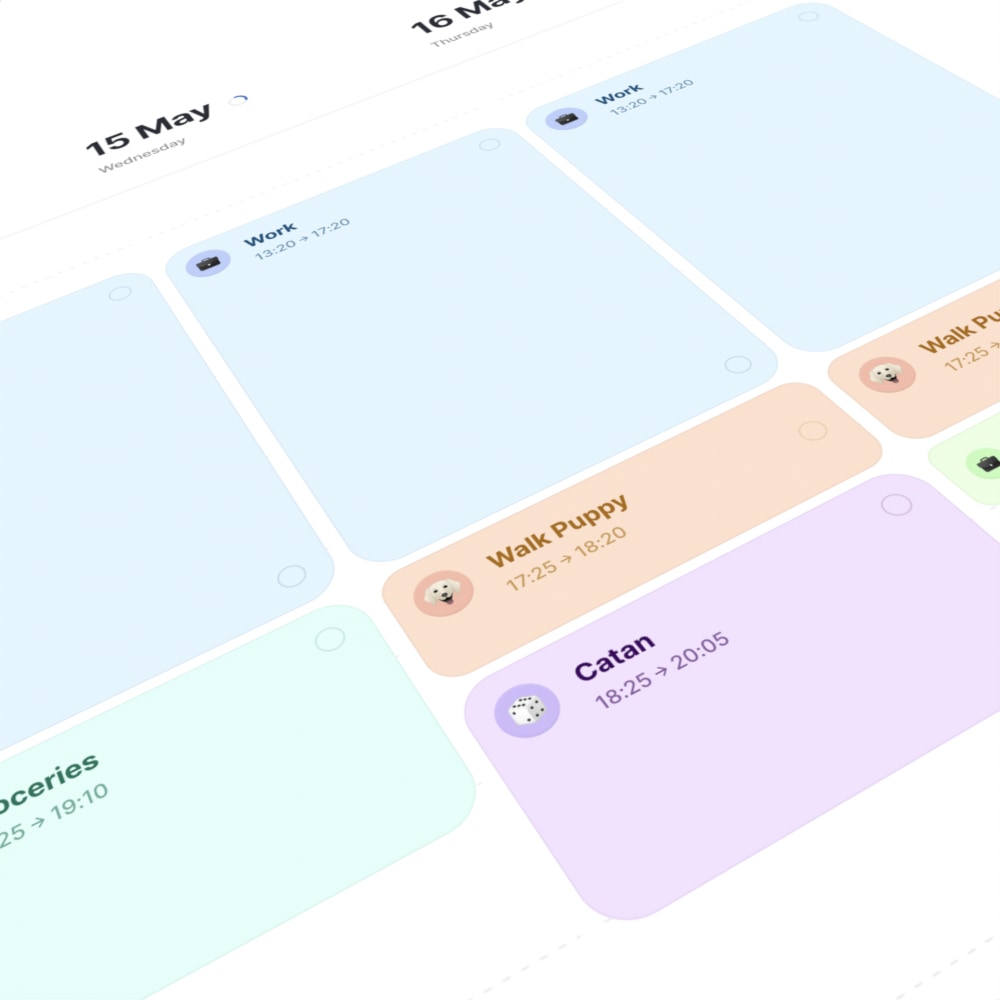
Creating a Session from a Routine
See your Daily Workload
Workloads are currently only available on the Web.
Will be expanded and made available on iOS in the near future.
See your Weekly Workload
Workloads are currently only available on the Web.
Will be expanded and made available on iOS in the near future.
Resizing a Session
Moving a Session
Deleting a Session
Adding Cards to a Session
Changing the Look of a Session
Assigning a Title or a Description
iOS
Web