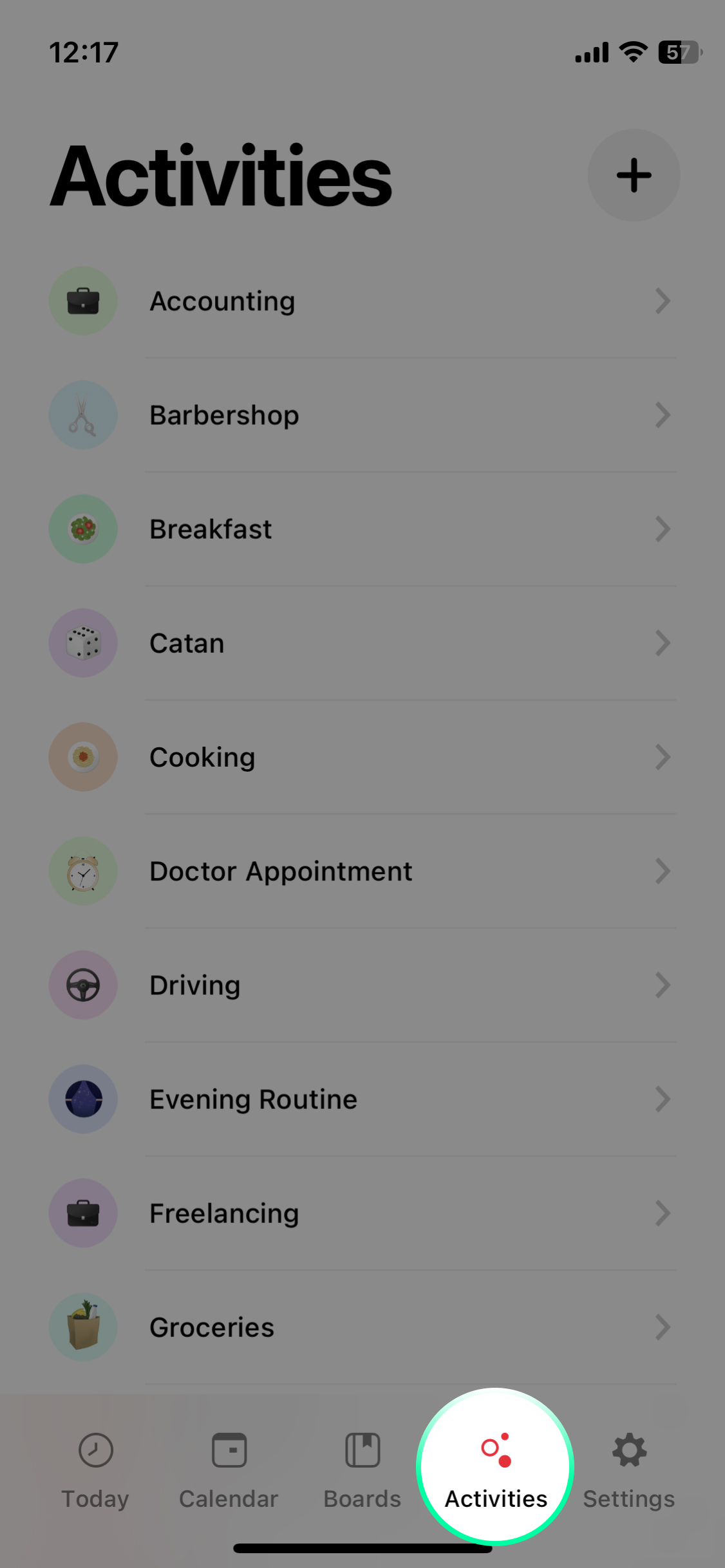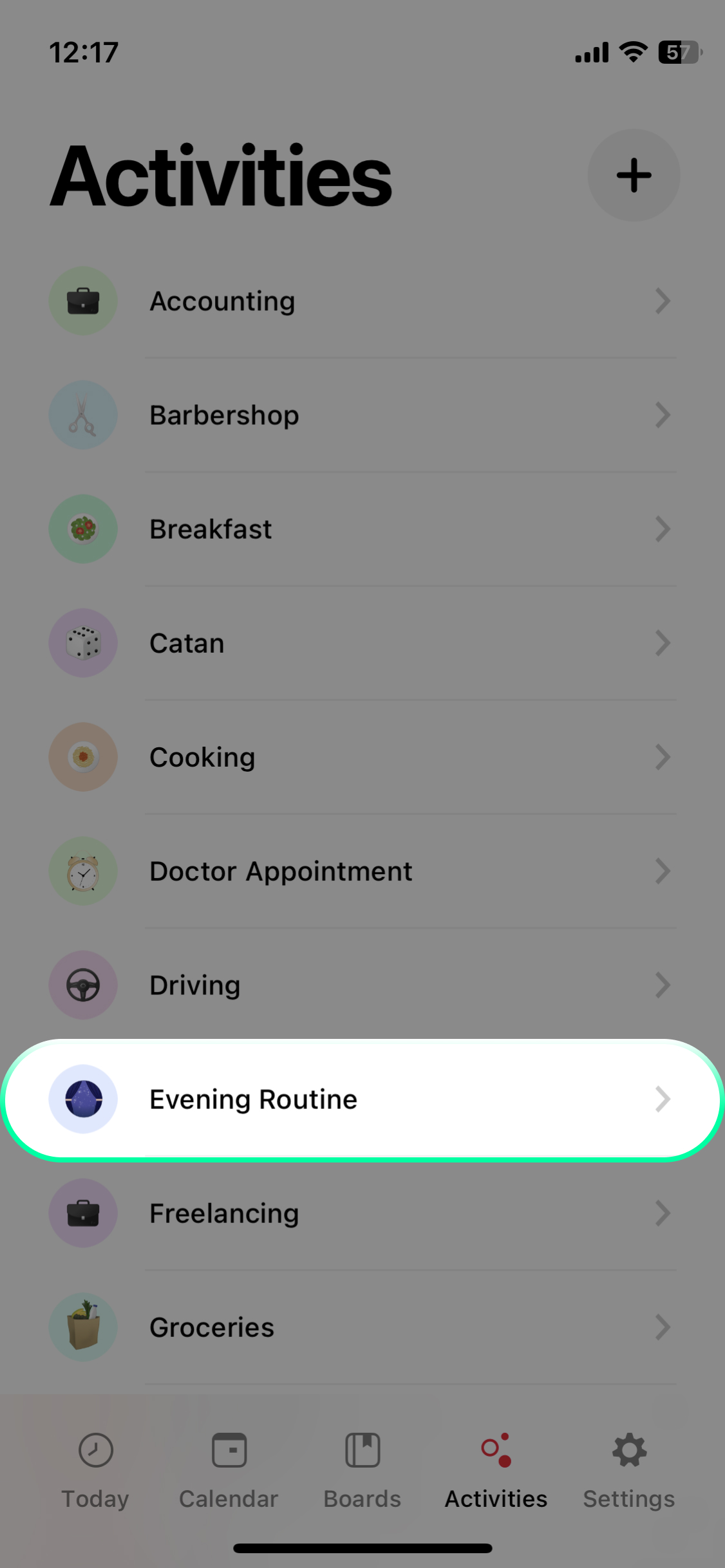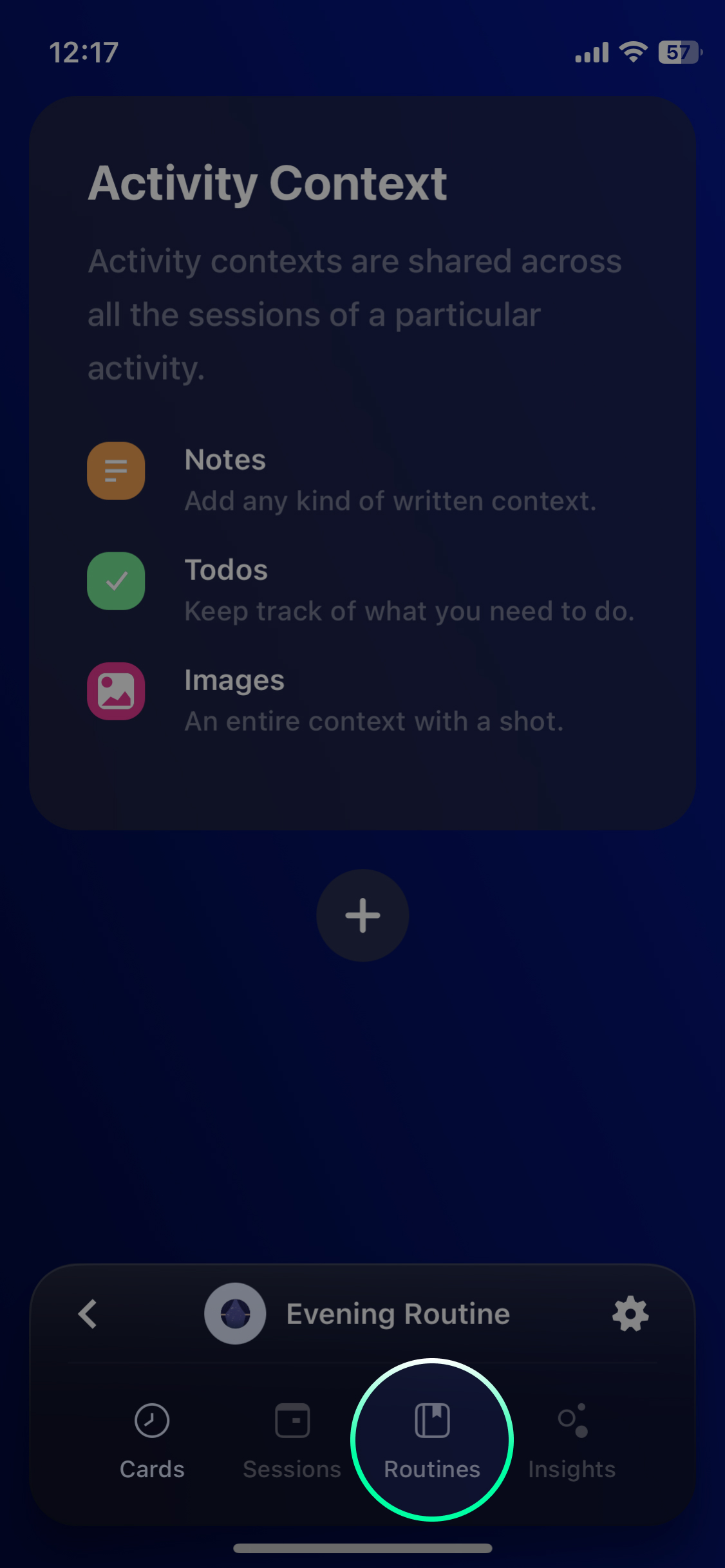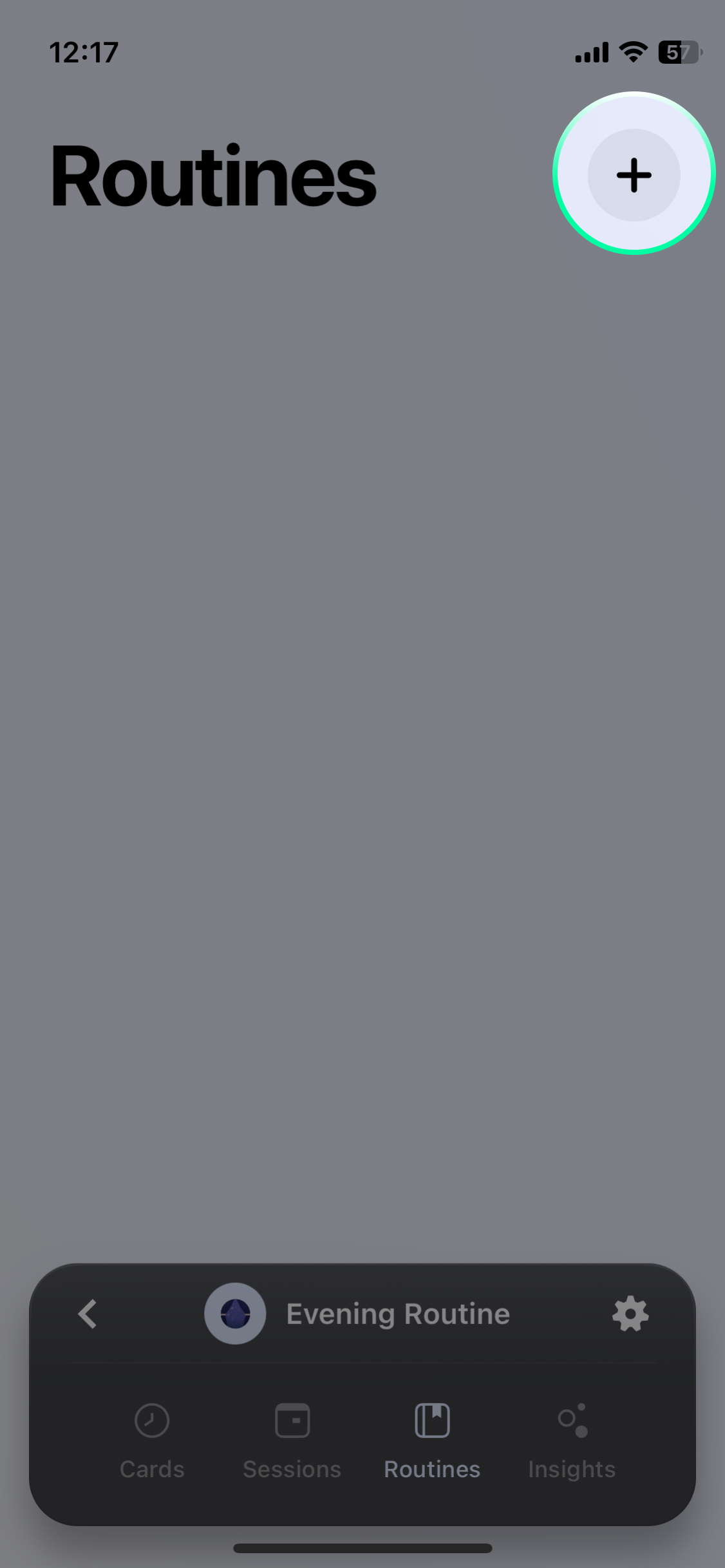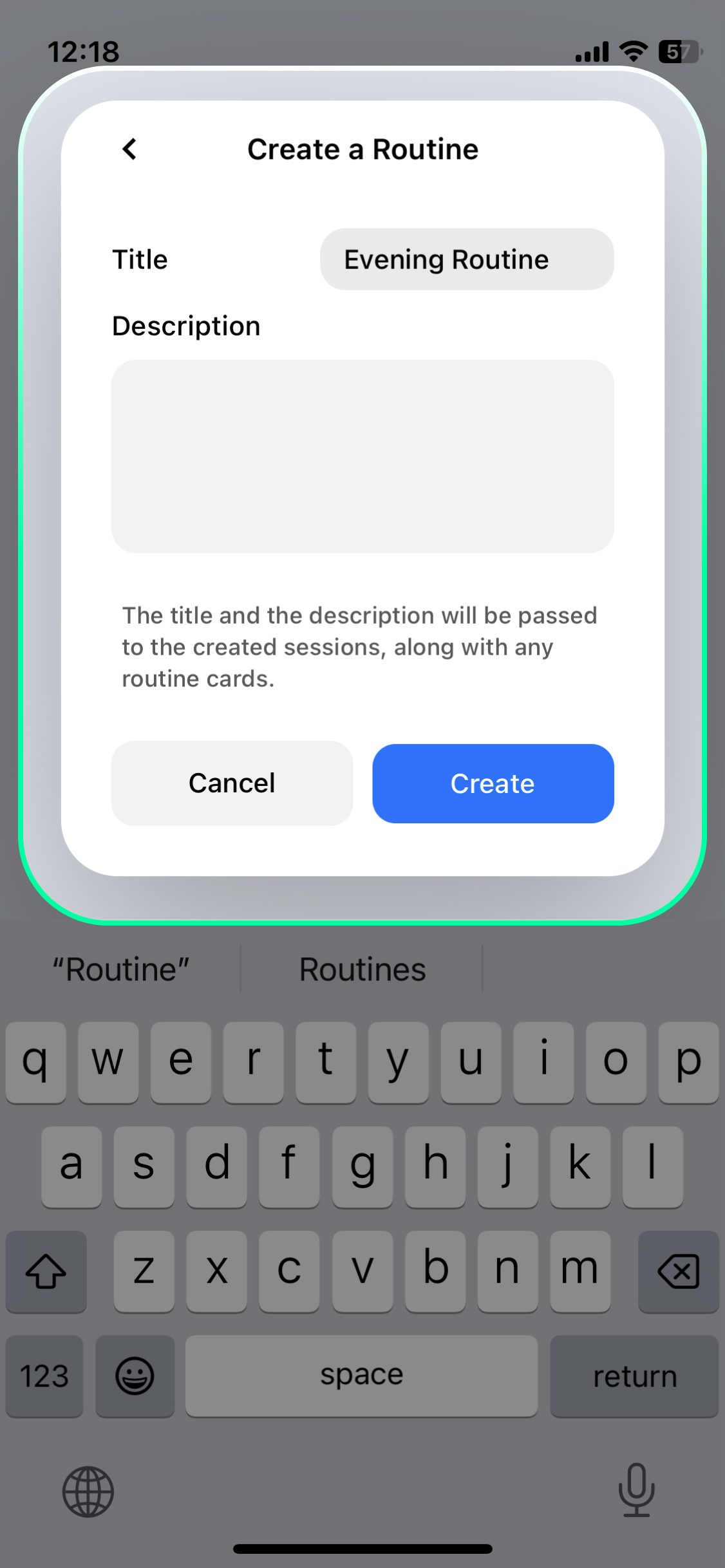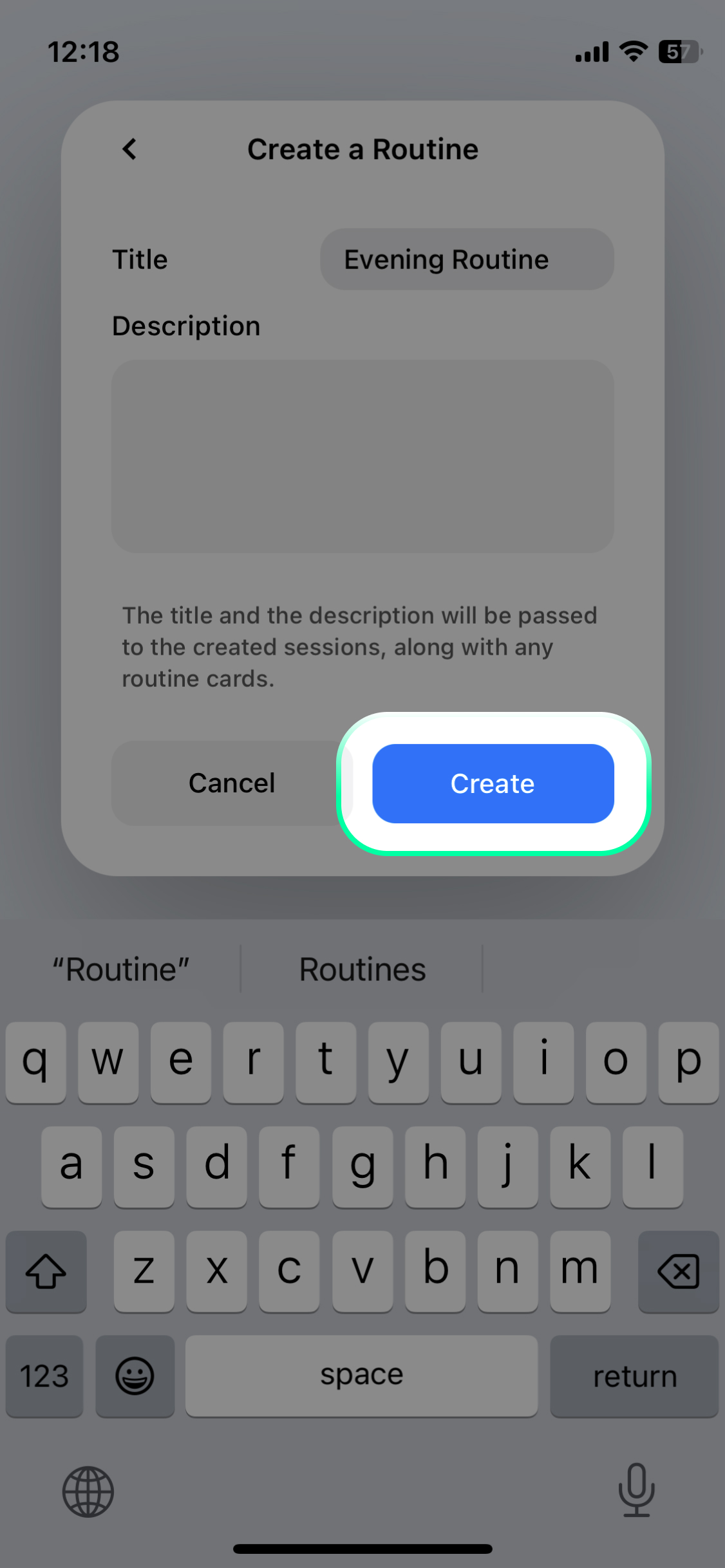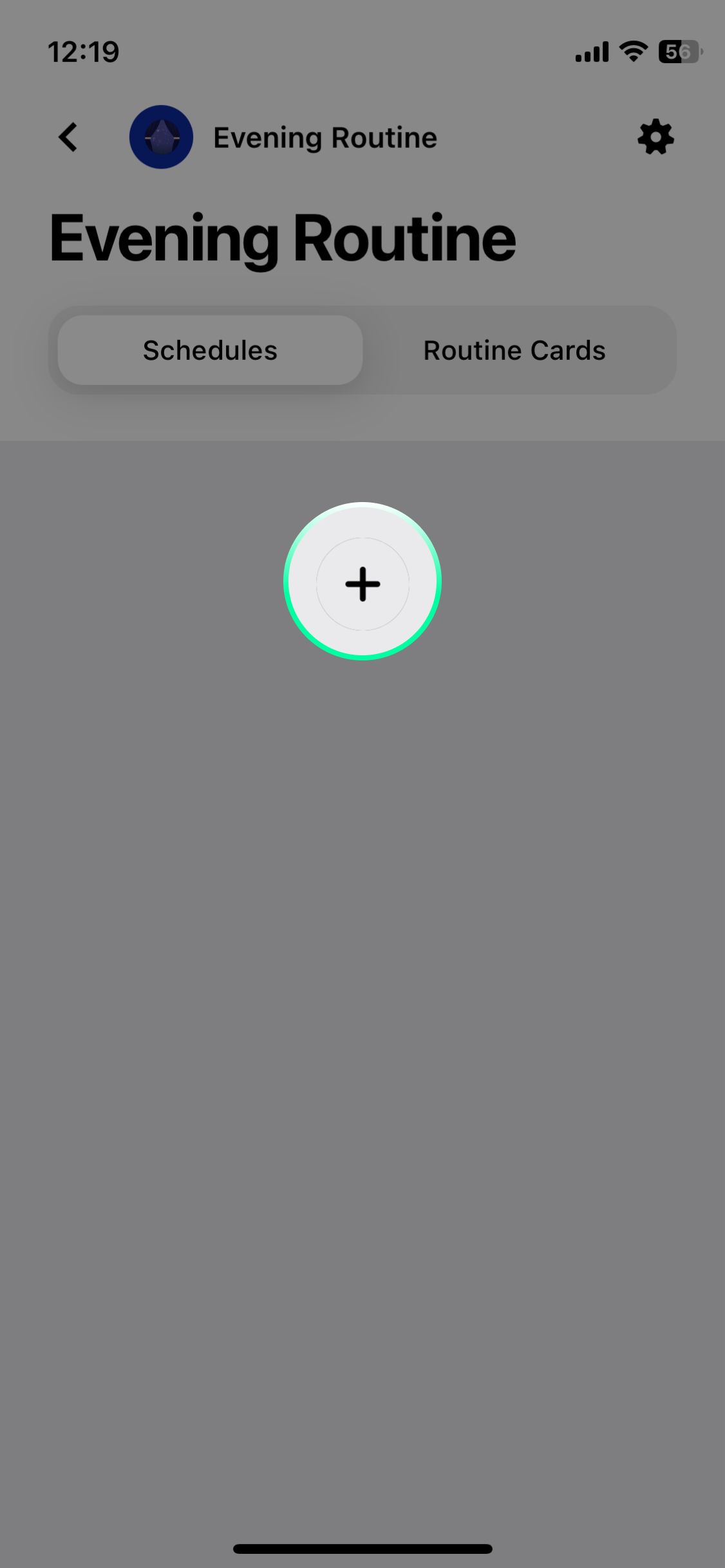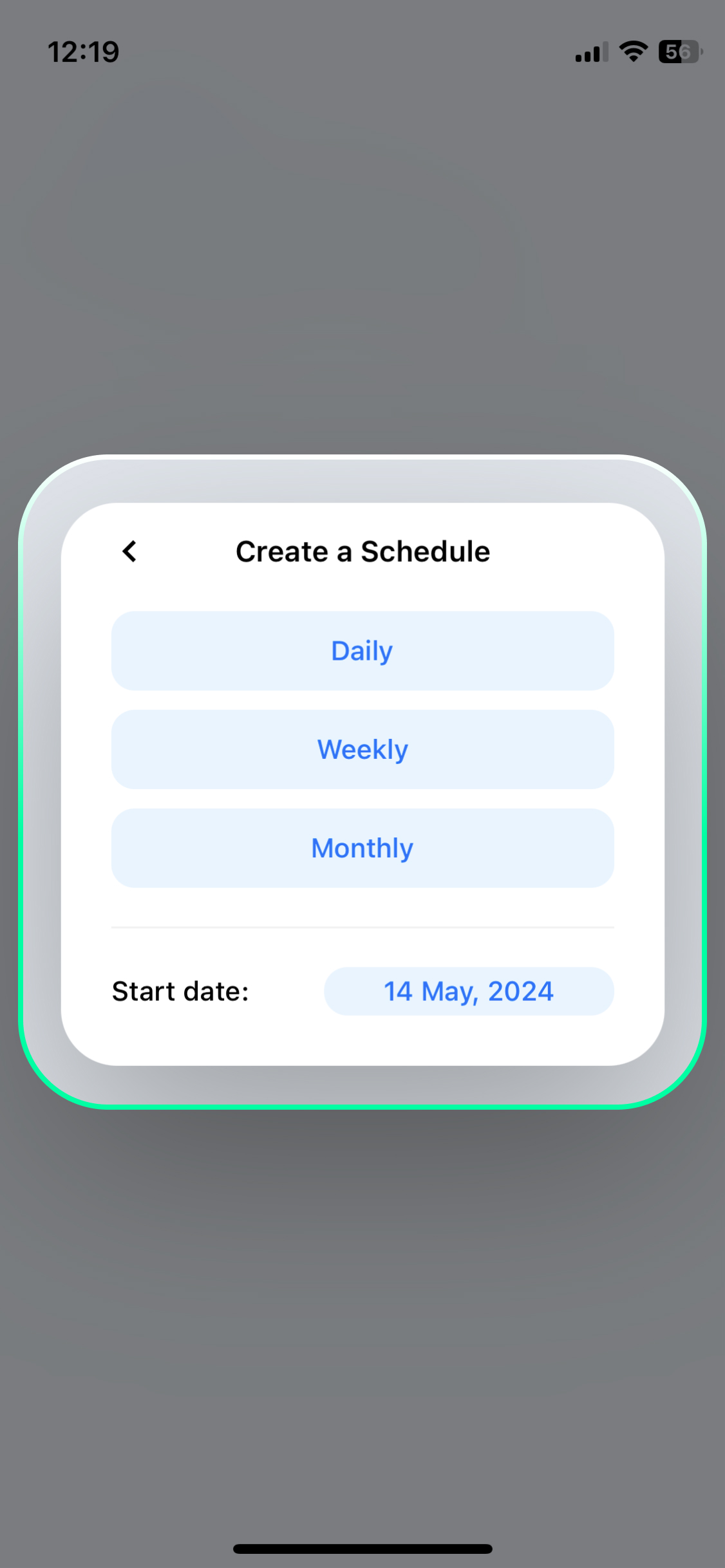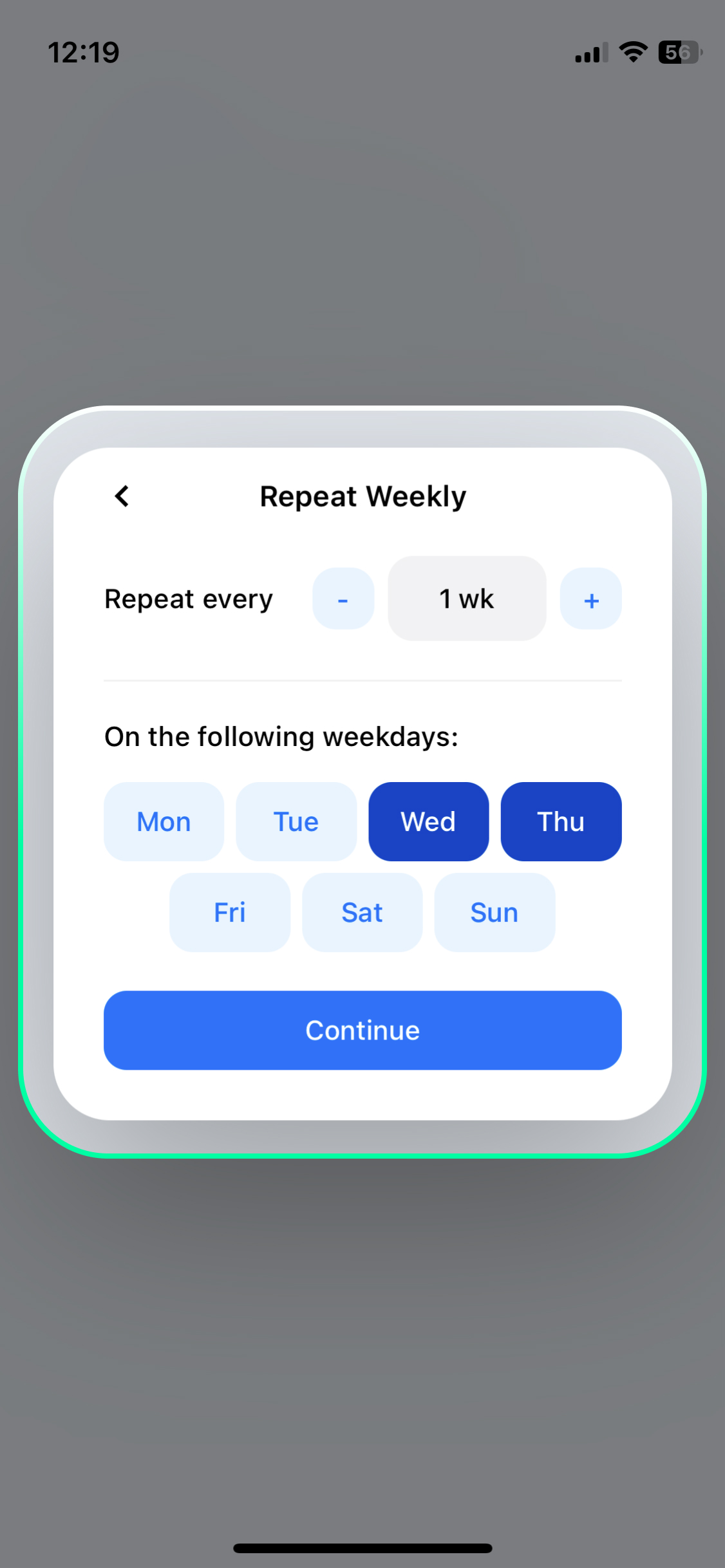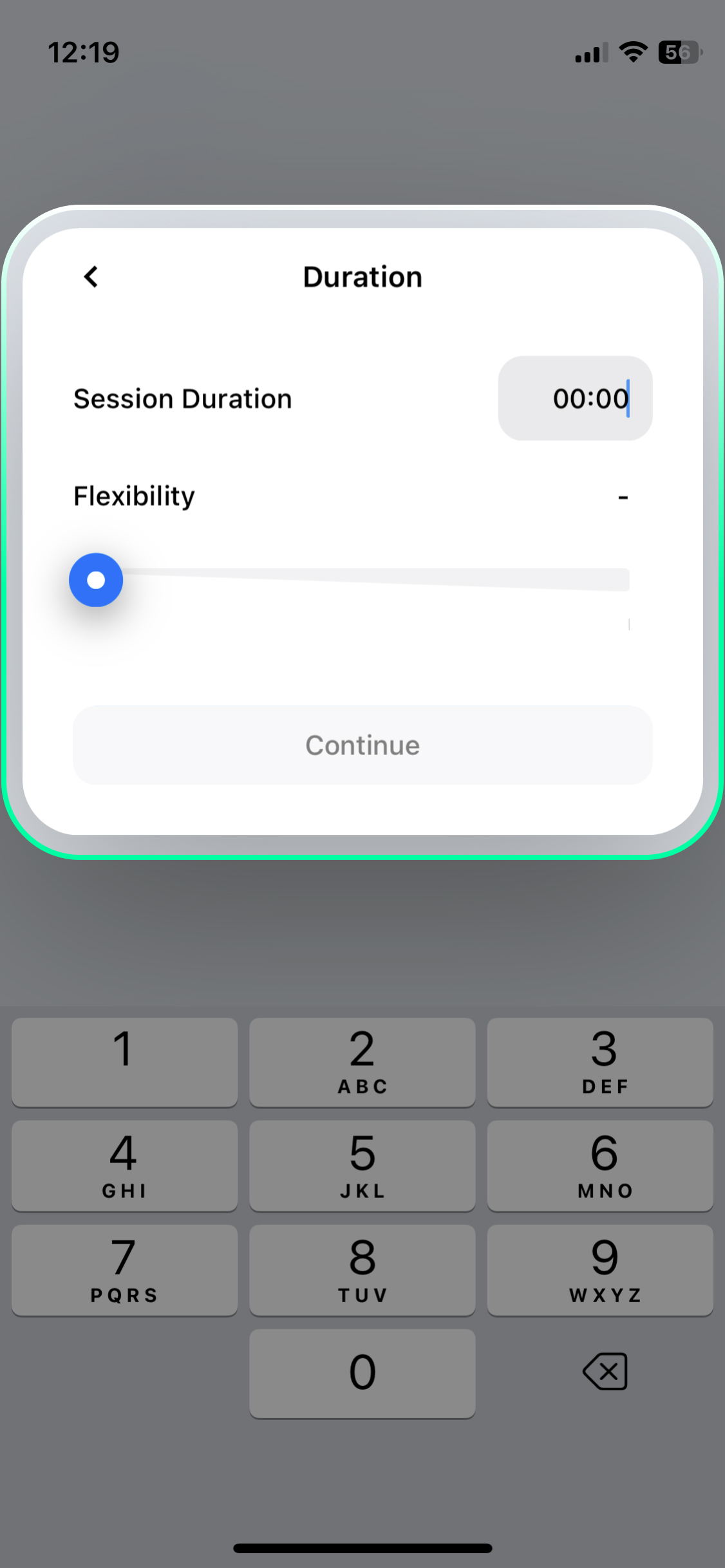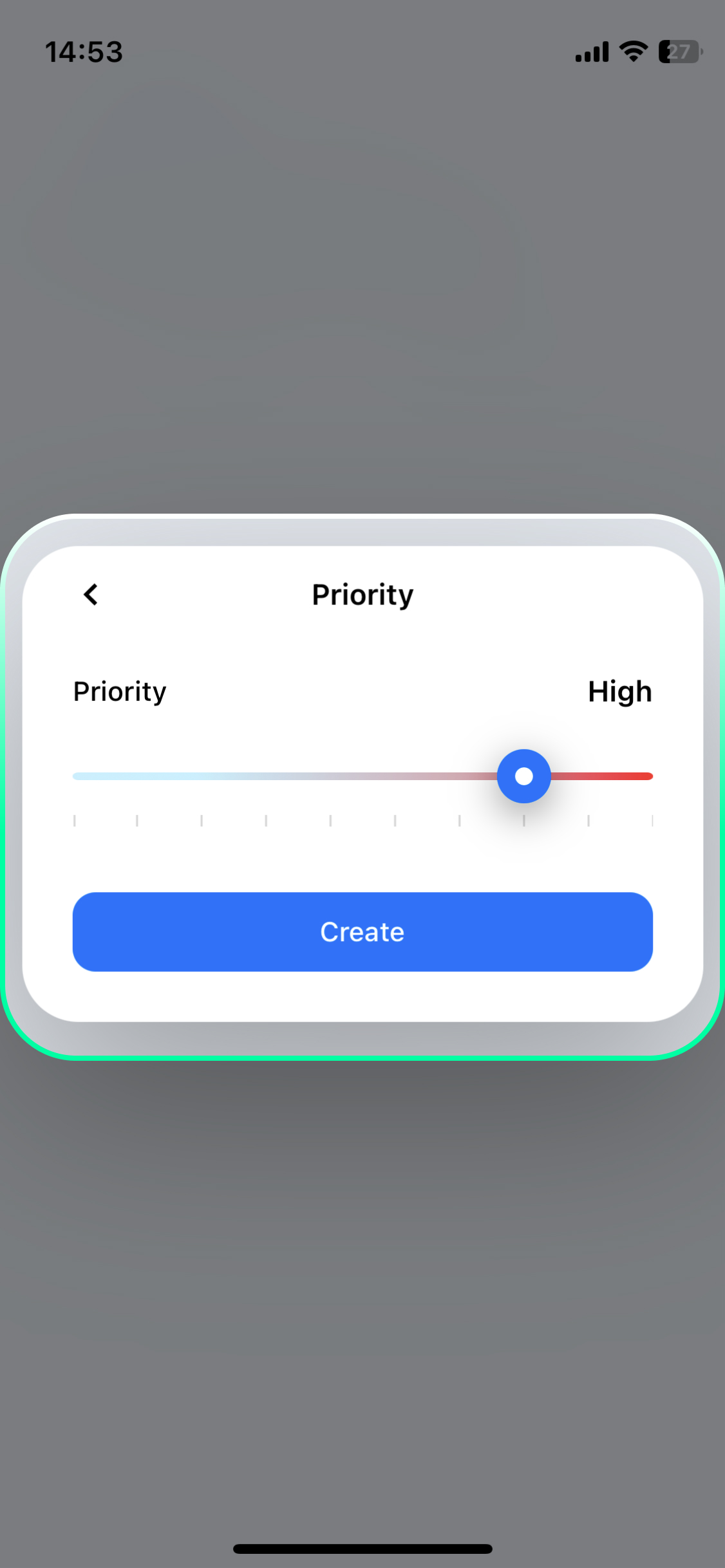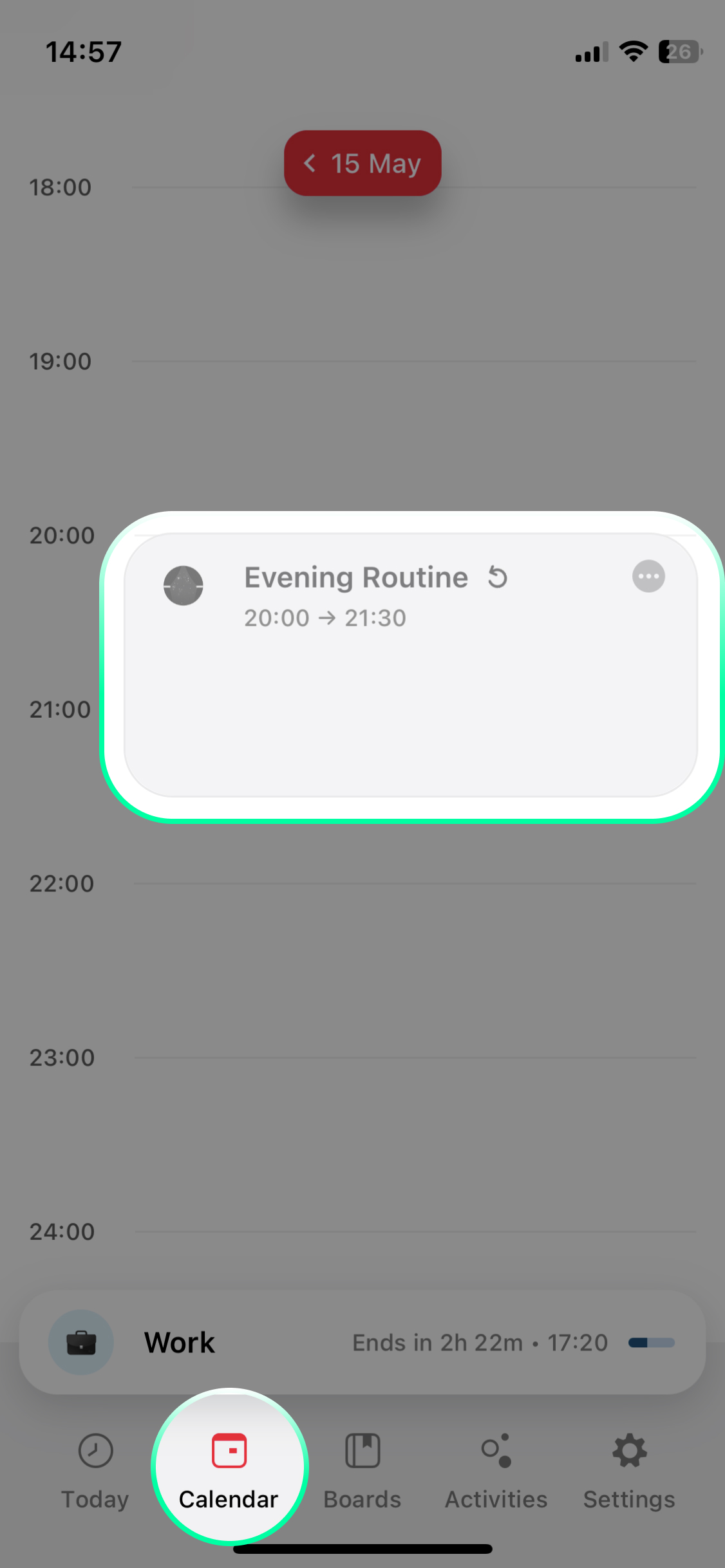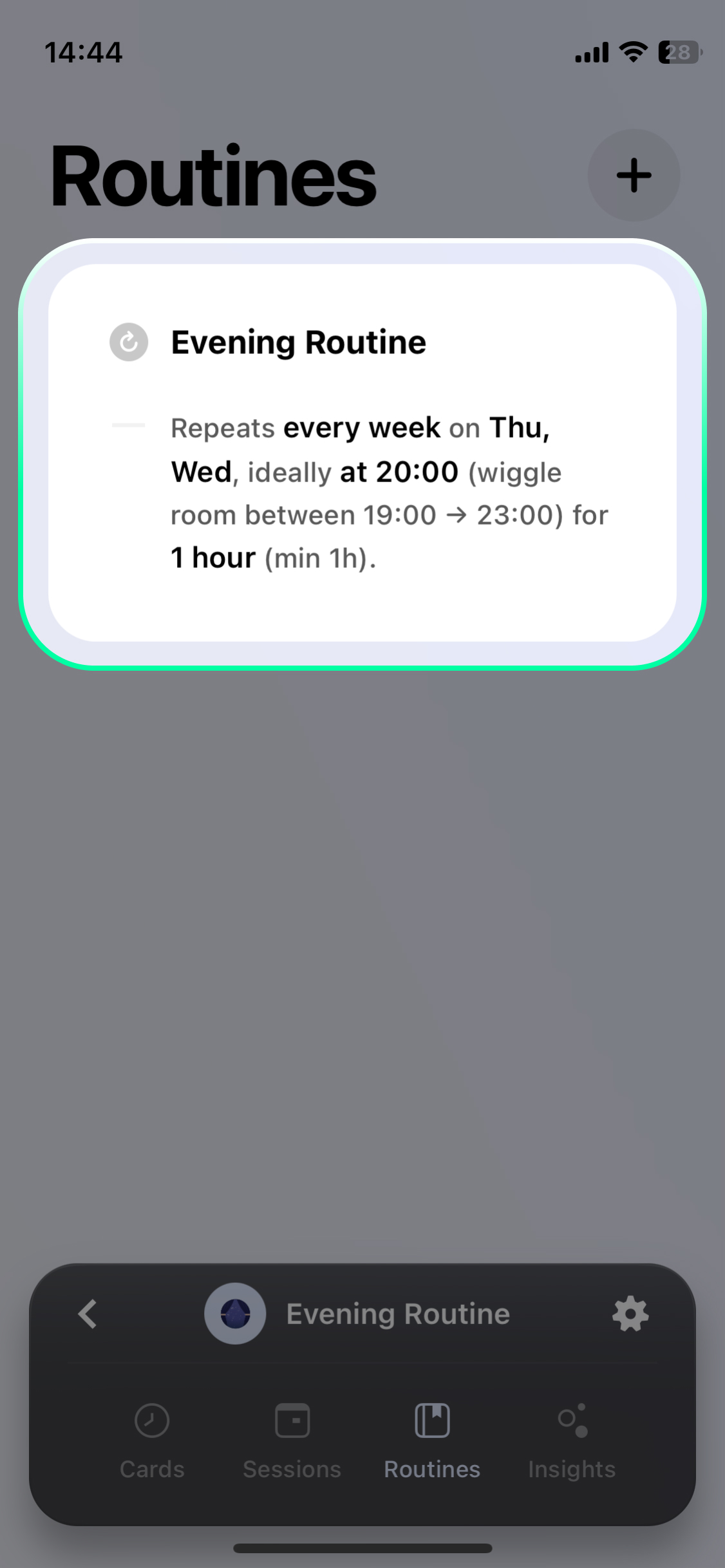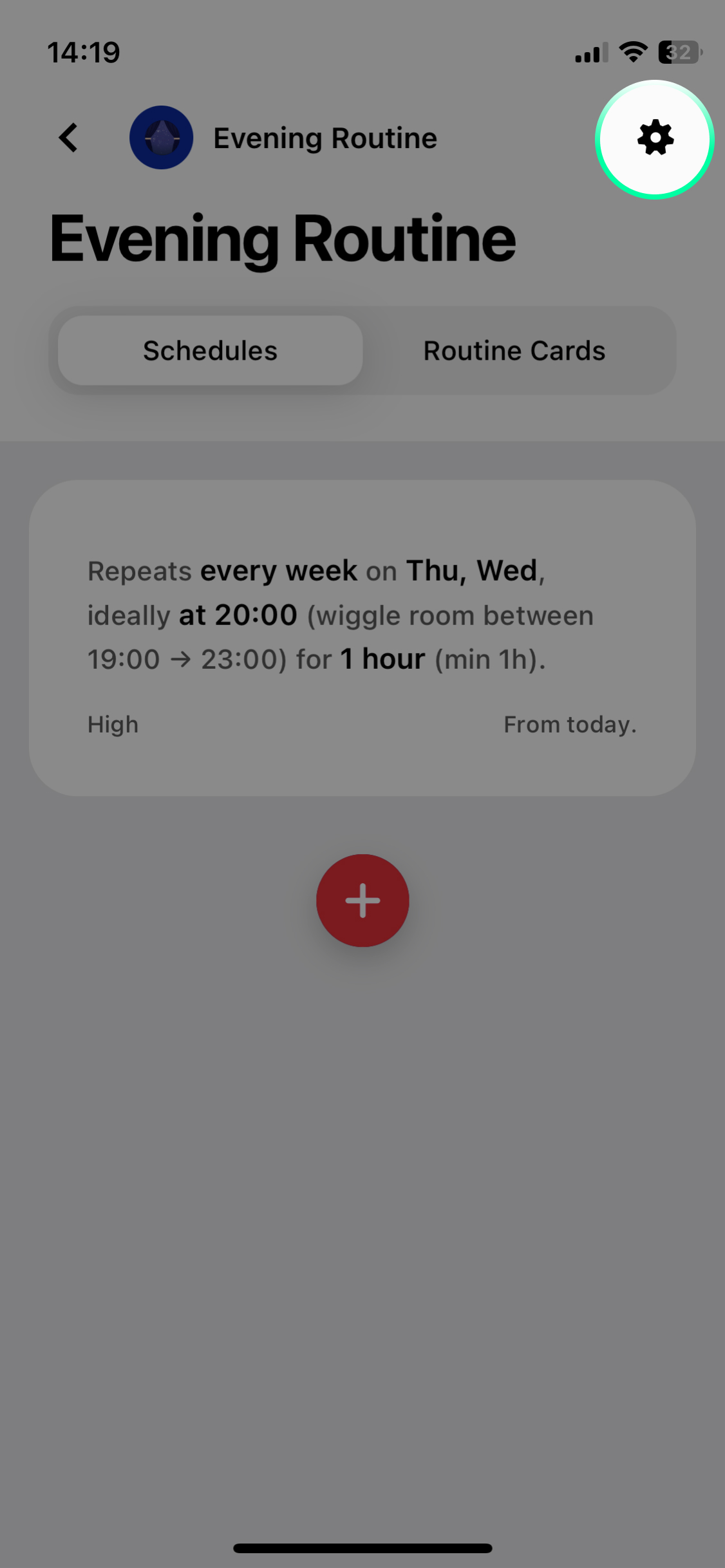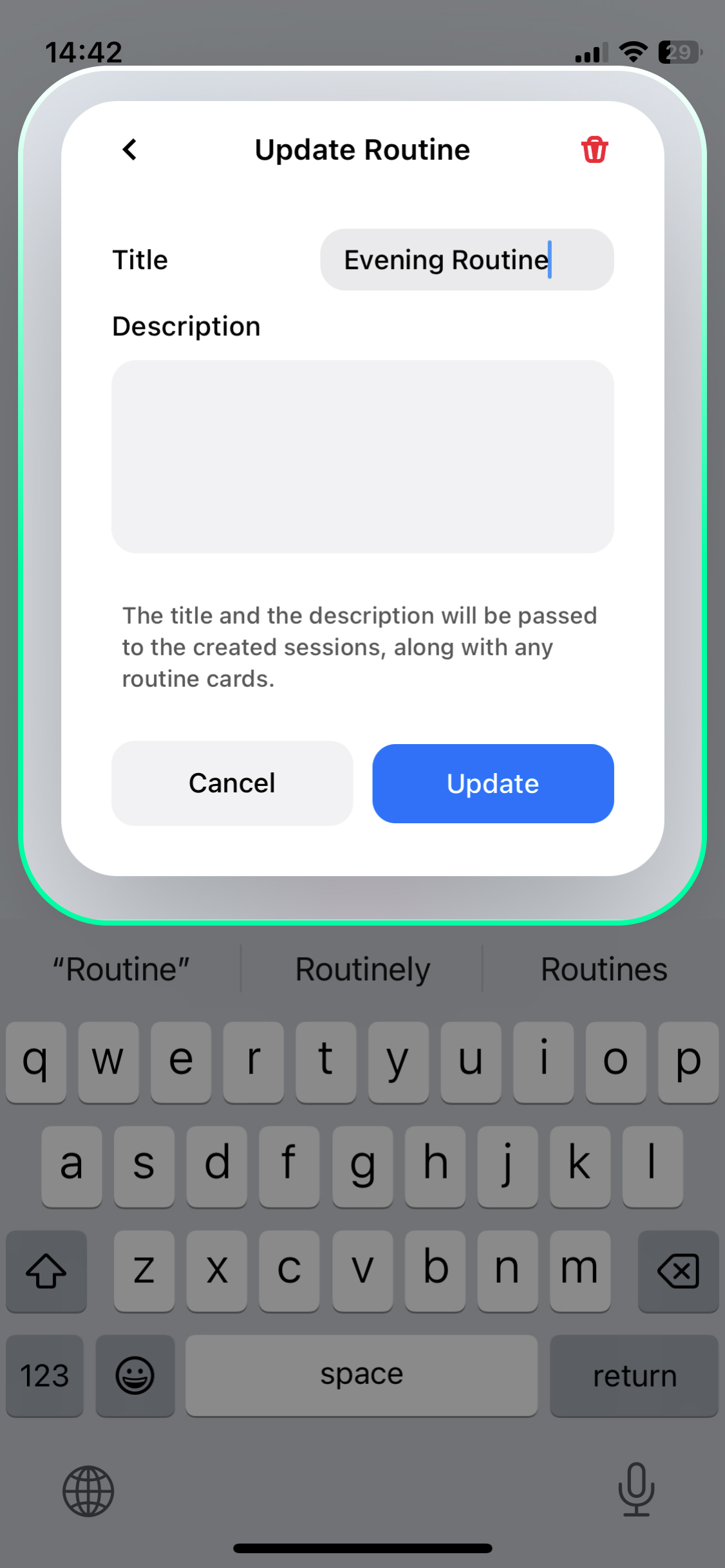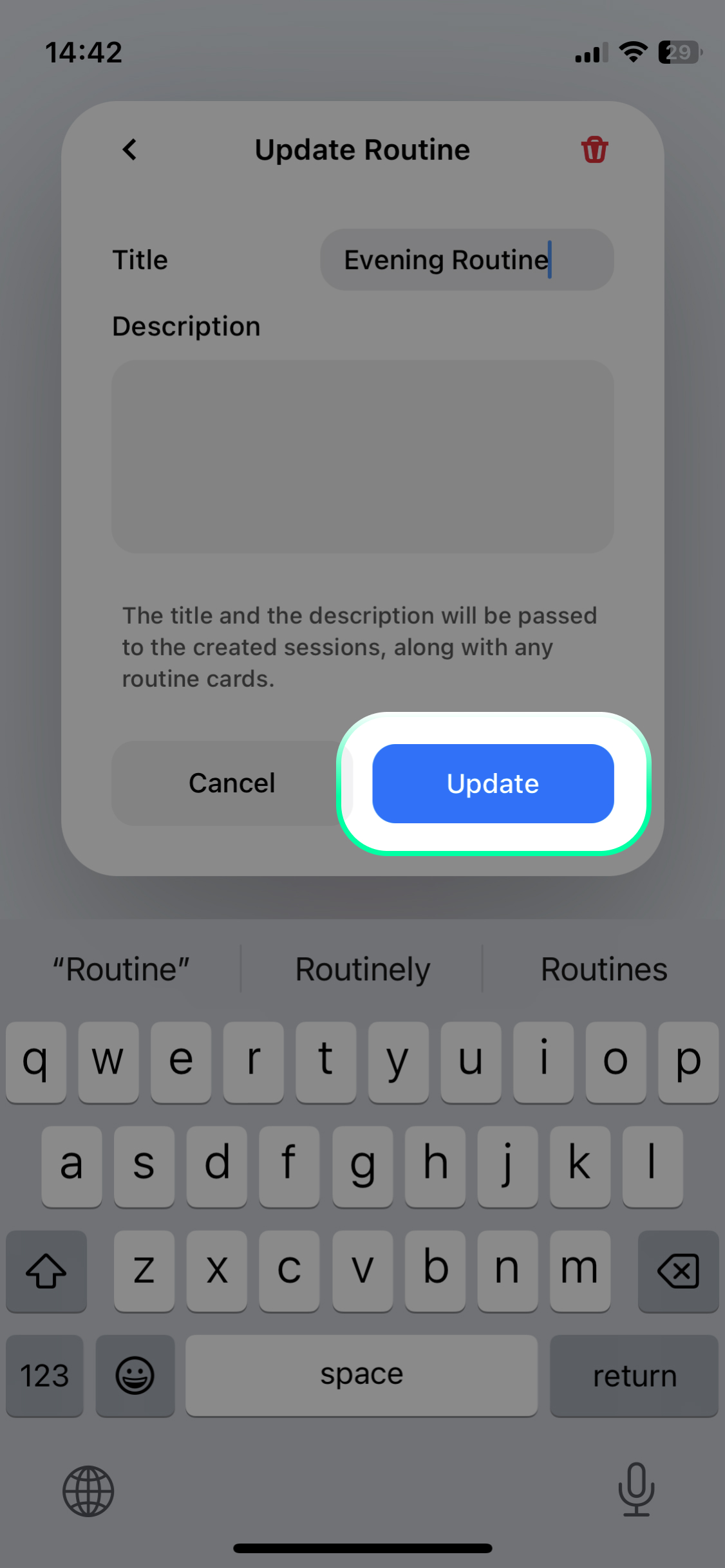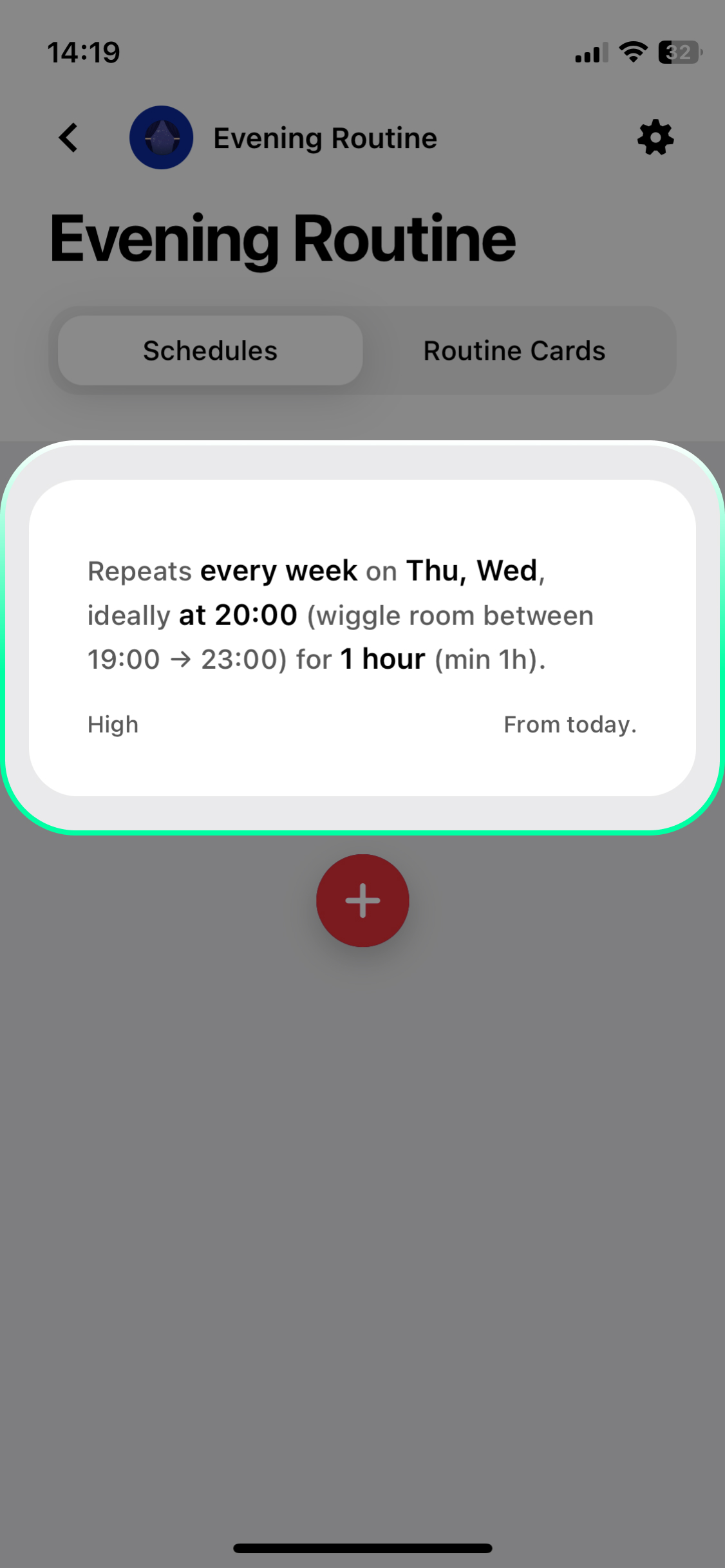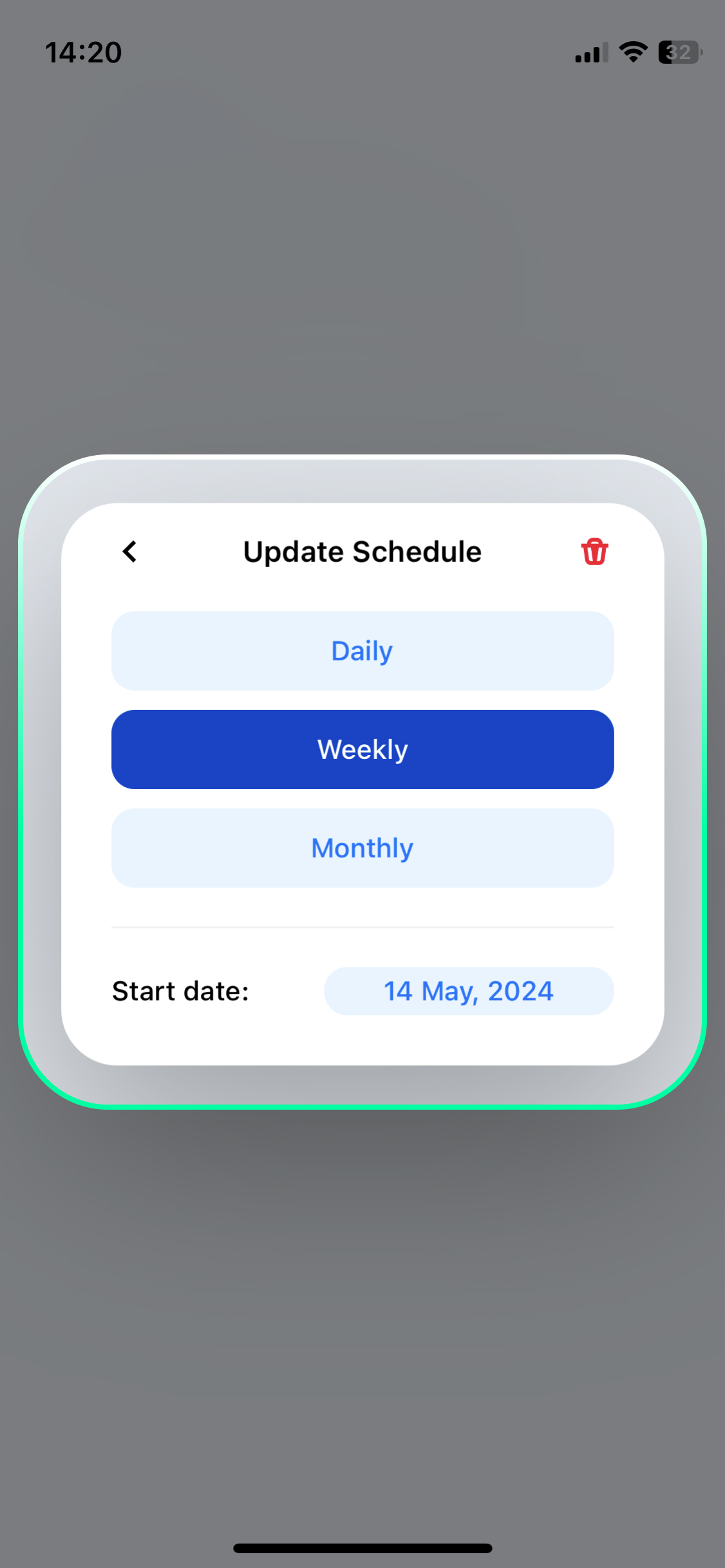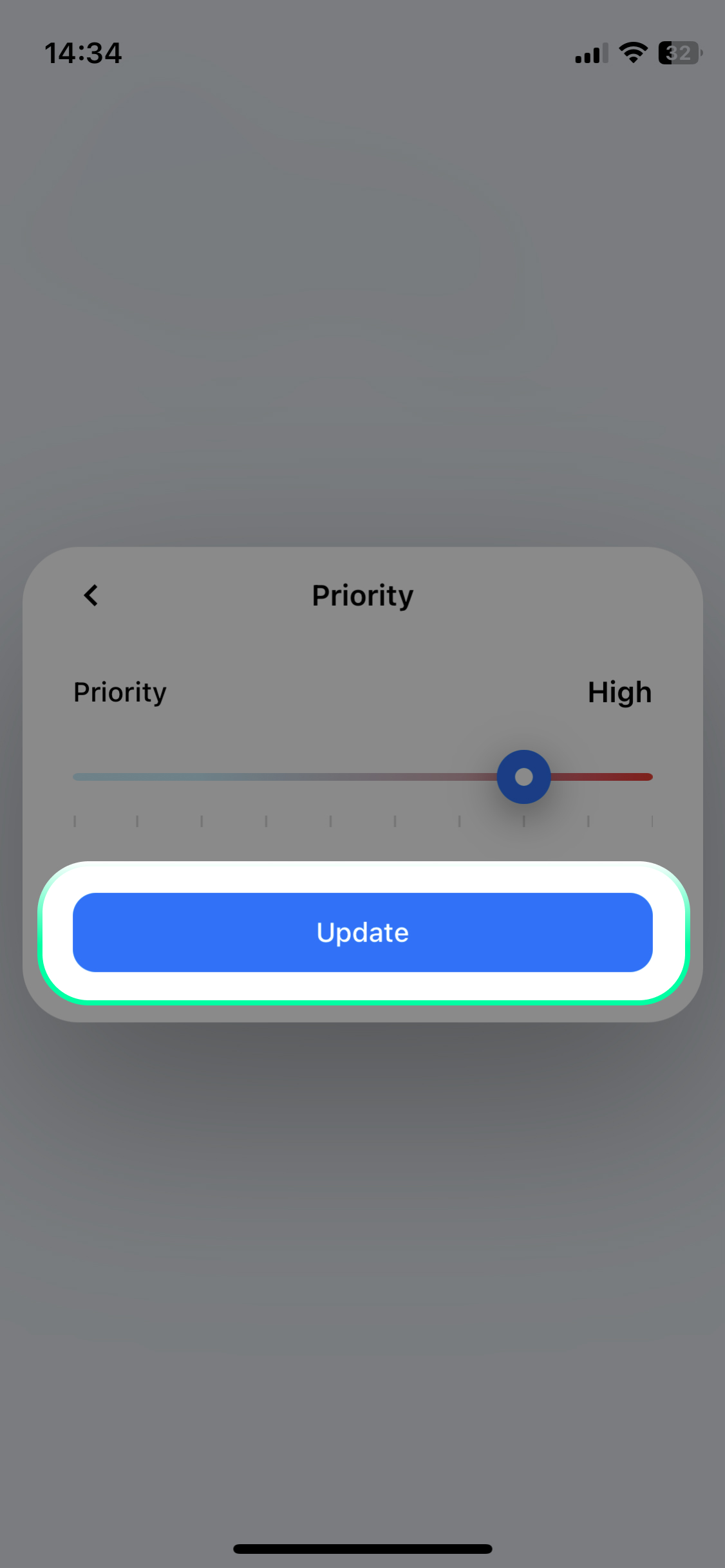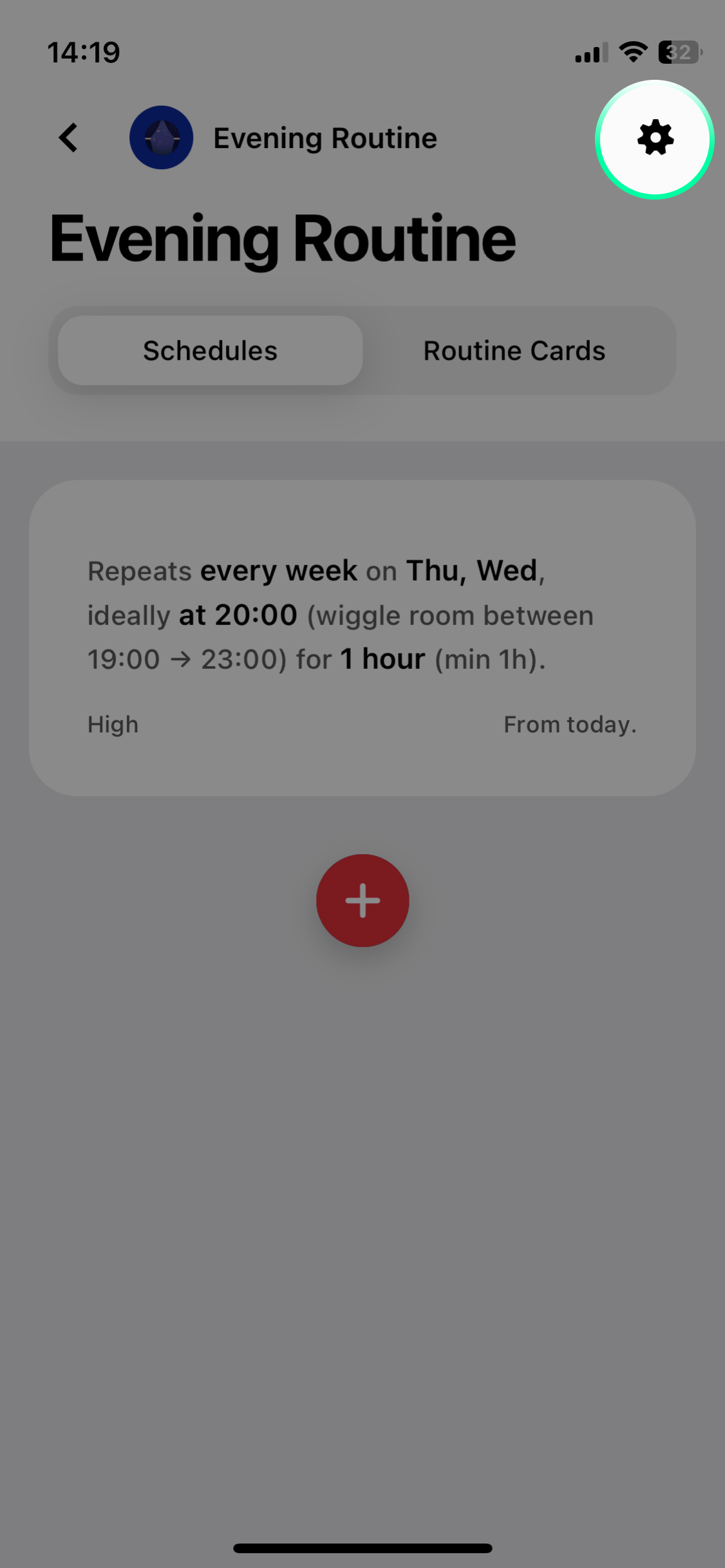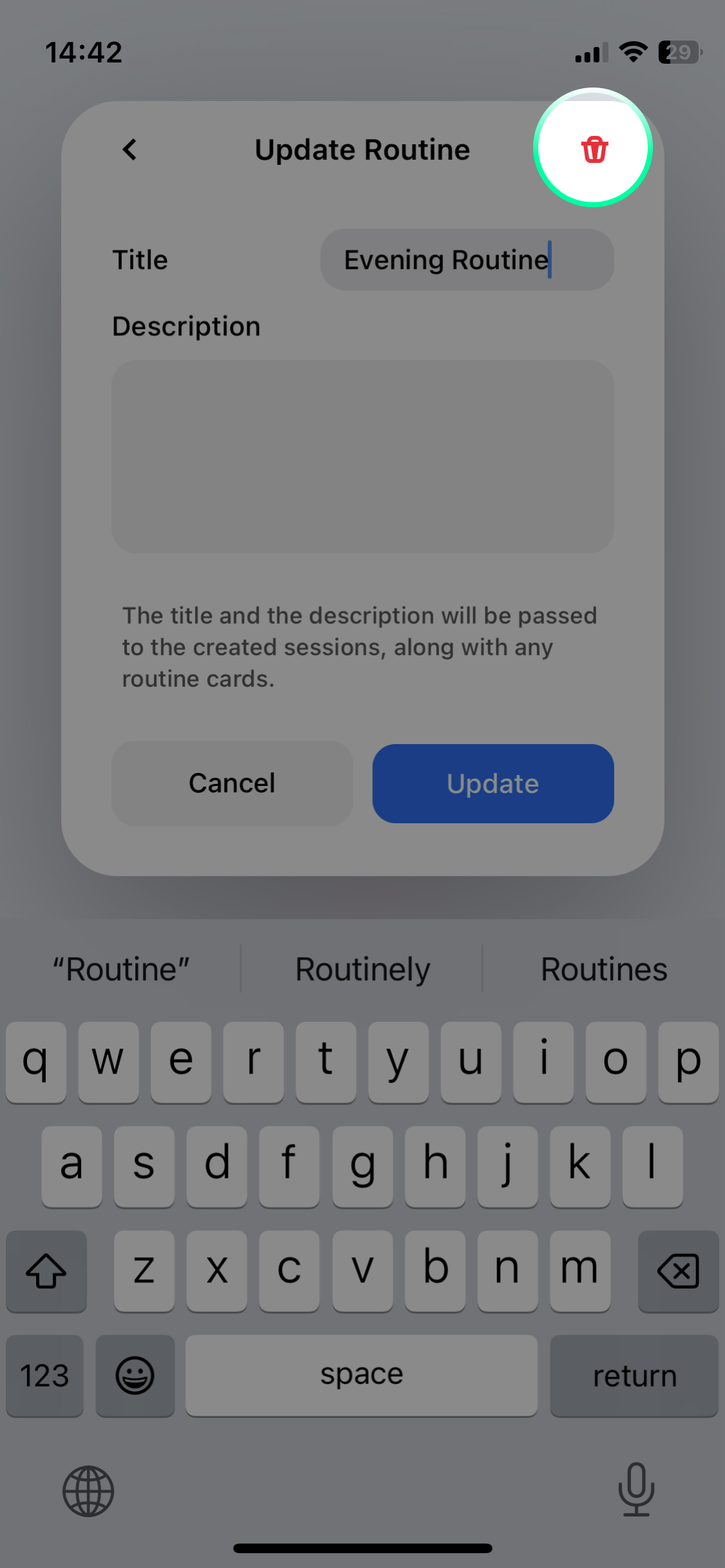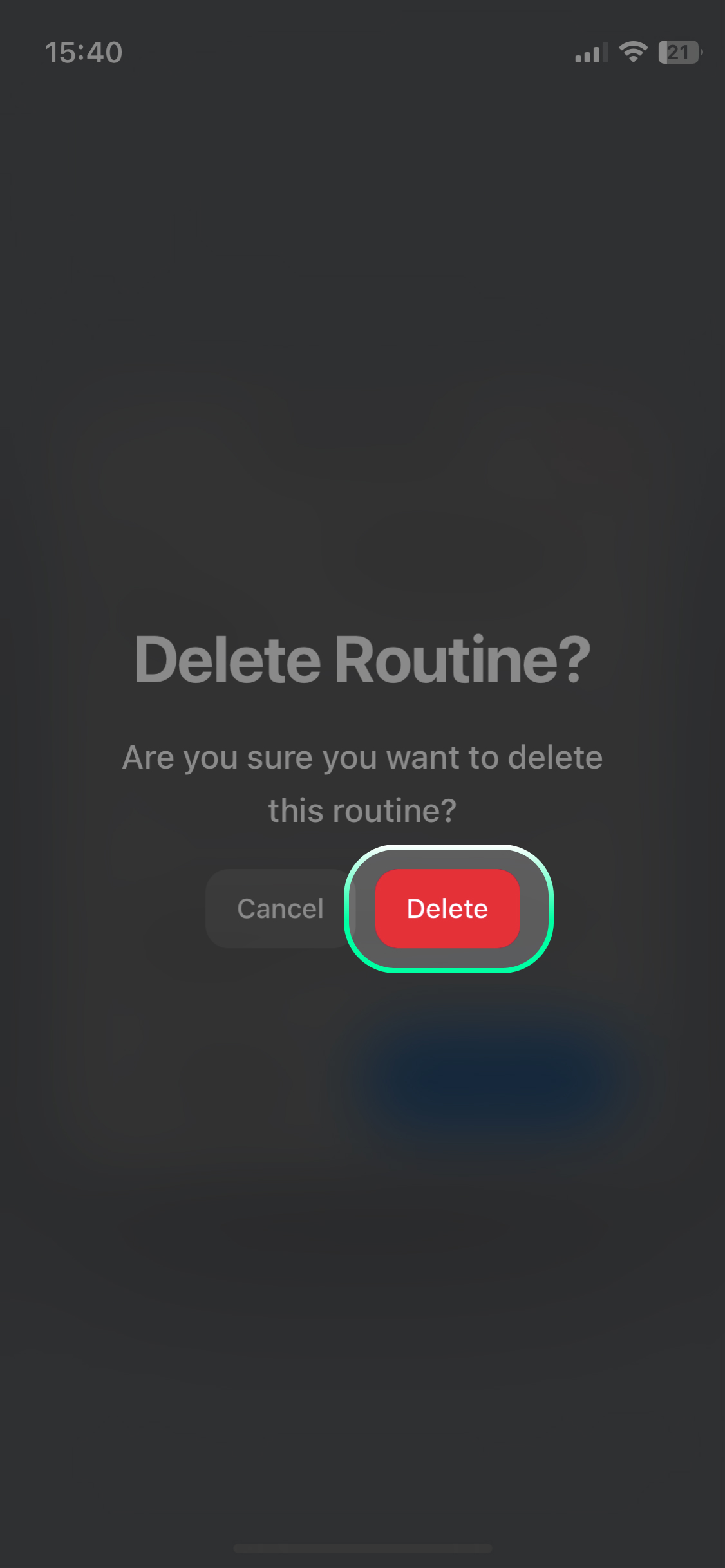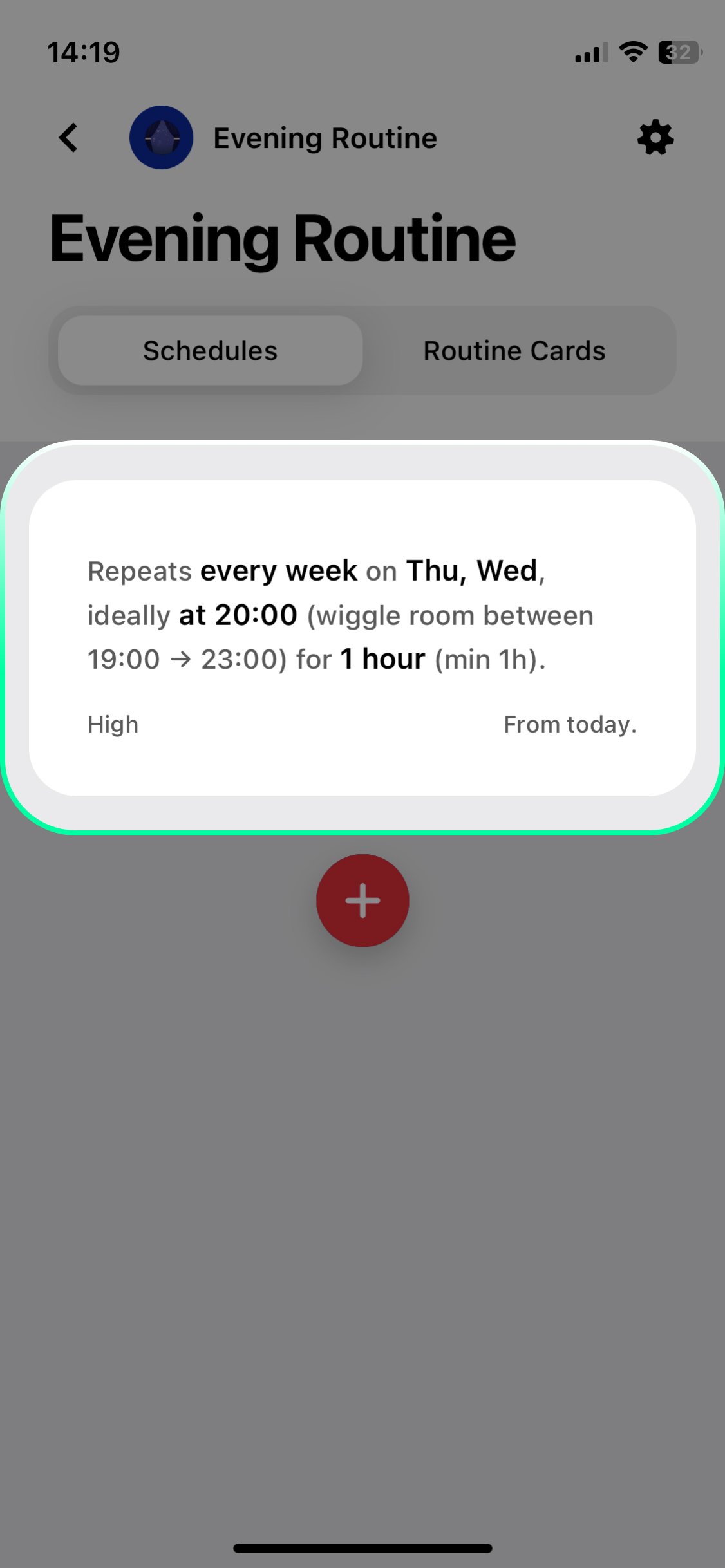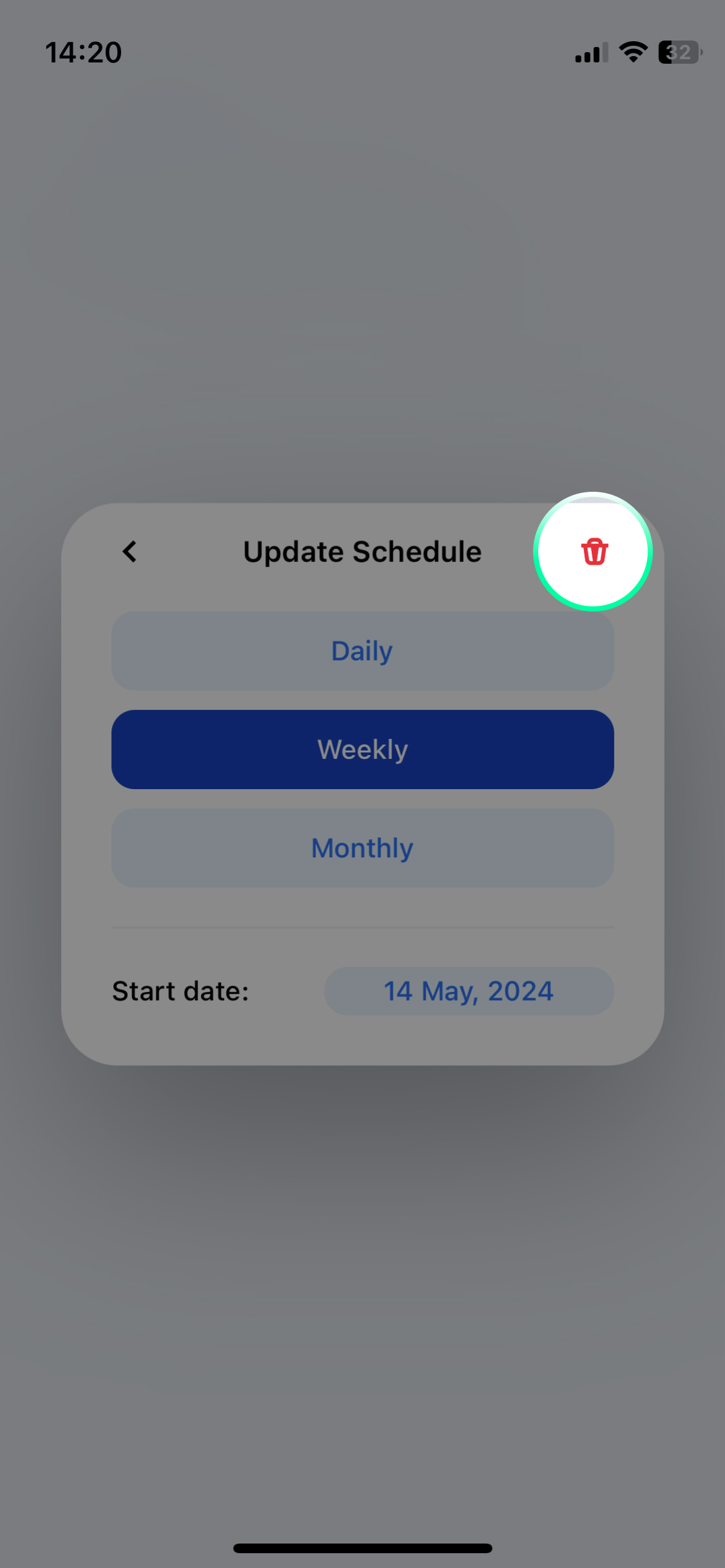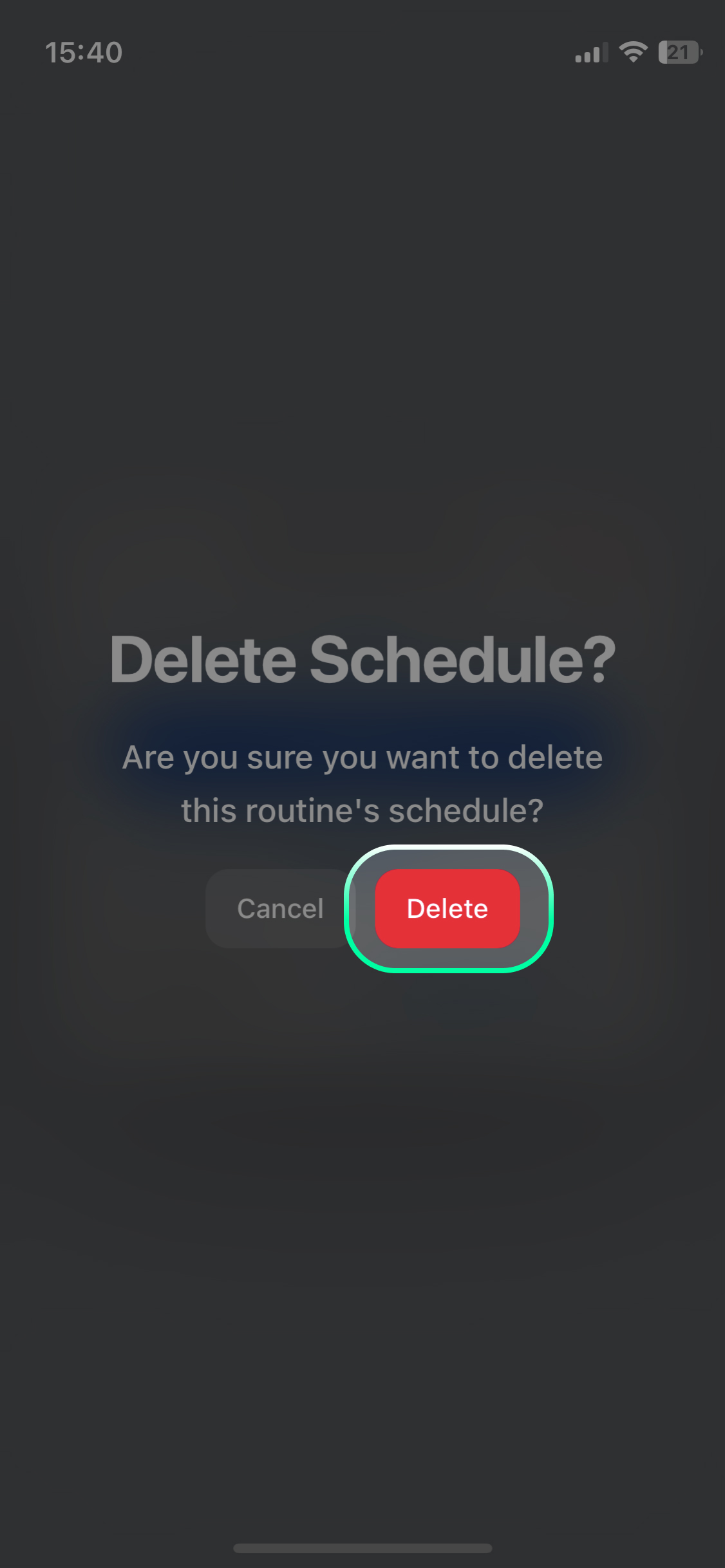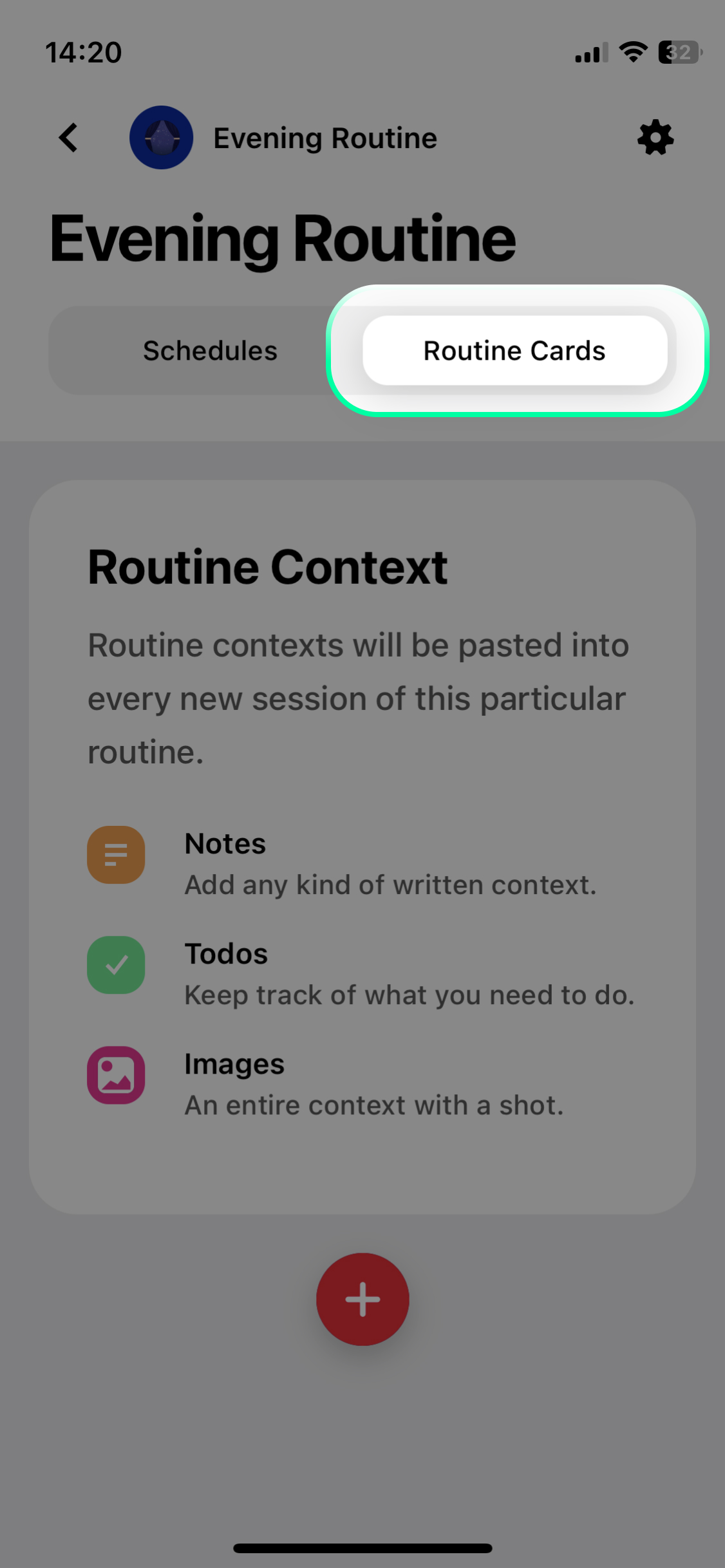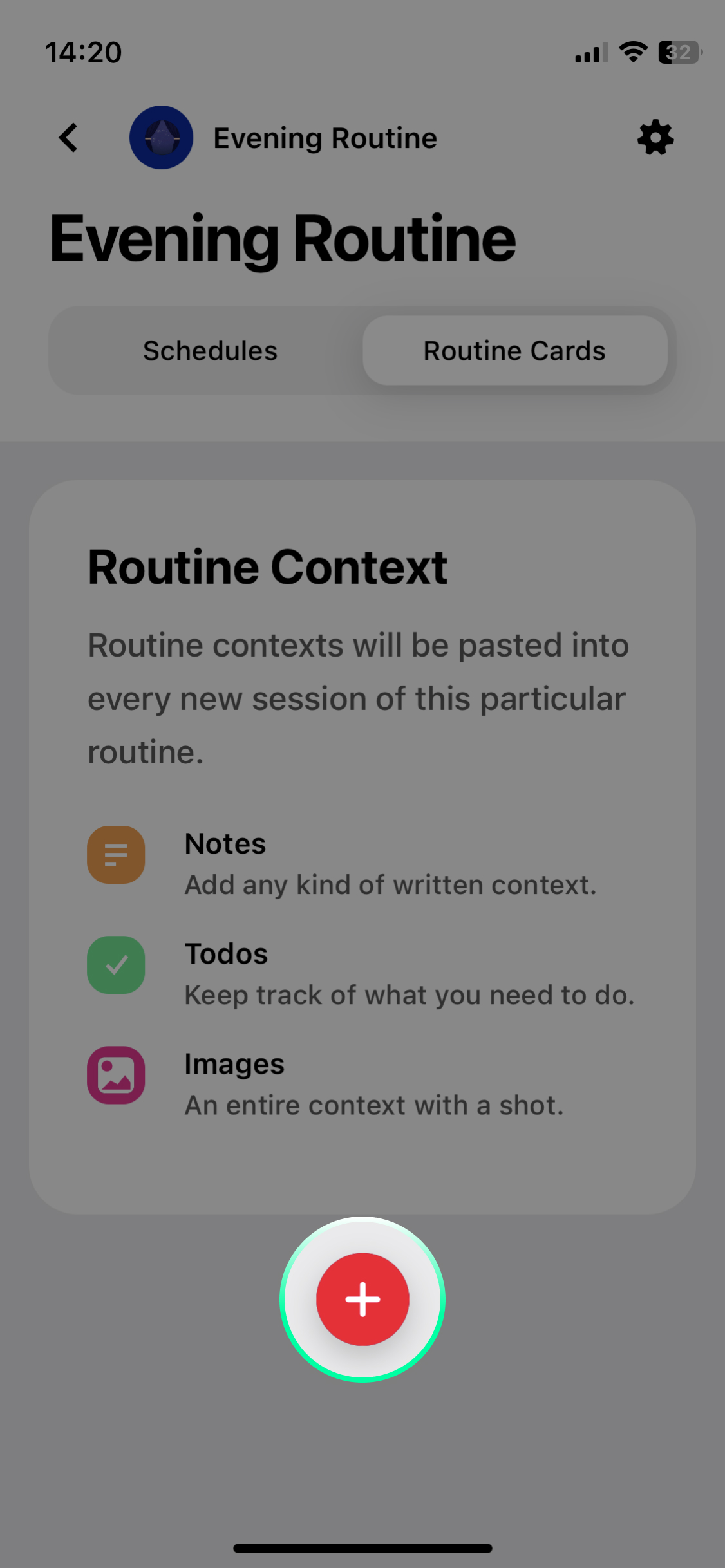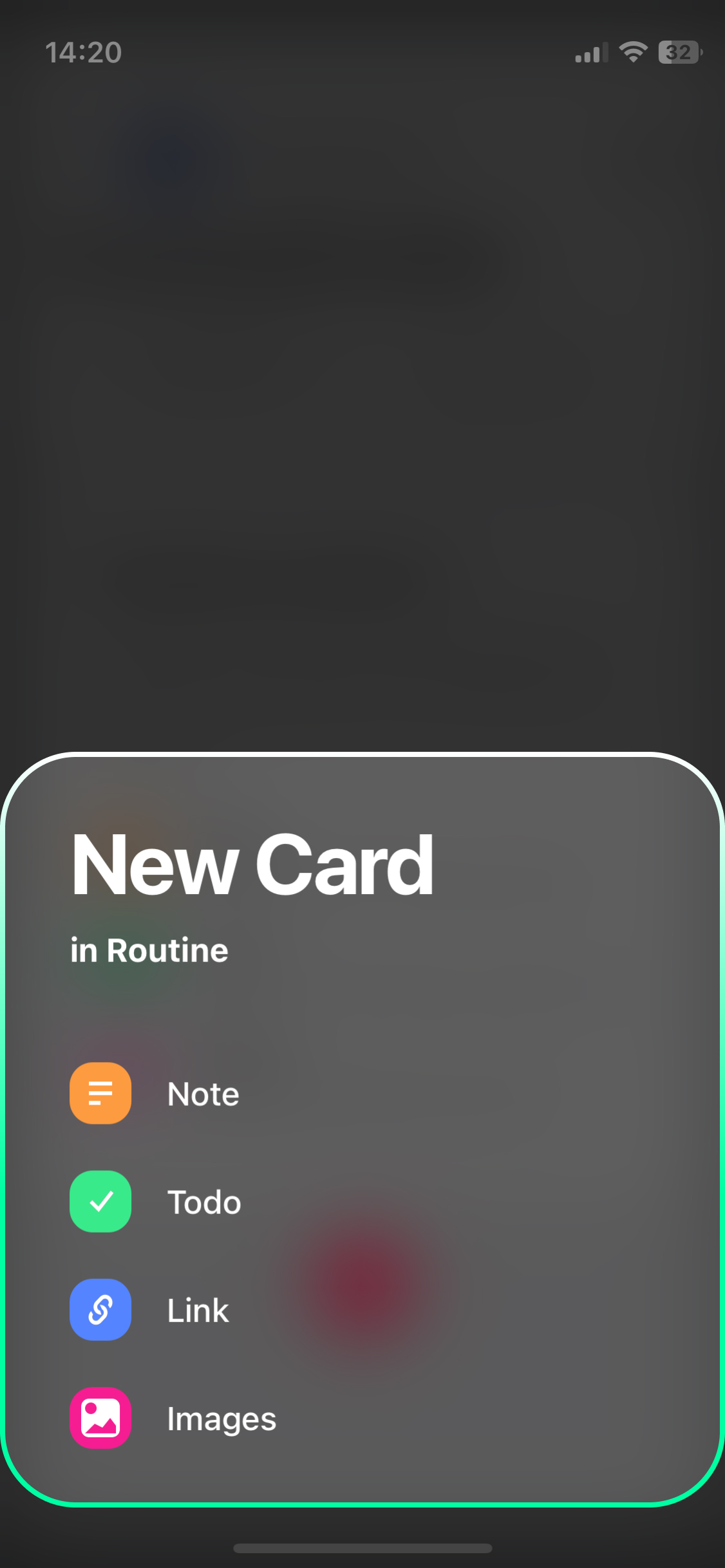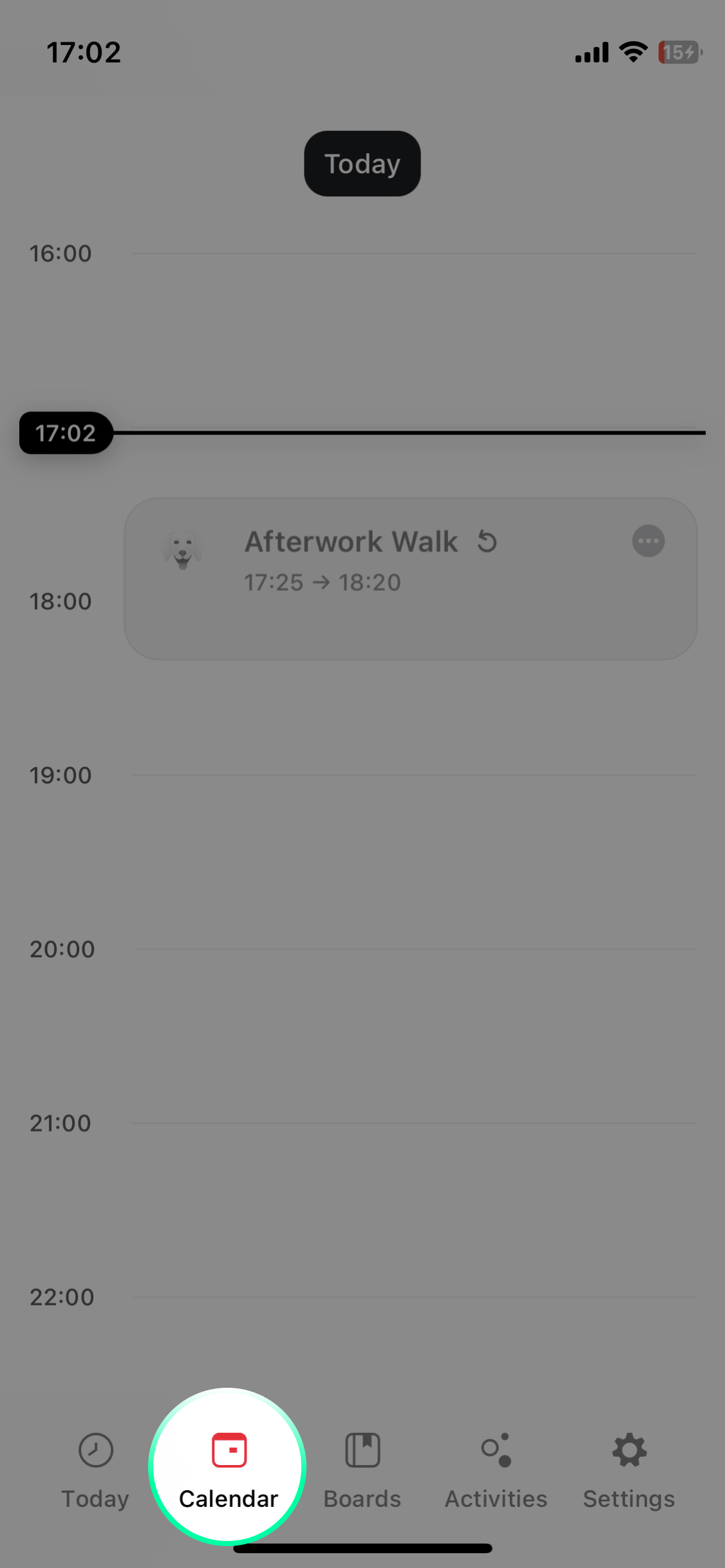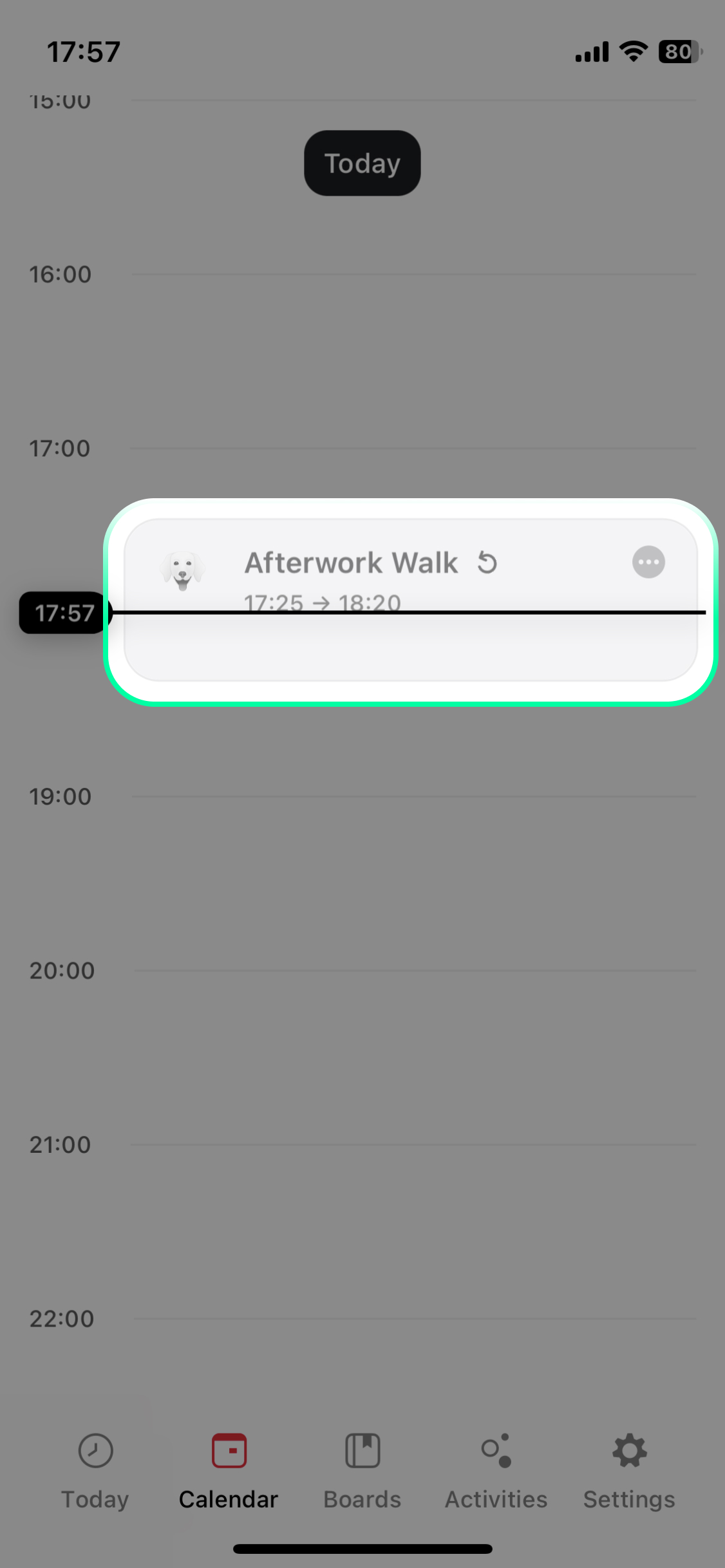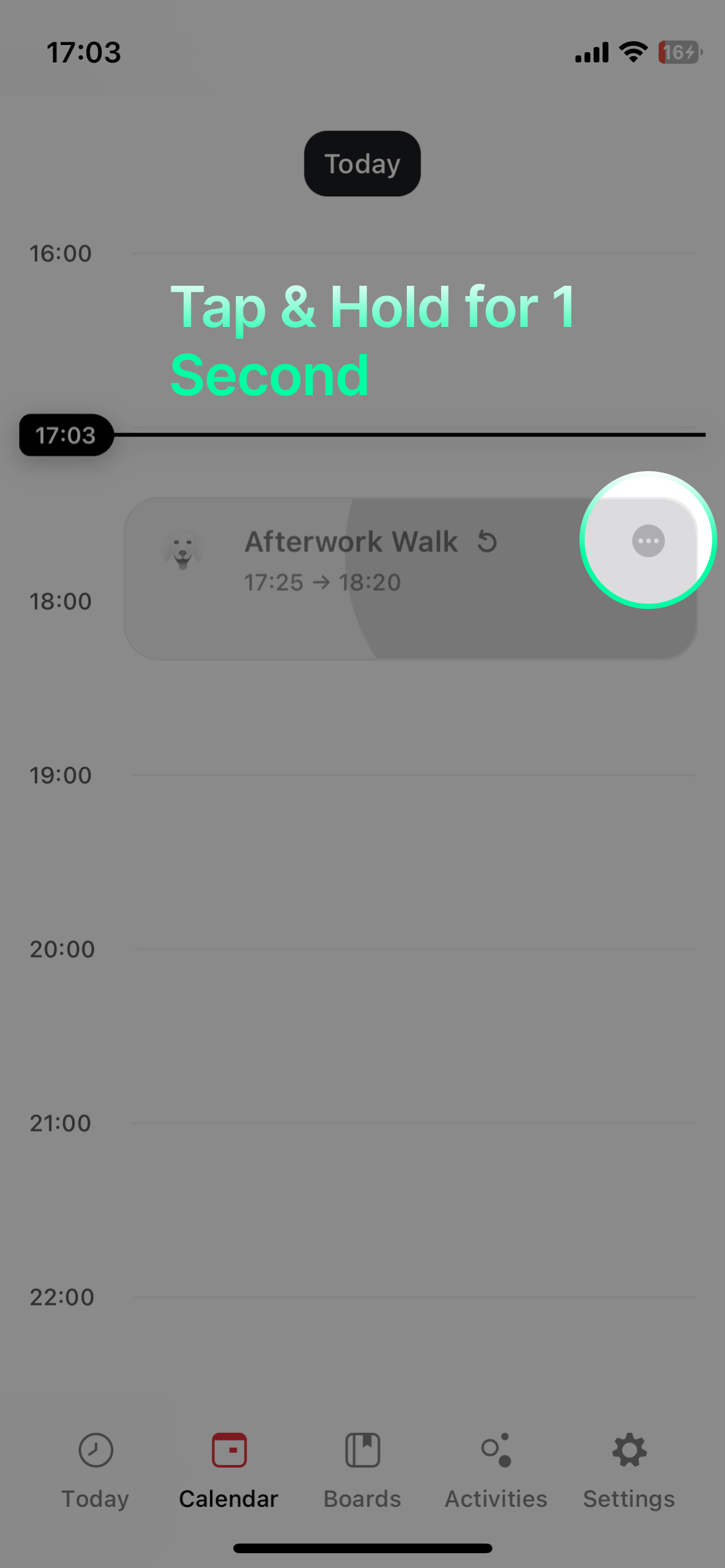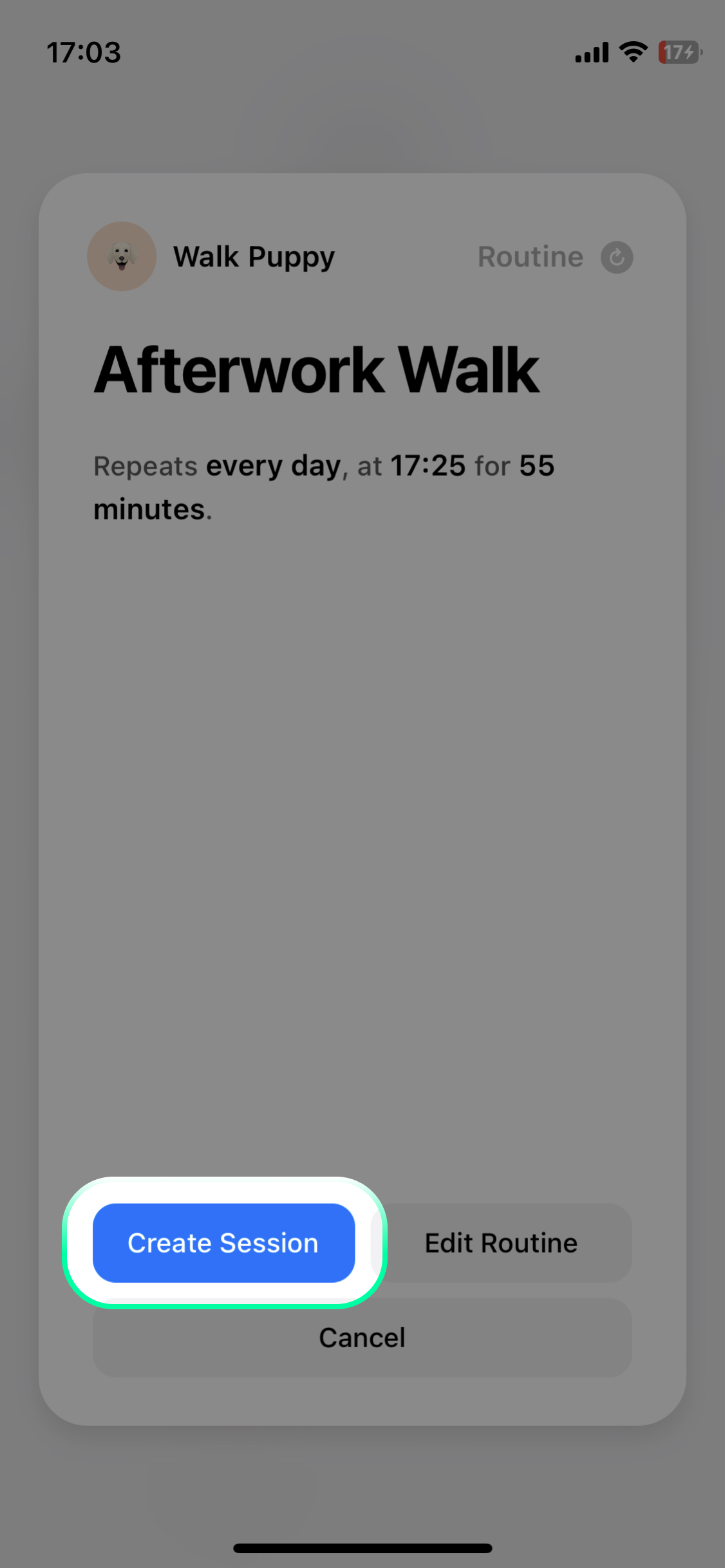Routines
Routines are the most complex functionality in Clepside, but can also be the most rewarding one.
Once setup, routines will appear as suggestions for your upcoming sessions.
In Clepside you can create routines that have both flexible durations and flexible starting times for any of your activities.
Through the priority of a routine, you can plan a high percentage of your day on auto-pilot, allowing the algorithm to suggest sessions based on the priorities and conditions you choose. see below
By going further and associating cards with routines, you can create repeatable workflows. see below
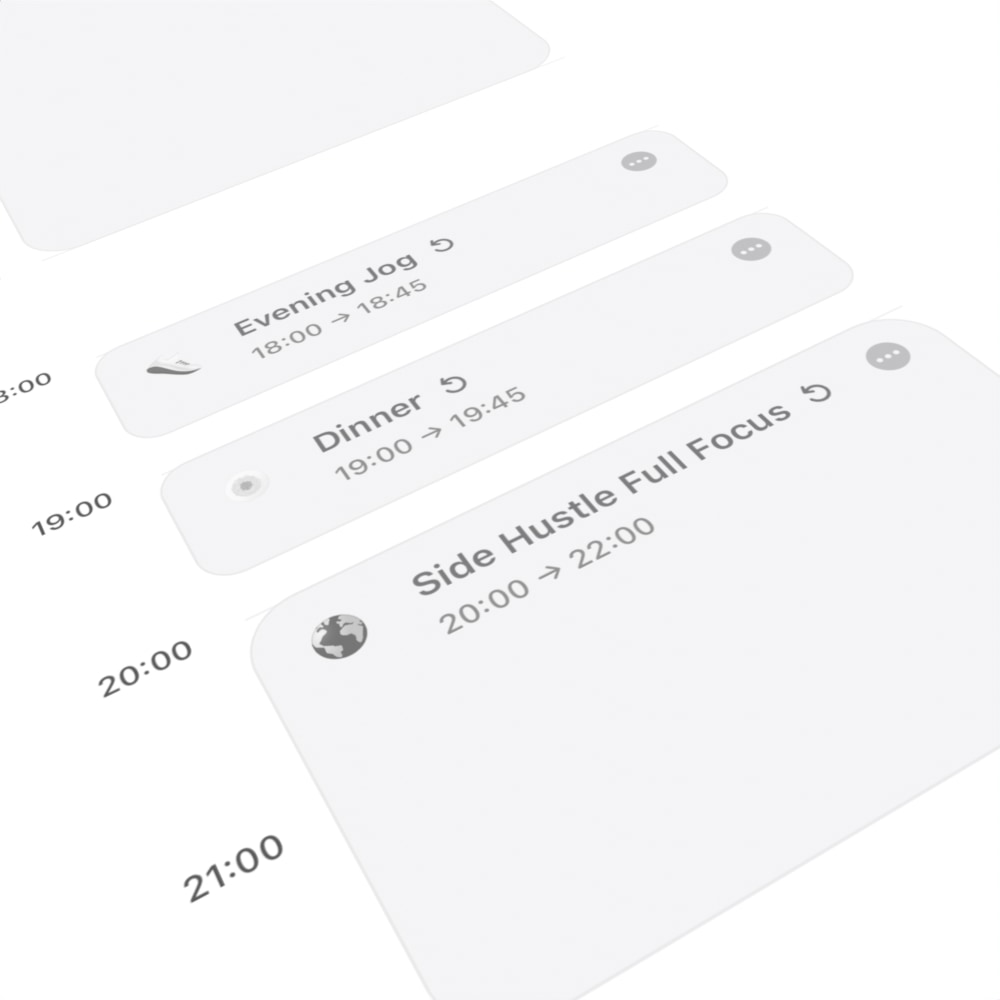
Editing a Routine
Editing a Routine's Schedule
Deleting a Routine
Deleting the Schedule of a Routine
Adding Cards to a Routine
Creating a Session from a Routine
Creating Repeatable Workflows
Routine Analytics
See when you’ve missed your routines and when you’ve completed them.
Will be made available in the future.
Routine Cards Analytics
See how many of your to-dos you completed in your sessions created from routines, how many words you’ve written in your notes cards, and more.
Will be made available in the future.