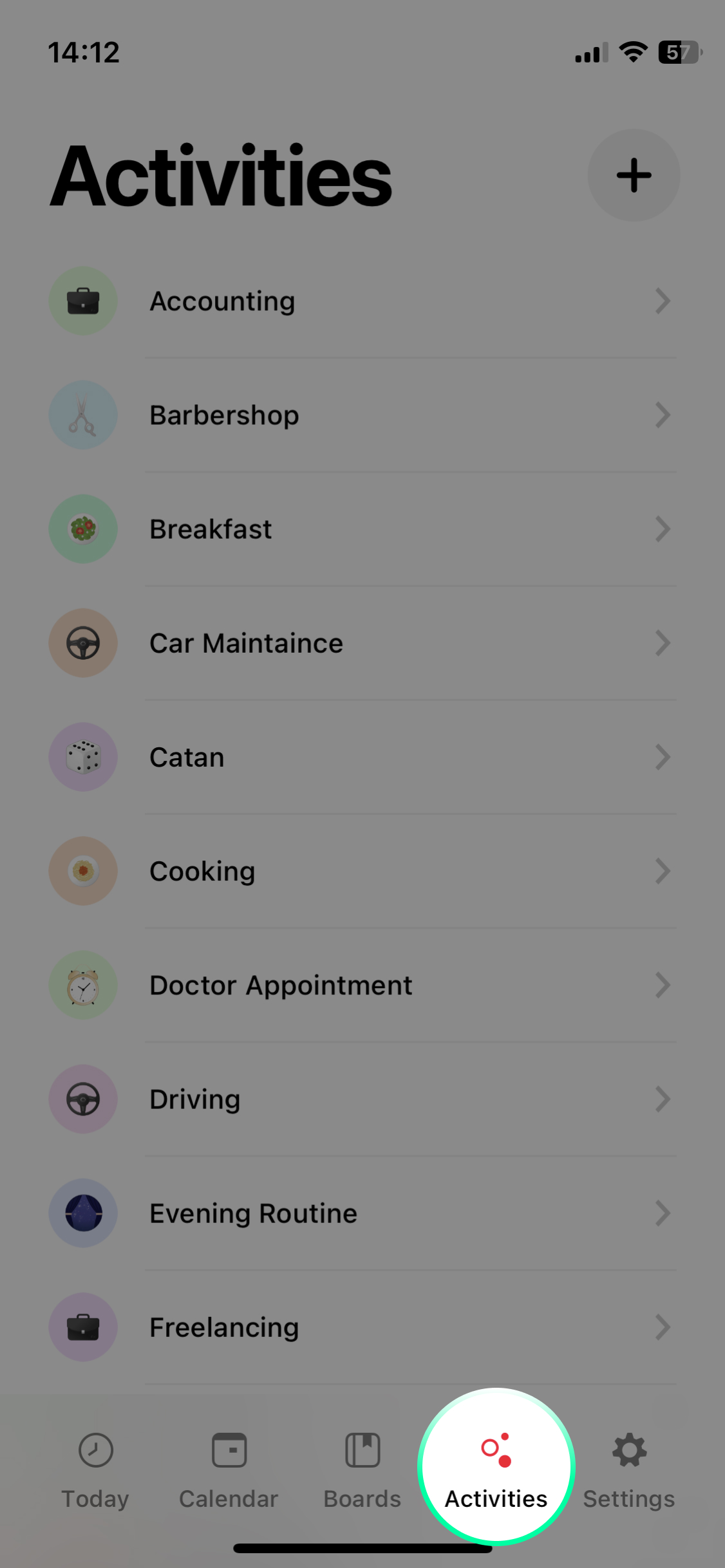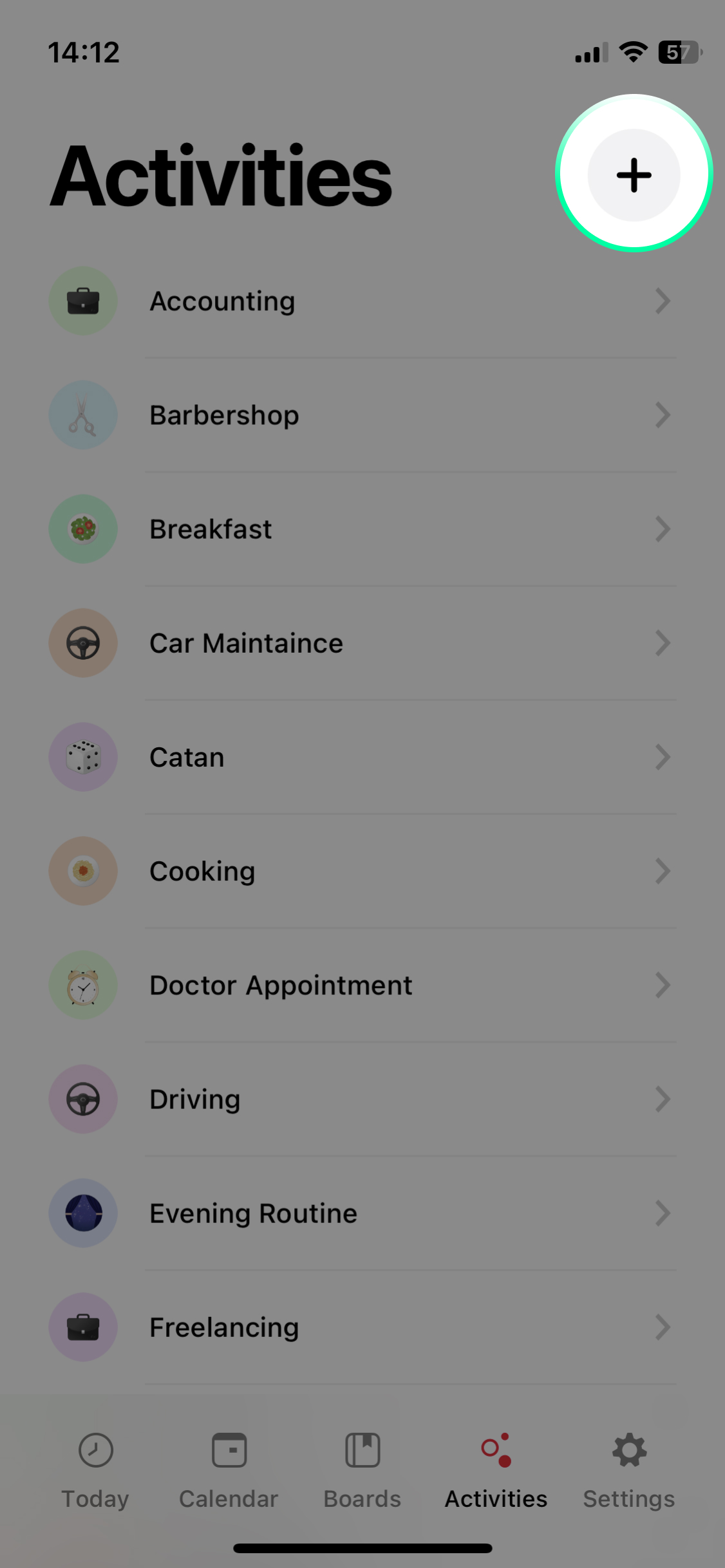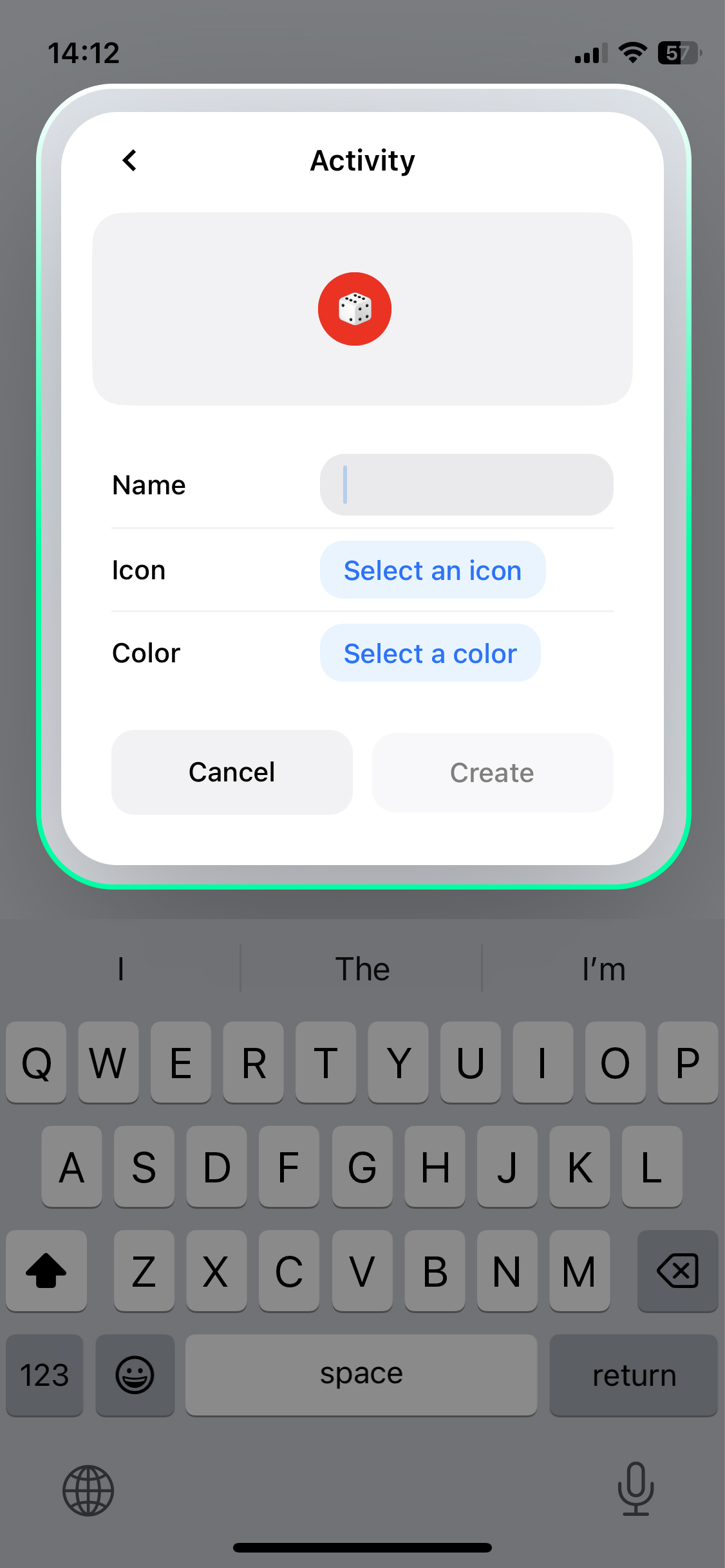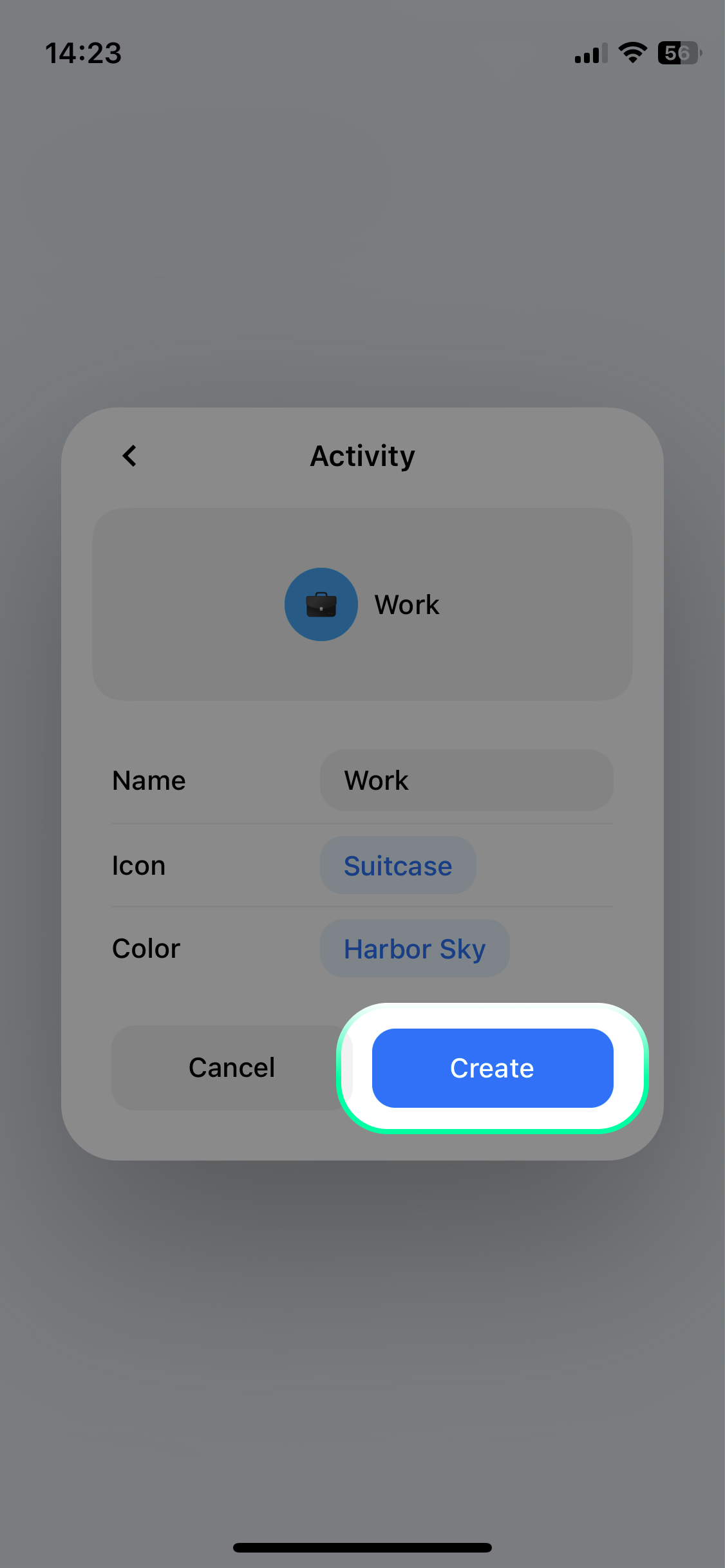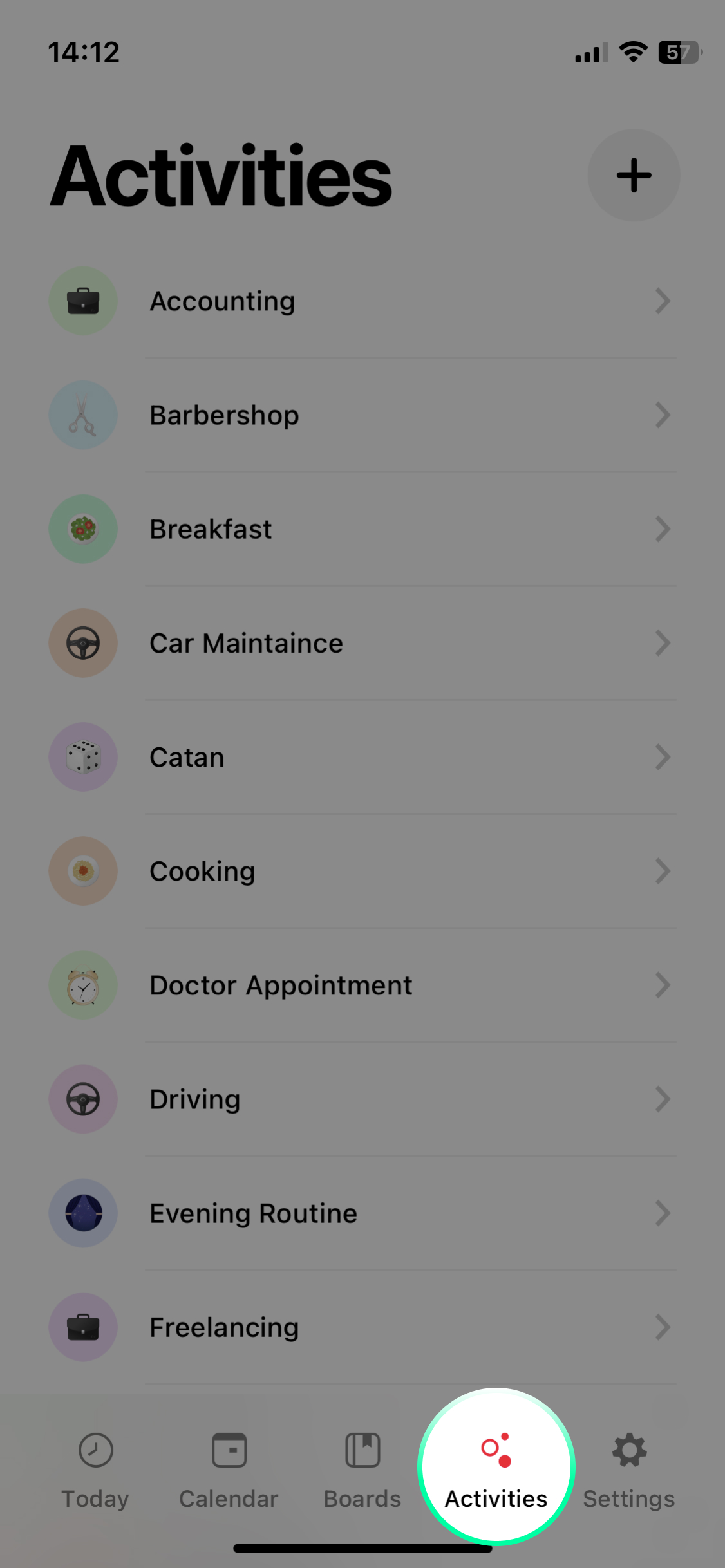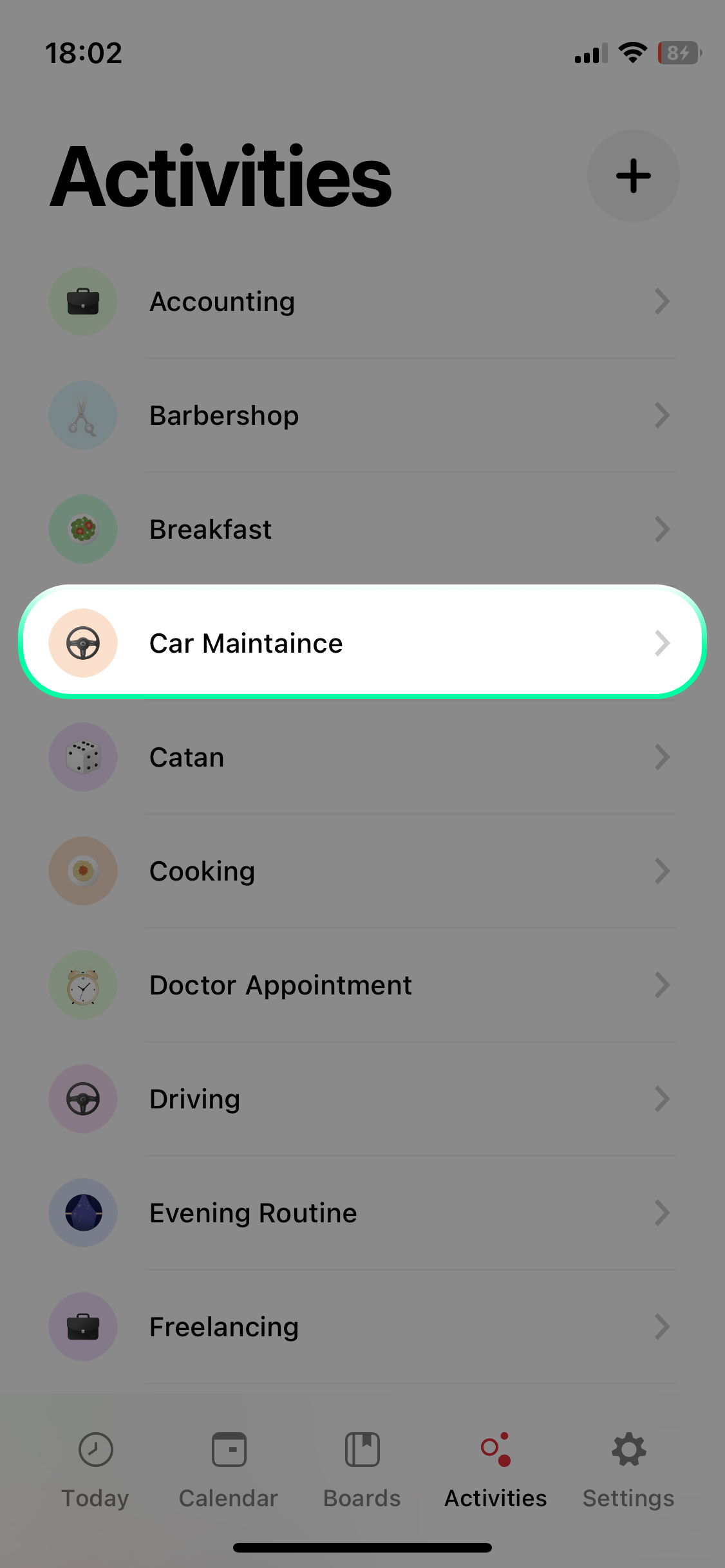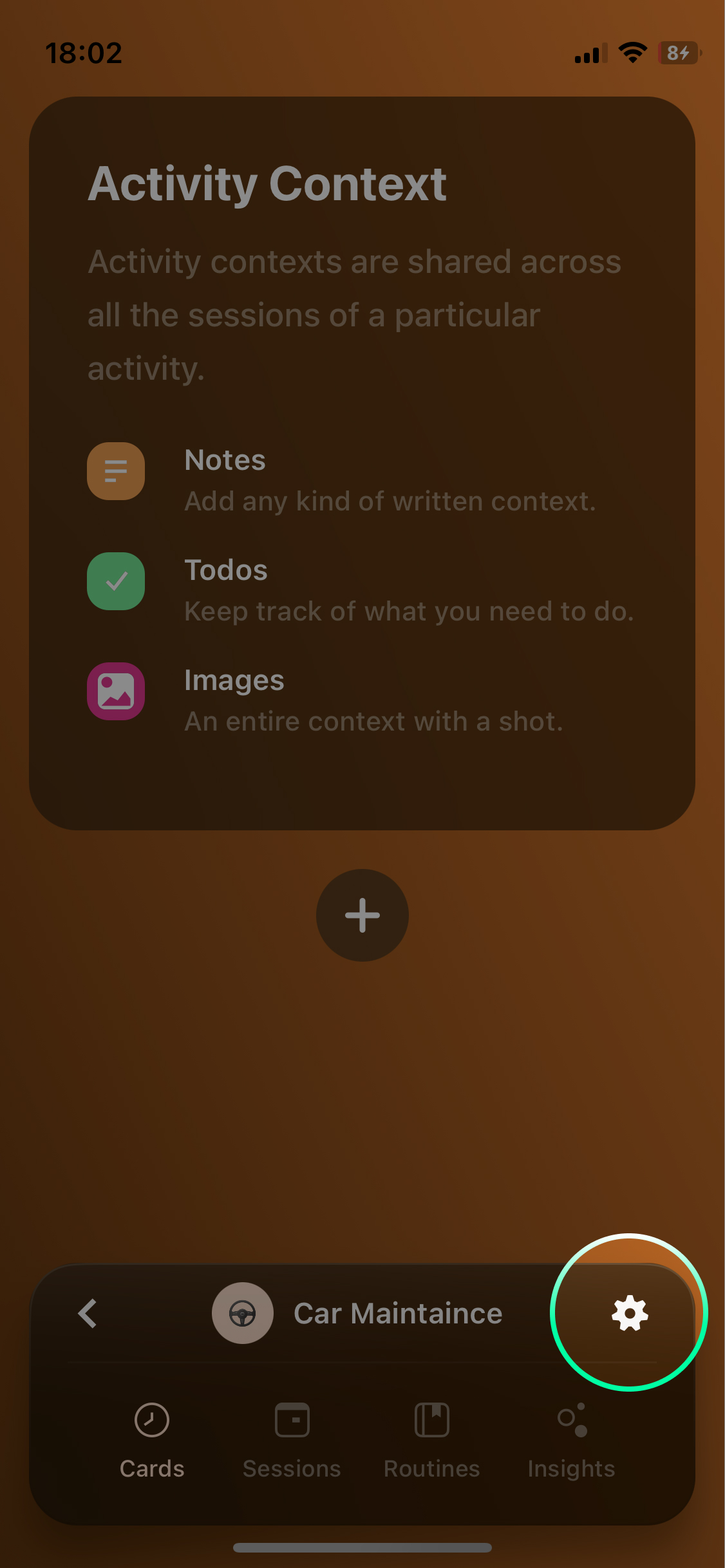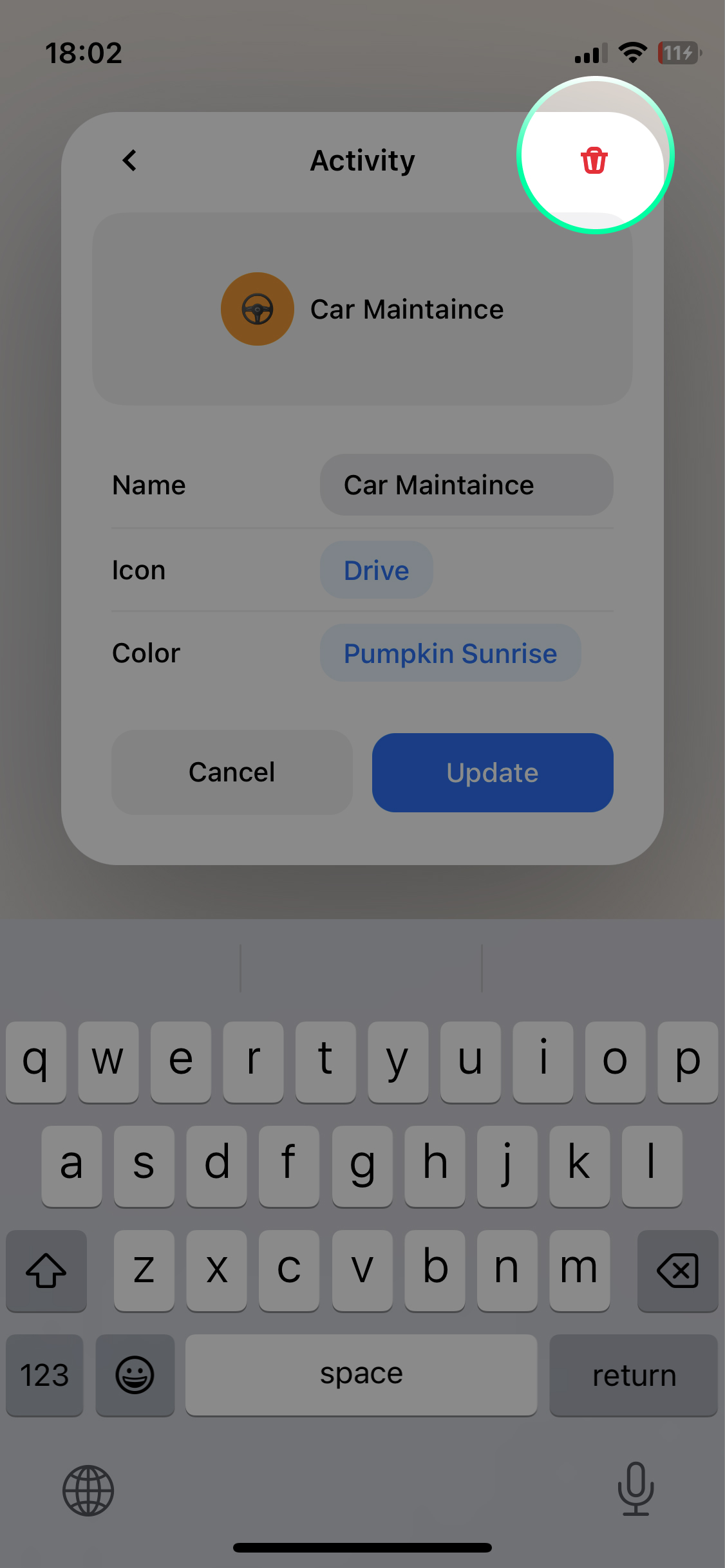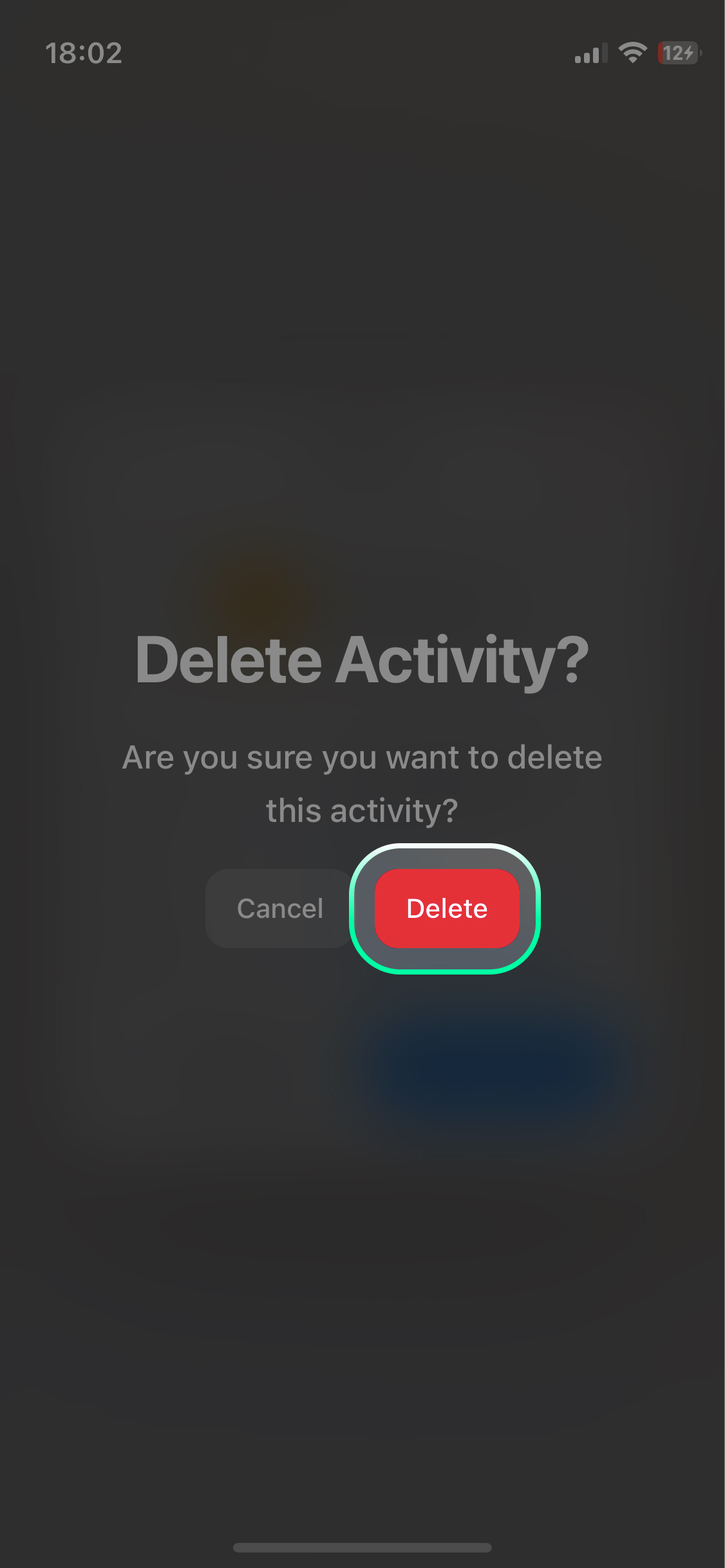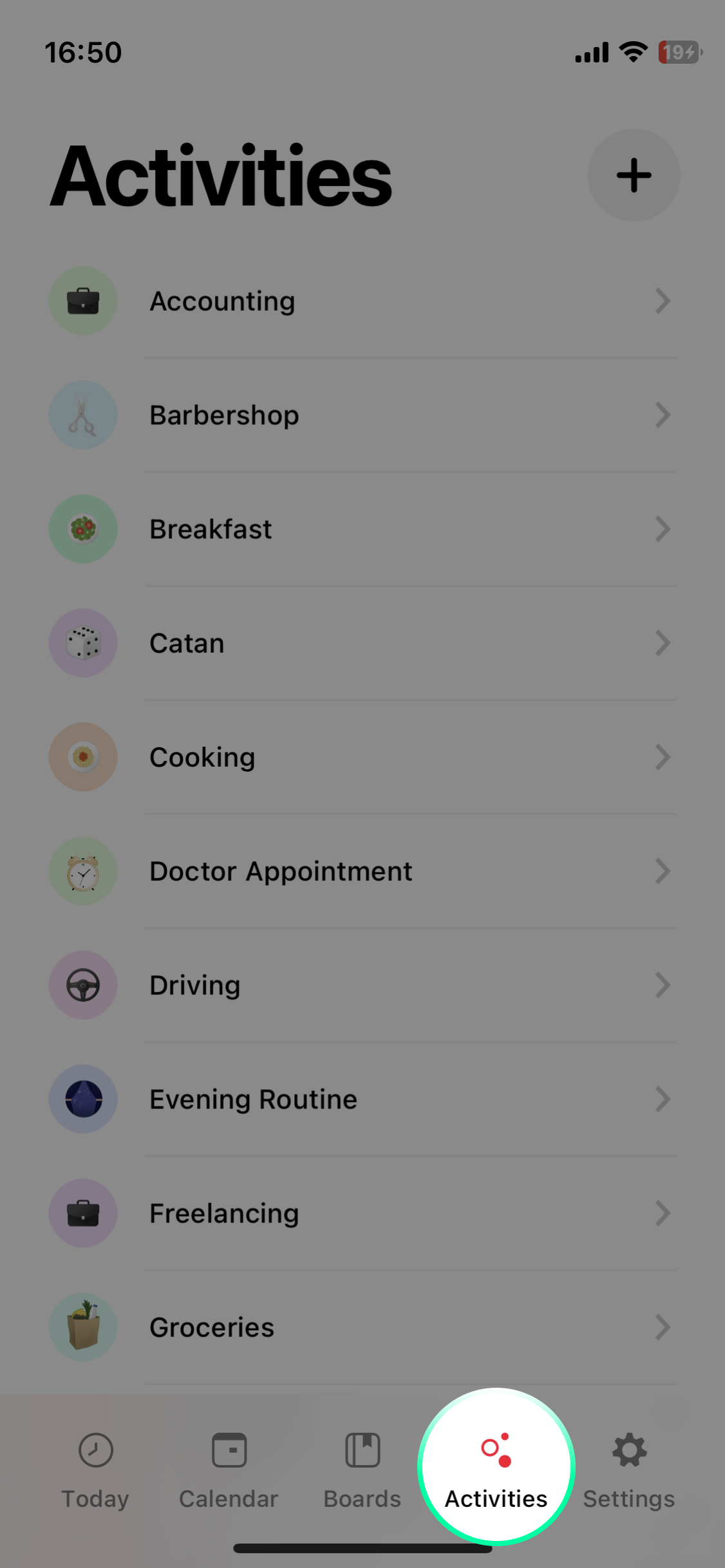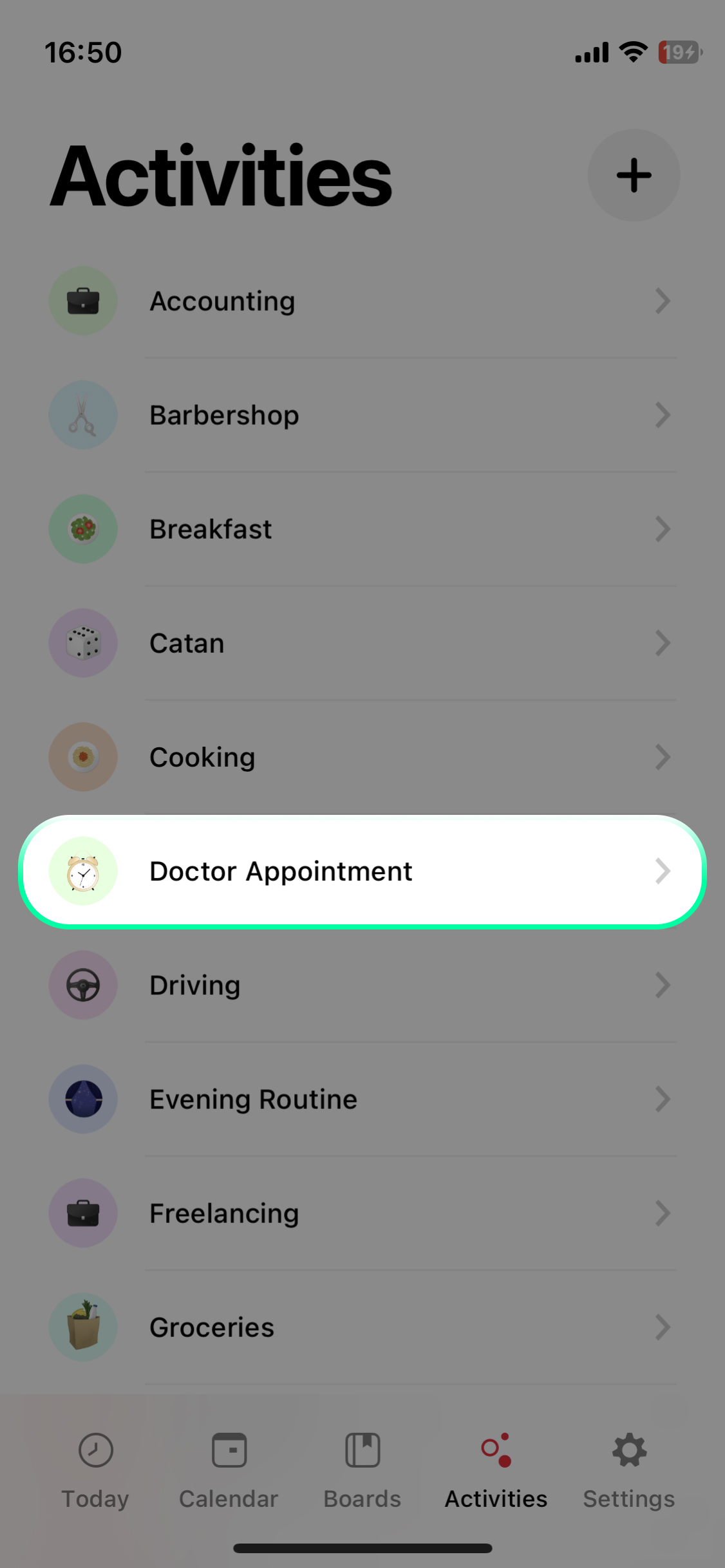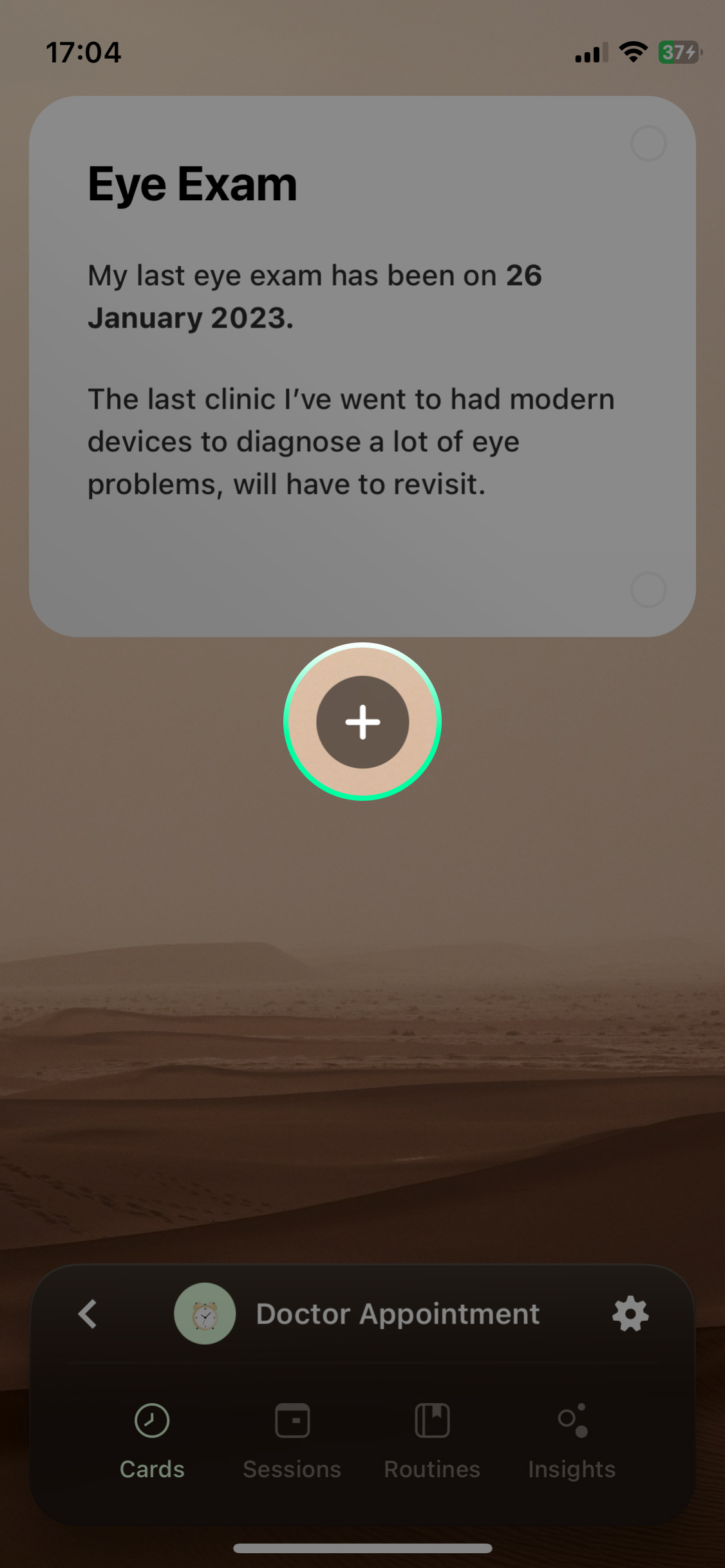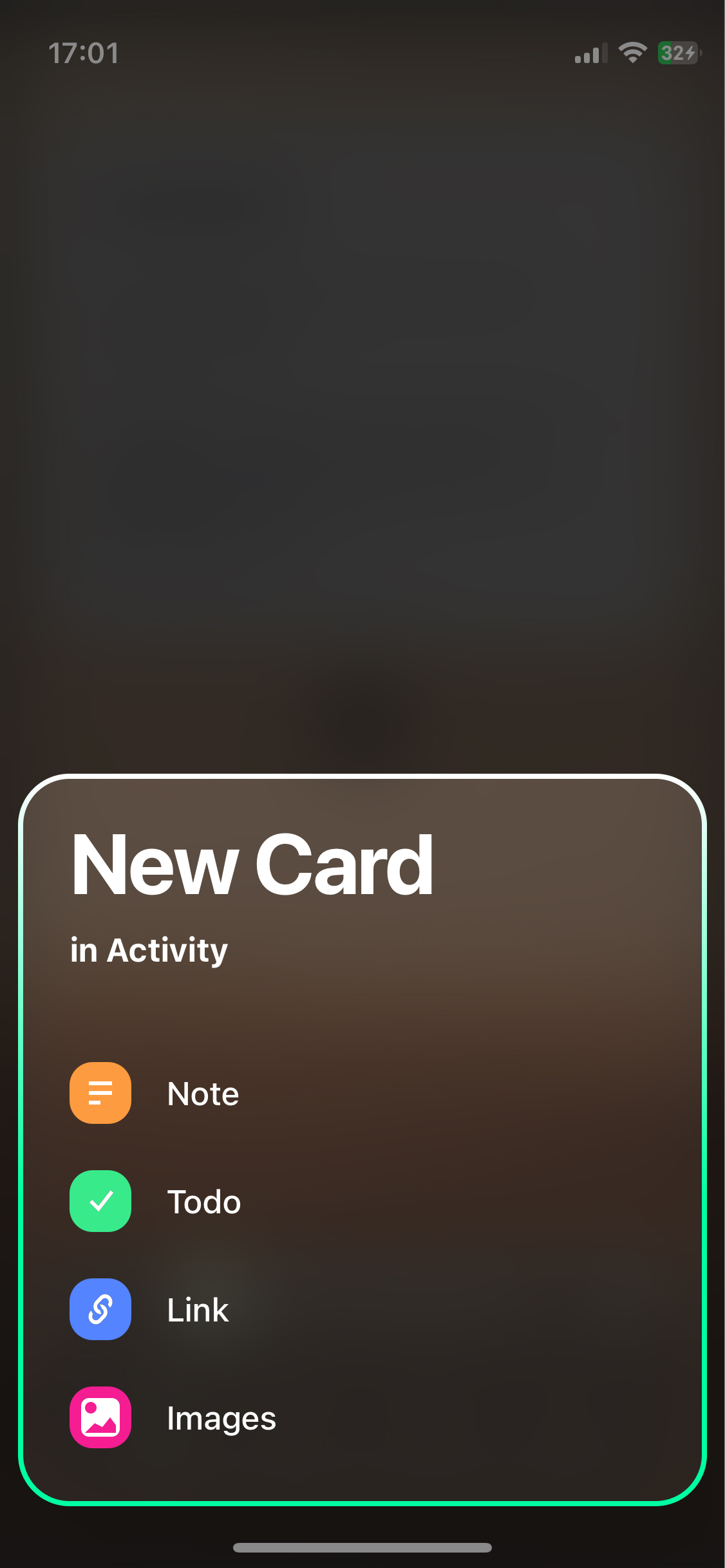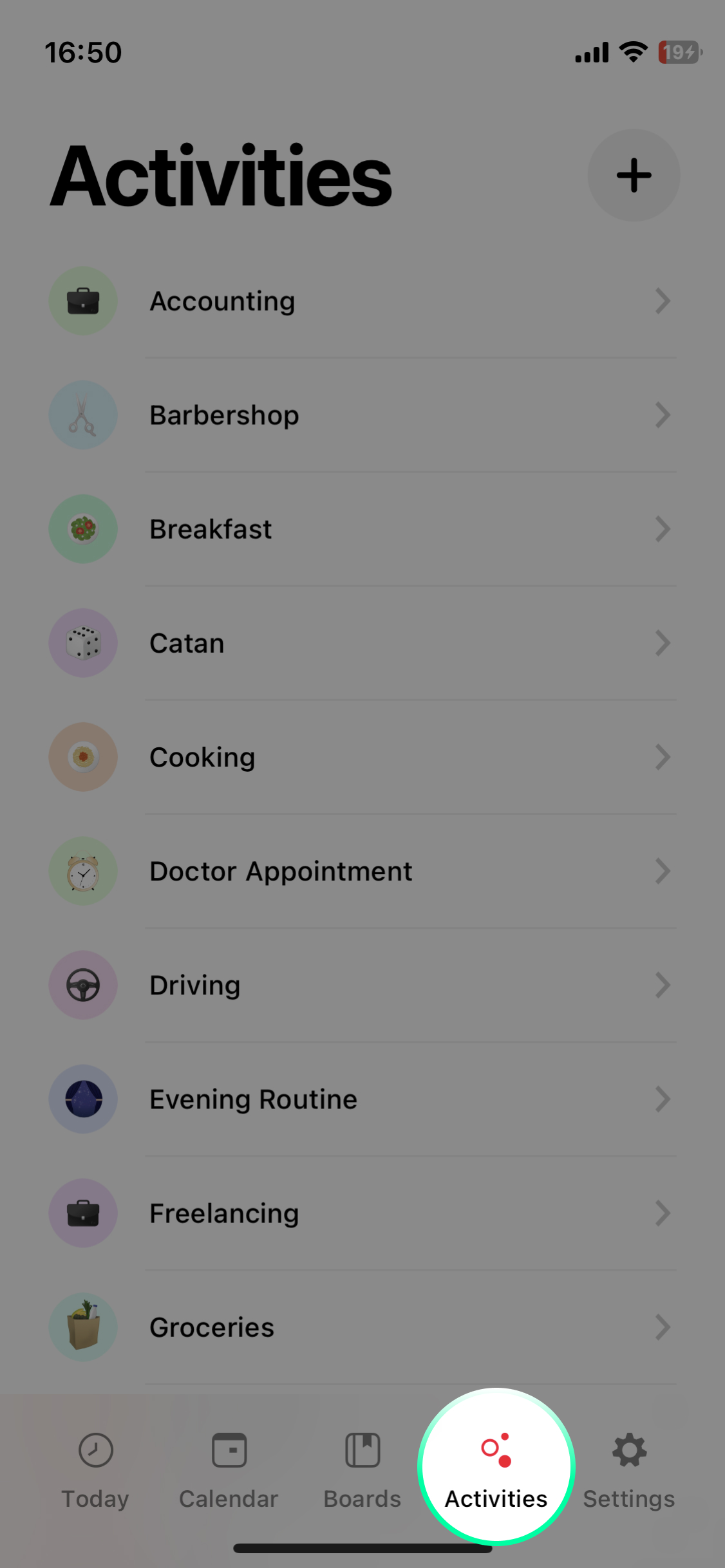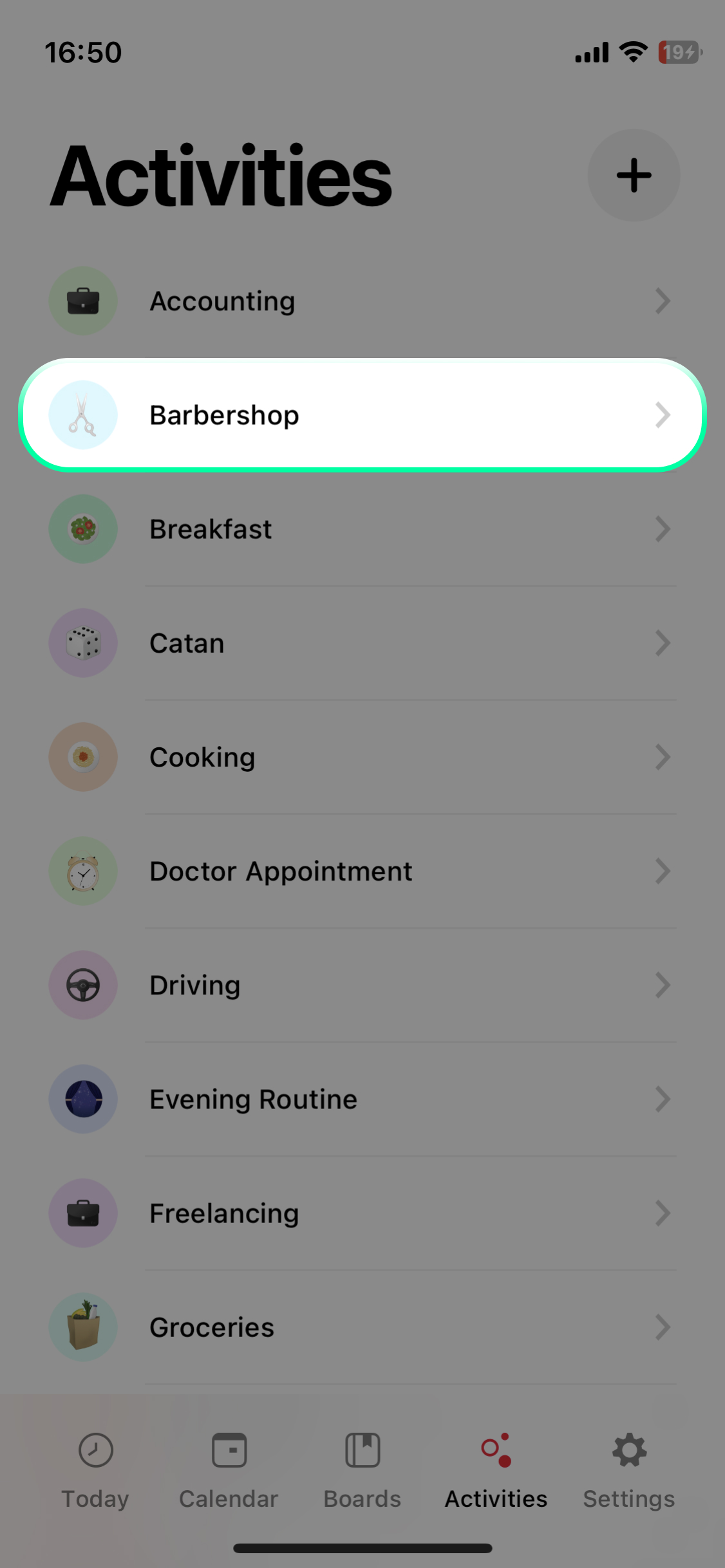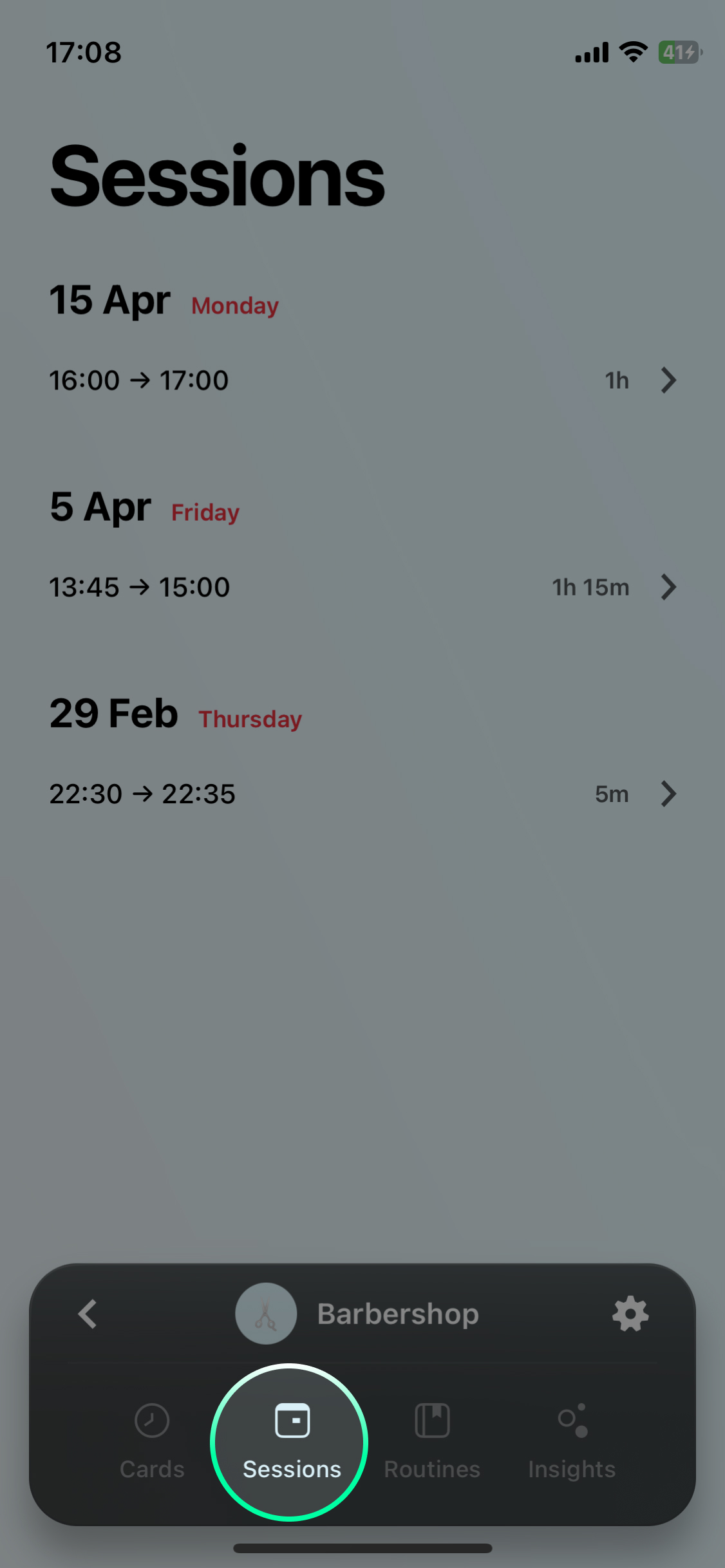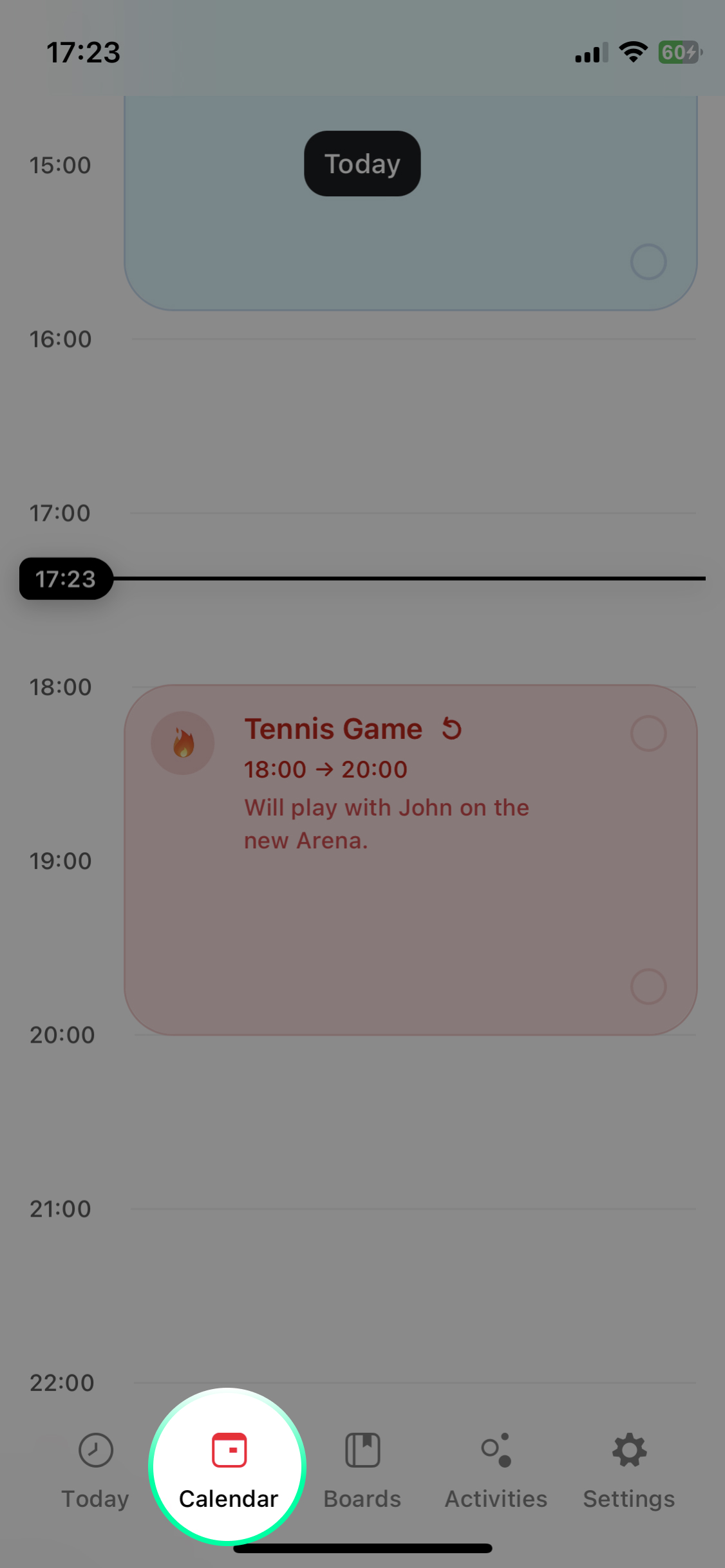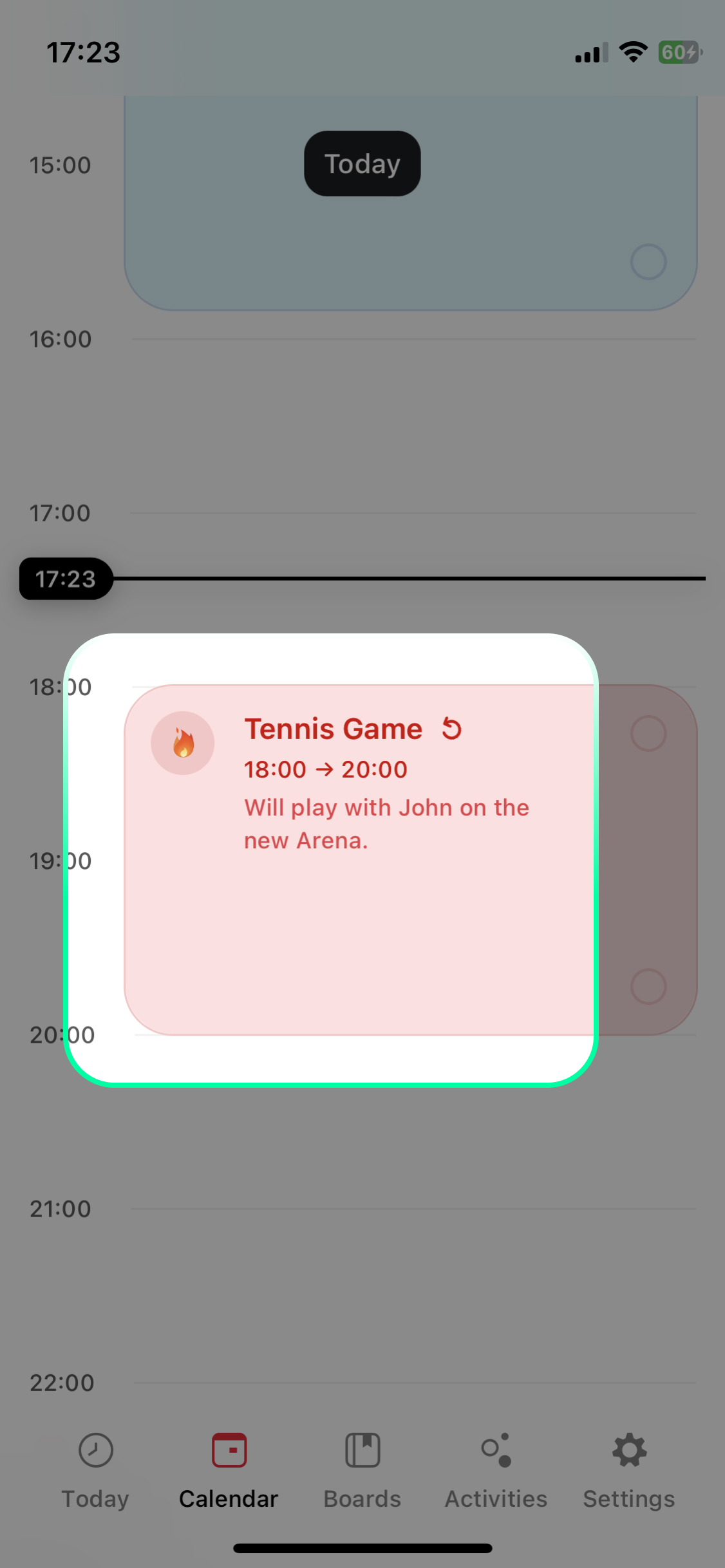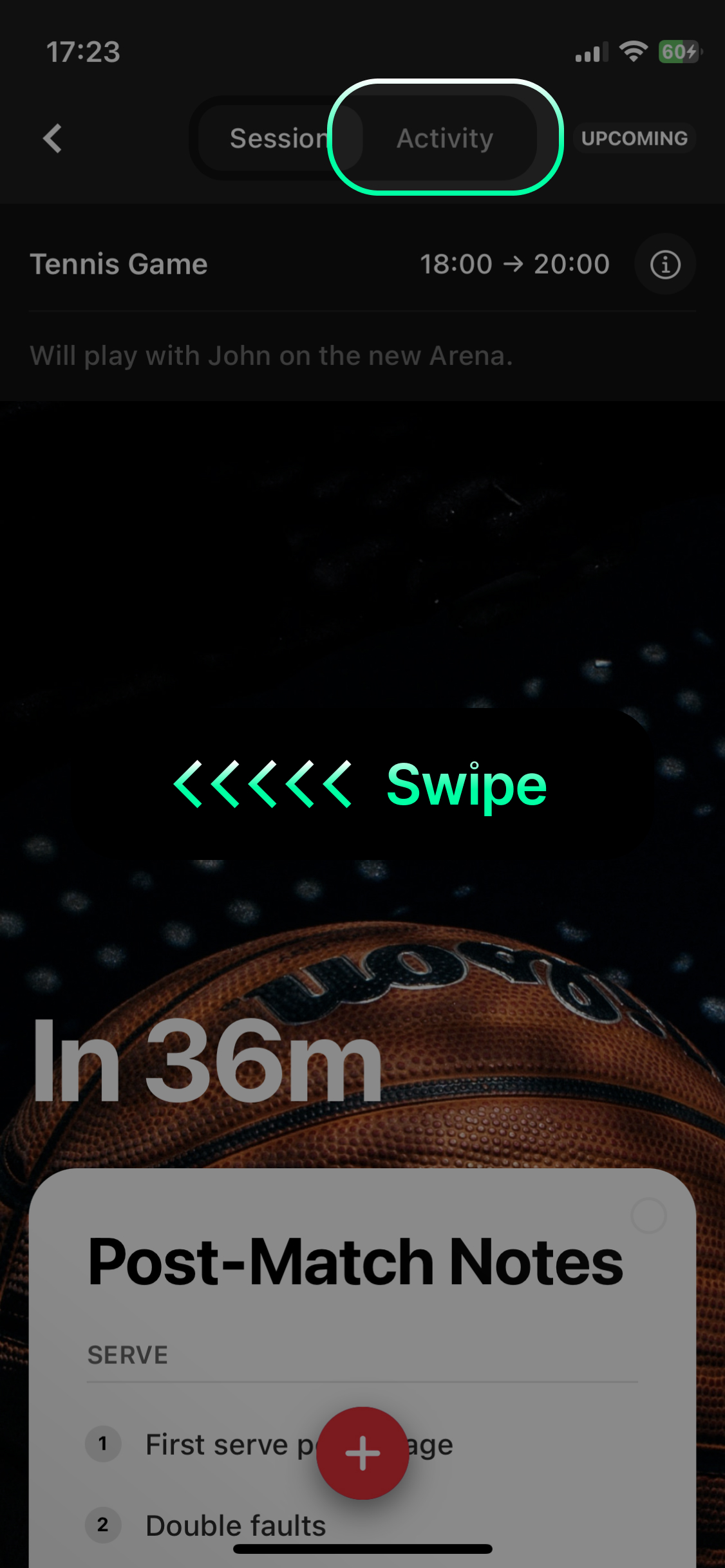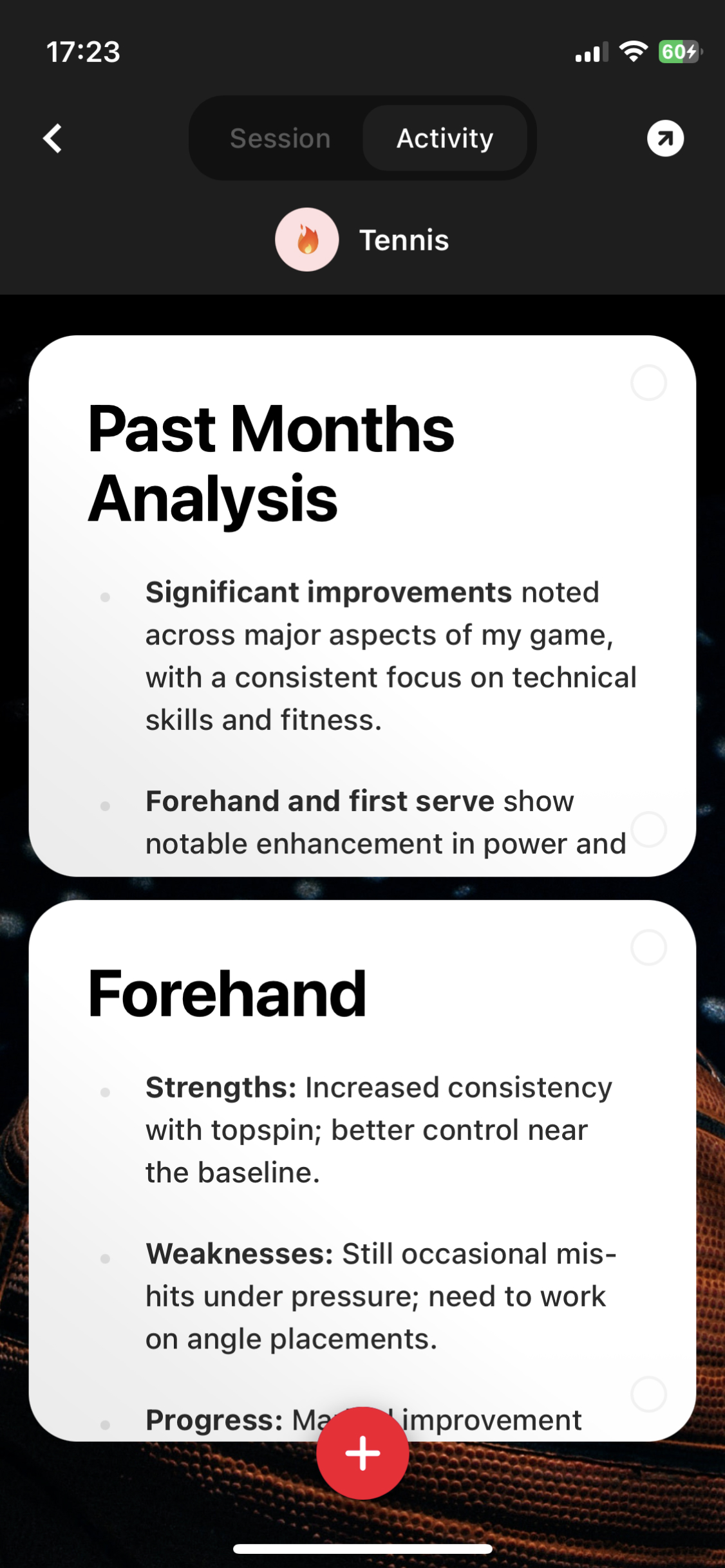Activities
Activities in Clepside are abstractions over things you’re spending time on in your life, that might be Work, Meetings, Groceries, or simply Walking the Dog.
Every session you schedule in Clepside must belong to an activity, enabling some of Clepside’s core functionality:

Deleting an Activity
Creating Activity Cards
Access Activity's Sessions
Access Activity's Cards from a Session
Changing Activity's Background
Changing an activity’s background is currently only possible on the Web.
Will be available on iOS in the near future.
See Time Insights
Time insights are currently only available on the Web.
Will be expanded and made available on iOS in the near future.
iOS
Web